The ID’s below are used in this pack. We will show you how to locate the ID’s
Please watch the video to see how to get your ID’s. Don’t forget to switch on Coda Doc URL & Doc ID
Full URL
The full Coda doc URL including the page you are on, can be found in your browser address bar.
https://coda.io/d/Wordpress-Coda-Starter-Kit_dAhT7JKdOhz/How-to-get-Coda-IDs_suoFP#_lucRC
Doc URL
To get the Doc URL paste the address and then look for the “_dxxxxxxxx”. Remove the text after the slash as referenced below
https://coda.io/d/Wordpress-Coda-Starter-Kit_dAhT7JKdOhz/How-to-get-Coda-IDs_suoFP#_lucRC
Our Doc URL is:
https://coda.io/d/Wordpress-Coda-Starter-Kit_dAhT7JKdOhz
Doc ID
The Doc ID is the string after the “_d”
https://coda.io/d/Wordpress-Coda-Starter-Kit_dAhT7JKdOhz
So our Doc ID would be AhT7JKdOhz
Coda View or Table ID
The view and table ID can be found by clicking the menu at the left of the table. If you do not see it you may need to switch on first. RAW tables will start with “grid-xxxxxx” where as View tables will start with “table-xxxxxx” You can also find the RAW Table ID by using a formula within a column.
Coda Row UID
To get the rowUID we first want to differentiate between ROWID and ROWUID
The rowID is a standard Coda property that is a number order from when the row was created. So a new table with one row would have the rowID of “1”.
The rowUID is a “unique” code that allows the API to know exactly which row to target
This is the formula for getting ROW UID
View of grid-vIFf5Squoy with VIEW ID table-6CprgBPXNj
This column ID is c-EcLTQkrUH4
Coda Column ID
This column ID is c-EcLTQkrUH4
This column is c-isqd_Qh9GV