Level: Basic
Example table
We will use the same table example as the previous page.
We created a on the previous page (you can check the formula in the column also). Here we added another column with a message. We added the to the message header for easy reference Example Table - Opening Hours | ID = table-Mr0inYzJHd
1. Embed A Row
We will now show you how to embed a row instead of a table.
Now this time instead of a button we will add directly to our Shortcode table. You can set up any way you like to suit your needs.
This time when we create the shortcode we will change 2 parameters.
Embed Type - we will change to “Row Sync” Row UID - We will now of the row from the above table (i-apR9xgMStx in our example) Click to New Row to add a row in the table below. This time Embed Type is “Row Sync” and we will also add the “Row UID” and not forgetting the “View or Table ID” plus “name, and “unique slug” as always. Once done click the green “Create Shortcode” button. You will notice the status is “WP Re-Sync Required”. This is because we have yet to sync back the “Shortcode” table. We will do that in the next step. Now paste your shortcode into your website. Paste Shortcode into Wordpress
2. Embed A Column
This time when we create the shortcode we will change 2 parameters.
Embed Type - we will change to “Column Sync” Column ID - We will now of the message column from the above table (c-iiFzvMTpNr in our example) Click to New Row to add a row in the table below. This time Embed Type is “Column Sync” and we will also add the “Column ID” and not forgetting the “View or Table ID” plus “name, and “unique slug” as always. Once done click the green “Create Shortcode” button. You will notice the status is “WP Re-Sync Required”. This is because we have yet to sync back the “Shortcode” table. We will do that in the next step. Now paste your shortcode into your website. Shortcode Manager - Column Sync
Paste Shortcode into Wordpress
3. Embed A Cell
This time when we create the shortcode we will change 2 parameters.
Embed Type - we will change to “Cell Sync” Row UID + Column ID - We will now of the row from the above table (i-apR9xgMStx in our example) AND we will now of the message column from the above table (c-iiFzvMTpNr in our example) Click to New Row to add a row in the table below. This time Embed Type is “Cell Sync” and we will also add the “ROW UID & Column ID” and not forgetting the “View or Table ID” plus “name, and “unique slug” as always. Once done click the green “Create Shortcode” button. You will notice the status is “WP Re-Sync Required”. This is because we have yet to sync back the “Shortcode” table. We will do that in the next step. Now paste your shortcode into your website. Paste Shortcode into Wordpress
Syncing Tables: Best Practices & Troubleshooting 3
Next Steps