Important: If you copied the template then go to
Functionality Testing
There are 3 main functions we need to test to ensure everything is working.
Button & actions connection testing (Pro Version)
We only need one button to work to test if the functionality is working. Creating a Tag is the easy one to test with.
Create A Test Tag
Navigate to your buttons in your Pack building blocks. Insert > Packs > Wordpress To Coda In your Pack building Blocks, drag over your “Create tag” button to your canvas. Click the button and watch for the pop up. Success
For a successful test we are looking for the green tick pop up with “1 external action performed”.
You can also check your “Coda Test Tag” has been created within your Wordpress site under Posts > Tags or by syncing your Tag table again which you will do in the next step.
If successful you can confirm this account connection part is working and all other buttons and actions should also work.
Button & actions all work Errors
If an error occurs please check the guide below.
Button & Actions Troubleshooting 2
Syncing Tables To Coda
We only need to test one table is syncing to know if the functionality is working. Syncing the Tag table is an easy one to test with.
Sync Tag Table
Navigate to your tables in your Pack building blocks. Insert > Packs > Wordpress To Coda You should be able to see the table highlighted, drag the table over to your canvas. Click the “Sync” icon under the title” Success
For a successful test we are looking at the sync messages. You should also see your tags in the table and the one you created in the previous steps.
If successful you can confirm this account connection part is working and all other table syncs should also work.
Errors
If an error occurs please check the guide below.
Syncing Tables Troubleshooting 2
Embed On Wordpress
Level: Advanced
To embed on Wordpress you will need to know how Shortcodes work and how to create them.
New users or beginners it is advisable at this stage to copy this Template to make it easier to learn the functionality. Experienced Coda users you can work your way through and cherry pick the remainder of these guides when you get stuck. is advisable to We only need one table embed to work to test if the functionality is working.
Embed A Table
To embed a table we need a shortcode.
Drag over your shortcode button from your Pack building blocks. Insert > Packs > Wordpress To Coda Right click the button to change values or keep the default settings but ensure to Click the button and wait for success message. Re-sync your shortcode table and copy the new “Paste Shortcode into Wordpress” value. Login to your Wordpress site and paste the shortcode within the page you want it displayed on. Publish and view your page. Success
For a successful test we only need one table to show in Wordpress correctly to confirm our connections are working.
Errors
If an error occurs please check the guide below.
Embedding Troubleshooting 4
Next Steps
Pro Version
Lite Version