We can also use buttons to update users in our Wordpress site.
This button allows you to update the users field values from within the button settings. For “updating” to work we use the user “userID ” parameter which can be found in your user table that is synced.
Here we use the same table but add an Open Row button to allow us to update the user using the layout feature in Coda.
Remember to sync back to Coda once the user has been update!
Edit & Update Users From A Table
Here we have simple buttons that reference and add a row in a new User table we have built below. You can build your own tables to allow for easy data management from within Coda. Try creating a user. Remember to sync back to Coda once the user has been created!
Create Views so you can easily manually sync your tags back to Coda.
Edit & Update Users From Within A Table
Parameters - Update Users
These are the parameters used for the UpdateUser function
UpdateUser(account, UserID, Email, Password, Username, FirstName, LastName, DisplayName, Nickname, Roles)
Update a User entry in Wordpress using a Coda button
REQUIRED INPUTS
account: The Wordpress + Coda account used to take this action.
UserID: Unique identifier for the object.
OPTIONAL INPUTS
Email: The email address for the user.
Password: The password for the user
Username: Login name for the user.
FirstName: First name for the user.
LastName: Last name for the user.
DisplayName: The name for the object.
Nickname: The nickname for the user.
Roles: Roles assigned to the user.
Next Steps