Learn to build a sync table¶
Sync tables are special tables that pull in rows from an external API or data source. In this tutorial you'll learn how to build a basic sync table, including multiple types of data, filtering, and pagination.
Goal
Build a Books sync table that lists the books available in the Project Gutenberg archive.
Before starting this tutorial, make sure you have completed:
- One of the Get started tutorials, either In your browser or On your local machine.
- The Call an API tutorial, which covers how to call make an HTTP request.
Understand the API¶
Project Gutenberg is a library of over 60,000 free eBooks, with a website to browse and download them. They don't offer an API to access the data in their collection, but the related project Gutendex does. It provides one endpoint, which lists the available books
https://gutendex.com/books
It supports a variety for query parameters for filtering the results, for example by topic:
https://gutendex.com/books?topic=Cooking
The endpoint returns a JSON response which includes some metadata about the query and the details of the matching books:
{
"count": 308,
"next": "https://gutendex.com/books/?page=2&topic=Cooking",
"previous": null,
"results": [
{
"id": 29728,
"title": "Cookery and Dining in Imperial Rome",
"authors": [
{
"name": "Apicius",
"birth_year": null,
"death_year": null
}
],
"translators": [
{
"name": "Vehling, Joseph Dommers",
"birth_year": 1879,
"death_year": 1950
}
],
"subjects": [
"Cookbooks",
"Cooking, Roman -- Early works to 1800"
],
"bookshelves": [
"Cookbooks and Cooking"
],
"languages": [
"en"
],
"copyright": false,
"media_type": "Text",
"formats": {
"text/plain; charset=utf-8": "https://www.gutenberg.org/files/29728/29728-0.txt",
"application/x-mobipocket-ebook": "https://www.gutenberg.org/ebooks/29728.kindle.images",
"application/rdf+xml": "https://www.gutenberg.org/ebooks/29728.rdf",
"application/epub+zip": "https://www.gutenberg.org/ebooks/29728.epub.images",
"text/plain; charset=us-ascii": "https://www.gutenberg.org/files/29728/29728.txt",
"text/html": "https://www.gutenberg.org/ebooks/29728.html.images",
"text/html; charset=iso-8859-1": "https://www.gutenberg.org/files/29728/29728-h/29728-h.htm",
"text/plain; charset=iso-8859-1": "https://www.gutenberg.org/files/29728/29728-8.txt",
"image/jpeg": "https://www.gutenberg.org/cache/epub/29728/pg29728.cover.small.jpg",
"application/zip": "https://www.gutenberg.org/files/29728/29728-h.zip"
},
"download_count": 2308
},
// ... 31 more results ...
]
}
Here you can see that there are 308 books on the topic of cooking, returned in pages of 32 at a time. The next link provides the URL you can use to fetch the next page of results in the set. The next link is null when there are no pages left to fetch:
https://gutendex.com/books/?page=10&topic=Cooking
{
"count": 308,
"next": null,
"previous": "https://gutendex.com/books/?page=9&topic=Cooking",
"results": [
// ...
]
}
Many APIs paginate their data like this, since most platforms have a maximum HTTP response size and they need to provide a way to fetch the full set.
Design the sync table¶
The goal is to create a sync table called "Books" that has a row for each book in the collection. Optionally allow users to filter the collection down to a specific topic. For each book include the following columns:
- Title
- Authors
- Subjects
- Link
- Thumbnail
The API returns more data than that, but you don't need to expose it all in our sync table.
Scaffold the sync table¶
Start by scaffolding out the structure of the sync table, coming back to some of the details later.
Add the standard Pack boilerplate and declare the network domain. Then add a sync table definition to your Pack using the addSyncTable() method. This method takes in a set of key-value pairs that configure the various settings of the sync table.import * as coda from "@codahq/packs-sdk";
export const pack = coda.newPack();
pack.addNetworkDomain("gutendex.com");
pack.addSyncTable({
});
The first key-value pairs to set are the name and description of the sync table, both of which will be visible to users of the Pack. For the name use a plural noun corresponding to what the rows represent, "Books" in this case. Next set the field identityName. This acts as the unique ID for this sync table, which is used for creating references between sync tables. It is not visible to the user, but the normal convention is to use the singular version of the sync table name.import * as coda from "@codahq/packs-sdk";
export const pack = coda.newPack();
pack.addNetworkDomain("gutendex.com");
pack.addSyncTable({
name: "Books",
description: "Lists books in the collection.",
identityName: "Book",
});
The sync table's schema defines the structure of each row in the table. You'll define the schema in a later step, but for now just pencil in a name.import * as coda from "@codahq/packs-sdk";
export const pack = coda.newPack();
pack.addNetworkDomain("gutendex.com");
pack.addSyncTable({
name: "Books",
description: "Lists books in the collection.",
identityName: "Book",
schema: BookSchema, // TODO: Define this schema.
});
A sync table definition contains a formula definition, known as the sync formula, which does the actual fetching of the data. It's similar to regular formula, but with a few key differences: You'll write the syncing logic later, so for now just place a TODO comment in the code.
resultType, since it returns a special type used by sync tables.import * as coda from "@codahq/packs-sdk";
export const pack = coda.newPack();
pack.addNetworkDomain("gutendex.com");
pack.addSyncTable({
name: "Books",
description: "Lists books in the collection.",
identityName: "Book",
schema: BookSchema, // TODO: Define this schema.
formula: {
name: "SyncBooks",
description: "Syncs the books.",
parameters: [],
execute: async function (args, context) {
// TODO: Write sync logic.
},
},
});
You now have the basic structure of the sync table itself. Your code still won't build at this point, but it's a good start!
Write the sync formula¶
With the structure set up, you can now write the code that fetches the rows.
To allow users to optionally filter the collection by subject, add a topic parameter to the sync formula. This will be displayed as an option in the sync table's side panel.pack.addSyncTable({
// ...
formula: {
name: "SyncBooks",
description: "Syncs the books.",
parameters: [
coda.makeParameter({
type: coda.ParameterType.String,
name: "topic",
description: "Limit books to this topic.",
optional: true,
}),
],
execute: async function (args, context) {
// TODO: Write sync logic.
},
},
});
Move on to the First retrieve the value of the Finally, use the fetcher to make a request to that URL.execute function, which is run every time the table needs to sync.topic parameter, if set. Then use it to construct the API URL to fetch.pack.addSyncTable({
// ...
formula: {
// ...
execute: async function (args, context) {
let [topic] = args;
let baseUrl = "https://gutendex.com/books";
let url = coda.withQueryParams(baseUrl, {
topic: topic,
});
let response = await context.fetcher.fetch({
method: "GET",
url: url,
});
},
},
});
Now that you have the API response you need to extract the row data from it. The rows you want to return are in the JSON response body under the key The sync table expects the rows to be returned in an object, under the key results.result. The return value for a sync table must always match this pattern.pack.addSyncTable({
// ...
formula: {
// ...
execute: async function (args, context) {
let [topic] = args;
let baseUrl = "https://gutendex.com/books";
let url = coda.withQueryParams(baseUrl, {
topic: topic,
});
let response = await context.fetcher.fetch({
method: "GET",
url: url,
});
let rows = response.body.results;
return {
result: rows,
};
},
},
});
Your Pack can now fetch the matching books and return them as rows. The code still won't build until you define the schema, so onwards!
Define the schema¶
The schema is essentially a blueprint for each row in the sync table, describing what data will be stored, the type of that data, etc. The rows returned by the sync formula are compared to the schema, and only the matching fields are shown in the document.
When scaffolding you set the sync table's schema to be Schemas must be defined in the code before the sync tables that use them. There are different types of schemas, but a sync table must use an object schema. Create one using BookSchema, and now you have to create that schema.coda.makeObjectSchema.import * as coda from "@codahq/packs-sdk";
export const pack = coda.newPack();
pack.addNetworkDomain("gutendex.com");
const BookSchema = coda.makeObjectSchema({
});
pack.addSyncTable({
name: "Books",
description: "Lists books in the collection.",
identityName: "Book",
schema: BookSchema,
// ...
});
An object schema primarily contains property definitions, which describe the different pieces of data being stored in the schema. Create a One piece of data you'll want to store for each row is the title of the book. To create that property, add a new key-value pair to the Your sync formula is currently returning the API data as-is, and it returns the title under the key The value (right side) is another schema definition, describing what type of data that property will hold. Create a simple schema with the type properties object to hold these properties.properties object. The key (left side) determines two things:
title. That's also a great name to expose to our users, so use it as the key of the property.String, since the title is a text value.const BookSchema = coda.makeObjectSchema({
properties: {
title: { type: coda.ValueType.String },
},
});
In order to function correctly a sync table's schema must include at least one property which is a unique identifier for that row. A book's title isn't guaranteed to be unique, but luckily the API response includes an id field you can use.const BookSchema = coda.makeObjectSchema({
properties: {
title: { type: coda.ValueType.String },
id: { type: coda.ValueType.Number },
},
});
In addition the properties themselves, the schema contains various settings. The The displayProperty setting is used to specify which of the properties you defined should be used as the display value. It will be shown within the chip in the first column of the row, which by default is also the display column of the table. For this schema the title property would make a good display value.idProperty setting is used to specify which of the properties contains the unique ID for the row. The id property was created for this purpose.const BookSchema = coda.makeObjectSchema({
properties: {
title: { type: coda.ValueType.String },
id: { type: coda.ValueType.Number },
},
displayProperty: "title",
idProperty: "id",
});
Try it out¶
Now that the schema is finished you're finally ready to see the sync table in action.
Build the Pack and install it in a doc. Drag the Books table on to the page and click the Sync now button.
If everything is working correctly you should get a table with 32 books in it. Hovering over the chip in the first column will show the title and ID of the book.
To filter to a specific topic, open the sync option for the table, click Add criteria > Topic, enter a topic (like "Cooking") and click Sync now.

View the full code
import * as coda from "@codahq/packs-sdk";
export const pack = coda.newPack();
pack.addNetworkDomain("gutendex.com");
const BookSchema = coda.makeObjectSchema({
properties: {
title: { type: coda.ValueType.String },
id: { type: coda.ValueType.Number },
},
displayProperty: "title",
idProperty: "id",
});
pack.addSyncTable({
name: "Books",
description: "Lists books in the collection.",
identityName: "Book",
schema: BookSchema,
formula: {
name: "SyncBooks",
description: "Syncs the books.",
parameters: [
coda.makeParameter({
type: coda.ParameterType.String,
name: "topic",
description: "Limit books to this topic.",
optional: true,
}),
],
execute: async function (args, context) {
let [topic] = args;
let baseUrl = "https://gutendex.com/books";
let url = coda.withQueryParams(baseUrl, {
topic: topic,
});
let response = await context.fetcher.fetch({
method: "GET",
url: url,
});
let rows = response.body.results;
return {
result: rows,
};
},
},
});
Extend the schema¶
Now that you have the basics working, extend the schema to include the full set of data you want to sync. To do that, edit the BookSchema definition and add more entries to the properties object.
The API response includes the subjects the book pertains to: Since this is a list of strings, set the type to "subjects": [
"Cookbooks",
"Cooking, Roman -- Early works to 1800"
],
Array. Then in the items property specify another schema which represents each item, a String in this case.const BookSchema = coda.makeObjectSchema({
properties: {
// ...
subjects: {
type: coda.ValueType.Array,
items: { type: coda.ValueType.String }
},
},
// ...
});
The API response also includes the authors of the book (there can be more than one), each of which is a rich object: To represent this, you'll need to define an additional object schema, You'll define "authors": [
{
"name": "Beeton, Mrs. (Isabella Mary)",
"birth_year": 1836,
"death_year": 1865
}
],
AuthorSchema, and then set this property to be an array of that schema.AuthorSchema in the next step, but for now just set it as if it already exists.const BookSchema = coda.makeObjectSchema({
properties: {
// ...
subjects: {
type: coda.ValueType.Array,
items: { type: coda.ValueType.String }
},
authors: {
type: coda.ValueType.Array,
items: AuthorSchema,
},
},
// ...
});
Just like Define the properties for each author to match the data returned in the API, using The schema needs BookSchema must be defined before the sync table where it is used, so must AuthorSchema be defined before it is used in BookSchema.fromKey when you want to expose a different name to users.displayProperty set to determine which property to show in the chip, but it doesn't need idProperty set since it's not being used as a sync table row (just a sub-object inside of row).const AuthorSchema = coda.makeObjectSchema({
properties: {
name: { type: coda.ValueType.String },
born: {
type: coda.ValueType.Number,
fromKey: "birth_year",
},
died: {
type: coda.ValueType.Number,
fromKey: "death_year",
},
},
displayProperty: "name",
});
const BookSchema = coda.makeObjectSchema({
// ...
});
Next add the thumbnail image for each book, as well as a link to the book on the Project Gutenberg website. These fields don't exist in the row data exactly as needed, but you can define "synthetic" properties that you populate manually in the Define a execute function (you'll do that in the next step).thumbnail and link property, setting the codaType field to instruct Coda to display these as Image URL and Link columns respectively.const AuthorSchema = coda.makeObjectSchema({
// ...
});
const BookSchema = coda.makeObjectSchema({
properties: {
// ...
subjects: {
type: coda.ValueType.Array,
items: { type: coda.ValueType.String }
},
authors: {
type: coda.ValueType.Array,
items: AuthorSchema,
},
thumbnail: {
type: coda.ValueType.String,
codaType: coda.ValueHintType.ImageAttachment,
},
link: {
type: coda.ValueType.String,
codaType: coda.ValueHintType.Url,
},
},
// ...
});
The API response includes the thumbnail of the book, nested under the You can't use As for the link, you can manually construct it using the ID of the book. In the formulas formats field:"formats": {
// ...
"image/jpeg": "https://www.gutenberg.org/cache/epub/29728/pg29728.cover.small.jpg",
},
fromKey to reach down into a sub-object, so you'll need to "pull up" this field into the main object.execute formula loop over each row before returning it, modifying it as needed. When defining these fields, you need to make sure the names match those of the properties defined in the previous step.execute: async function (args, context) {
let [topic] = args;
let baseUrl = "https://gutendex.com/books";
let url = coda.withQueryParams(baseUrl, {
topic: topic,
});
let response = await context.fetcher.fetch({
method: "GET",
url: url,
});
let rows = response.body.results;
for (let row of rows) {
row.thumbnail = row.formats["image/jpeg"];
row.link =
"https://www.gutenberg.org/ebooks/" + row.id;
}
return {
result: rows,
};
},
Now that you have a bunch of properties in These are the properties that Coda should automatically display as column in the sync table. All properties are available in the object chip in the first column of the table, but featuring the most important properties makes it easier for users to discover them.BookSchema it's a good idea to set the featuredProperties of the schema.const AuthorSchema = coda.makeObjectSchema({
// ...
});
const BookSchema = coda.makeObjectSchema({
properties: {
// ...
},
displayProperty: "title",
idProperty: "id",
featuredProperties: [
"authors", "subjects", "link", "thumbnail"
],
});
Try it out¶
Let's see how your sync table looks with these additional properties.
Rebuild the Pack. Remove the existing Books sync table from the doc and drag it in again (featured columns are only used when you first drag in the table). Click Sync now.
If everything is working correctly you should have additional columns in your table, correctly populated with the author, subjects, link and thumbnail.
The author column displays as a chip, since it's a rich object itself, and hovering over it reveals the information within.
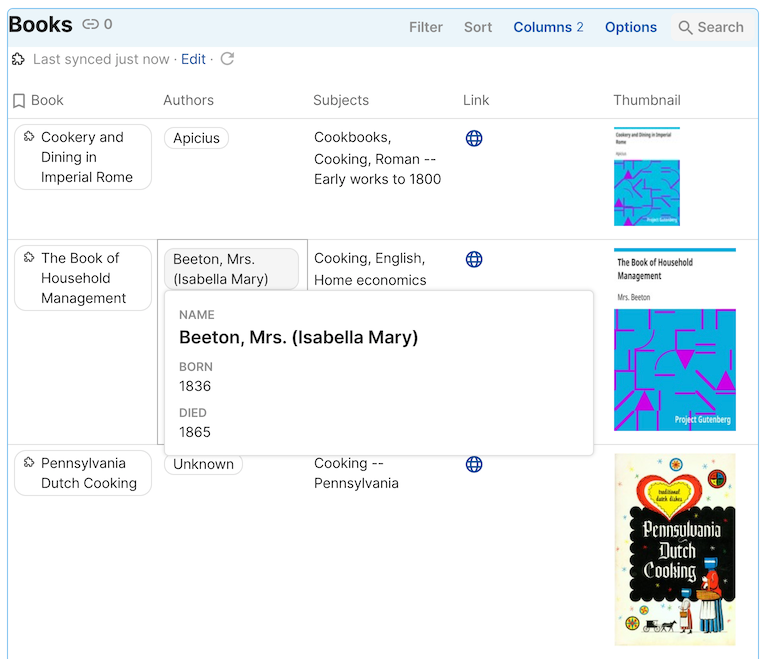
View the full code
import * as coda from "@codahq/packs-sdk";
export const pack = coda.newPack();
pack.addNetworkDomain("gutendex.com");
const AuthorSchema = coda.makeObjectSchema({
properties: {
name: { type: coda.ValueType.String },
born: {
type: coda.ValueType.Number,
fromKey: "birth_year",
},
died: {
type: coda.ValueType.Number,
fromKey: "death_year",
},
},
displayProperty: "name",
});
const BookSchema = coda.makeObjectSchema({
properties: {
title: { type: coda.ValueType.String },
id: { type: coda.ValueType.Number },
subjects: {
type: coda.ValueType.Array,
items: { type: coda.ValueType.String },
},
authors: {
type: coda.ValueType.Array,
items: AuthorSchema,
},
thumbnail: {
type: coda.ValueType.String,
codaType: coda.ValueHintType.ImageAttachment,
},
link: {
type: coda.ValueType.String,
codaType: coda.ValueHintType.Url,
},
},
displayProperty: "title",
idProperty: "id",
featuredProperties: [
"authors", "subjects", "link", "thumbnail",
],
});
pack.addSyncTable({
name: "Books",
description: "Lists books in the collection.",
identityName: "Book",
schema: BookSchema,
formula: {
name: "SyncBooks",
description: "Syncs the books.",
parameters: [
coda.makeParameter({
type: coda.ParameterType.String,
name: "topic",
description: "Limit books to this topic.",
optional: true,
}),
],
execute: async function (args, context) {
let [topic] = args;
let baseUrl = "https://gutendex.com/books";
let url = coda.withQueryParams(baseUrl, {
topic: topic,
});
let response = await context.fetcher.fetch({
method: "GET",
url: url,
});
let rows = response.body.results;
for (let row of rows) {
row.thumbnail = row.formats["image/jpeg"];
row.link =
"https://www.gutenberg.org/ebooks/" + row.id;
}
return {
result: rows,
};
},
},
});
Sync more pages¶
The sync table is working great, but it still only includes the first 32 results. To get the full set of data you'll need to fetch multiple pages of results from the API.
While you could attempt to do this in a loop, the sync formula can only run for at most one minute, which may not be enough time to fetch all of the pages. Instead you should utilize a feature of sync tables called "continuations".
When the sync formula returns a continuation along with the rows, it tells Coda that the sync isn't complete yet and to run the sync formula again. You can store data in the continuation which will be passed to the next execution, allowing you to continue where you left off.
To tell Coda that the sync is complete simply pass an undefined continuation.
If there is another page of results available, this API will include a When there are no more pages left, the Towards the end of the Then include a test to see if the sync should continue, in this case if the What to store inside the continuation is completely at your discretion. In this case store the value of the Finally, return the continuation along with the rows at the end of the function.next field in the API response. This field contains the API URL to use to fetch the next page."next": "https://gutendex.com/books/?page=2&topic=Cooking",
next field will be blank.execute function, define an empty (undefined) continuation. This will be the fallback, which will stop the sync.next field is not empty. If so, populate the continuation object.next URL, under the key url.execute: async function (args, context) {
let [topic] = args;
let baseUrl = "https://gutendex.com/books";
let url = coda.withQueryParams(baseUrl, {
topic: topic,
});
let response = await context.fetcher.fetch({
method: "GET",
url: url,
});
let rows = response.body.results;
for (let row of rows) {
row.thumbnail = row.formats["image/jpeg"];
row.link =
"https://www.gutenberg.org/ebooks/" + row.id;
}
let continuation;
if (response.body.next) {
continuation = {
url: response.body.next
};
}
return {
result: rows,
continuation: continuation,
};
},
The Pack is now returning the continuation appropriately, but unless you use the value stored within the Pack will keep fetching the first page of results over and over again. The continuation object is passed into the formula in If it's populated, retrieve the URL saved into it at the end of the last execution. Cast the value as a context.sync.continuation. This value will be undefined for the first execution, and populated for all following executions.string since that's what you stored in it. Use it instead of the URL constructed above to continue where you left off.execute: async function (args, context) {
let [topic] = args;
let baseUrl = "https://gutendex.com/books";
let url = coda.withQueryParams(baseUrl, {
topic: topic,
});;
if (context.sync.continuation) {
url = context.sync.continuation!.url as string;
}
let response = await context.fetcher.fetch({
method: "GET",
url: url,
});
let rows = response.body.results;
for (let row of rows) {
row.thumbnail = row.formats["image/jpeg"];
row.link =
"https://www.gutenberg.org/ebooks/" + row.id;
}
let continuation;
if (response.body.next) {
continuation = {
url: response.body.next
};
}
return {
result: rows,
continuation: continuation,
};
},
Try it out¶
Now that you've added in continuations, see if you can fetch the full set of results.
Rebuild the Pack and then click refresh icon () in the sync table.
If everything is working correctly you should have more than 32 rows in your sync table.
The Pack maker tools will show multiple executions of the sync formula, with those after the first marked as continuations.
Truncated results
Sync tables have a maximum number of rows they can store, which varies depending on what Coda plan you are subscribed to. When your sync hits that limit the sync formula will be terminated, even if you returned another continuation.
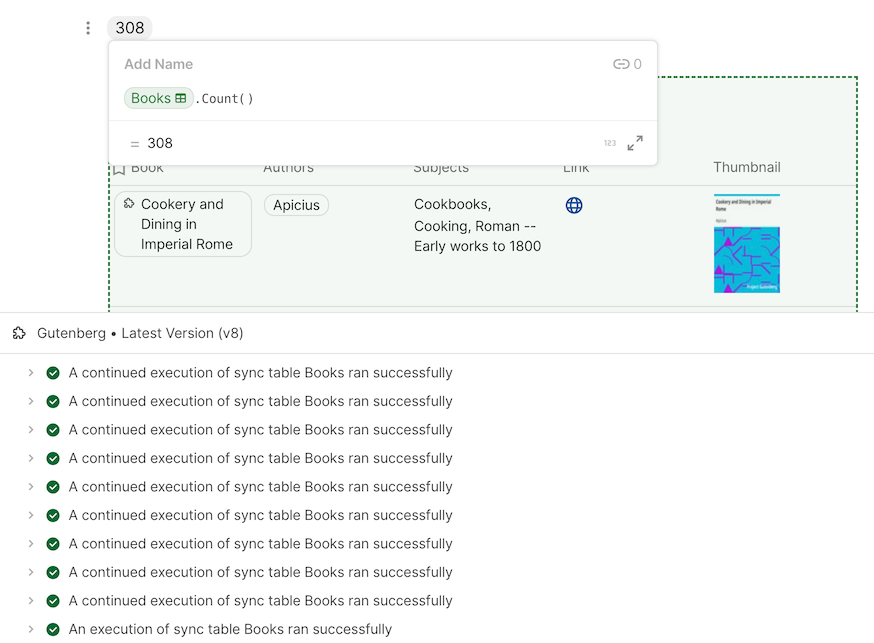
View the full code
import * as coda from "@codahq/packs-sdk";
export const pack = coda.newPack();
pack.addNetworkDomain("gutendex.com");
const AuthorSchema = coda.makeObjectSchema({
properties: {
name: { type: coda.ValueType.String },
born: {
type: coda.ValueType.Number,
fromKey: "birth_year",
},
died: {
type: coda.ValueType.Number,
fromKey: "death_year",
},
},
displayProperty: "name",
});
const BookSchema = coda.makeObjectSchema({
properties: {
title: { type: coda.ValueType.String },
id: { type: coda.ValueType.Number },
subjects: {
type: coda.ValueType.Array,
items: { type: coda.ValueType.String },
},
authors: {
type: coda.ValueType.Array,
items: AuthorSchema,
},
thumbnail: {
type: coda.ValueType.String,
codaType: coda.ValueHintType.ImageAttachment,
},
link: {
type: coda.ValueType.String,
codaType: coda.ValueHintType.Url,
},
},
displayProperty: "title",
idProperty: "id",
featuredProperties: [
"authors", "subjects", "link", "thumbnail",
],
});
pack.addSyncTable({
name: "Books",
description: "Lists books in the collection.",
identityName: "Book",
schema: BookSchema,
formula: {
name: "SyncBooks",
description: "Syncs the books.",
parameters: [
coda.makeParameter({
type: coda.ParameterType.String,
name: "topic",
description: "Limit books to this topic.",
optional: true,
}),
],
execute: async function (args, context) {
let [topic] = args;
let baseUrl = "https://gutendex.com/books";
let url = coda.withQueryParams(baseUrl, {
topic: topic,
});
if (context.sync.continuation) {
url = context.sync.continuation!.url as string;
}
let response = await context.fetcher.fetch({
method: "GET",
url: url,
});
let rows = response.body.results;
for (let row of rows) {
row.thumbnail = row.formats["image/jpeg"];
row.link =
"https://www.gutenberg.org/ebooks/" + row.id;
}
let continuation;
if (response.body.next) {
continuation = {
url: response.body.next,
};
}
return {
result: rows,
continuation: continuation,
};
},
},
});
Next steps¶
Now that you have an understanding of how to build a sync table, here are some more resources you can explore:
- Sync tables guide - More in-depth information about how sync tables work.
- Sample code - A collection of sample Packs that contain sync tables.
- Schemas guide - Designing a schema are a core part of building a sync table, and this guide covers schemas in more depth.