Add custom formulas¶
Formulas are one of the most basic building blocks in Coda; used to calculate values, filter tables, and so much more. Coda provides a wide array of built-in formulas, and using Packs you can add your own custom formulas. Once your Pack is installed in a doc you can use those custom formulas anywhere, intermingling them with built-in formulas or those from other Packs.
Note
Actions are created using formulas annotated with isAction: true. Action formulas are very similar to calculation formulas, but differ in some important ways. To learn more about these differences see the Actions guide.
Structure of a formula¶
A formula definition consists of a set of key-value pairs, which specify the various settings for the formula. Most of these settings are metadata, such as the name, description, parameters and result type. The actual code that is run each time the formula recalculated is specified using in the execute key.
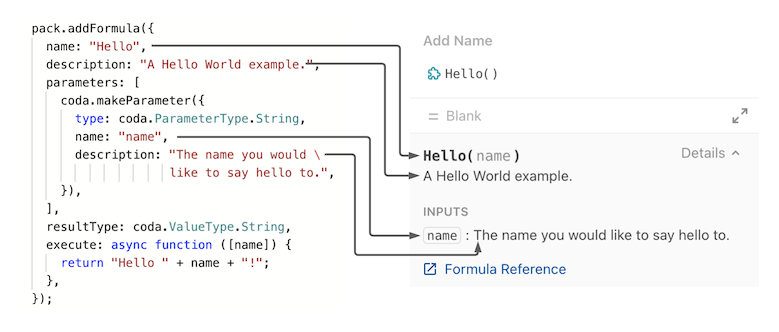
Naming¶
The name of a formula can only contain letters, numbers, and underscores. This restriction exists to ensure that custom formulas are compatible with the Coda Formula Language. We also recommend following these conventions:
- For formulas that fetch or generate data, select a noun that corresponds to the output, using a plural if multiple can be returned. For example,
ChartorTasks. - For formulas that transform data, select a verb that corresponds to the transformation. For example,
ReverseorTruncate. - For multiple words, use upper camel case. For example,
BugReportorDeletedFiles. - Don't include the Pack name in the name of the formula. For example, use
Taskinstead ofTodoistTask. - Avoid prefixes like
Get,Lookup, orQuery. For example, useTasksinstead ofGetTasks.
Formula names must be unique within a Pack, but can be the same as built-in formulas or those in other Packs. When a doc has access to multiple formulas with the same name the Pack's icon is used to distinguish them.
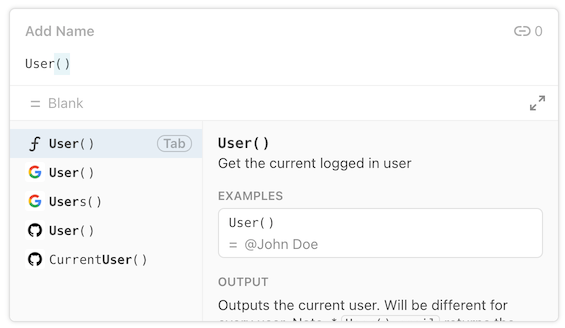
Warning
Changing the name of a formula will break any existing docs that use it. When creating your Pack select your names carefully.
Parameters¶
Formulas can accept parameters, which is the primary way for them to access data from the document. See the Parameters guide for more information and examples.
Results¶
All formulas must return a result, which is a single value matching the type specified in the resultType property of the formula definition. See the Data types guide for more information on the type of values that can be returned.
Authentication¶
Formulas can use authentication to fetch private data. When using system authentication there is no change to the user experience, but when you use user authentication the formula editor will be automatically updated to prompt for a connected account. The connected account will appear as the first parameter of the formula, but its value is not passed to your formula's execute function.
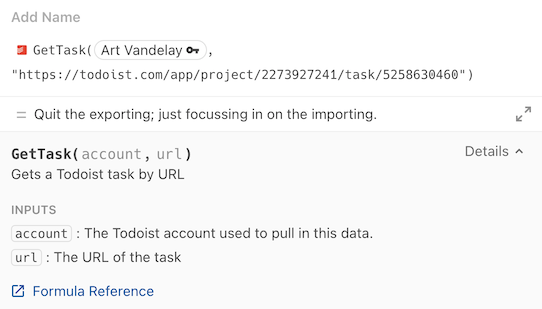
pack.setUserAuthentication({
type: coda.AuthenticationType.HeaderBearerToken,
instructionsUrl: "https://todoist.com/app/settings/integrations",
});
pack.addFormula({
name: "Task",
description: "Gets a Todoist task by URL",
parameters: [
coda.makeParameter({
type: coda.ParameterType.String,
name: "url",
description: "The URL of the task",
}),
],
// ...
execute: async function ([url], context) {
// ...
},
});
By default if a Pack defines an authentication method then all formulas will require a connected account. You can change this behavior using the connectionRequirement property of the formula definition. Setting it to Optional makes the user account optional, and None removes the account parameter completely.
While it's possible to use multiple accounts within a document, each instance of the formula must use a specific account. It isn't possible to have a formula that uses the account of whichever user is currently viewing the document. It's important for collaboration that all users in a Coda doc have access to the same data.
Caching¶
For performance reasons formula results are cached by default. See the caching guide for more information.
Recalculation¶
After a formula is run its value is stored in the Coda document model. Reloading the document will not cause the formula to be run again. Instead Coda's formula engine monitors for changes to the formula inputs and determines if the result needs to be recalculated.
Building or releasing a new version of your Pack doesn't automatically cause existing formulas to recalculate, so users may still see old results for a while. In the Settings tab of the Pack's side panel there is a "Refresh now" button (⟳) that allows users to recalculate all formulas using the Pack, as well as options to cause them to recalculate on a regular schedule.
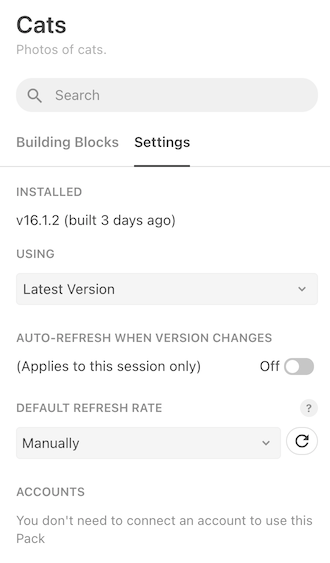
Pack makers also have access to additional options in the Pack Maker Tools:
- In the three dots menu at the top right of the Pack Maker Tools panel, click the option Refresh Pack formulas and tables. Learn more.
- In the settings of the Pack Maker tools, toggle on the setting Auto-refresh formulas & tables. Learn more.
Coda has complex logic that determines when formula results need to be recalculated. Formulas will always recalculate when the parameter values change, but it will also happen periodically for other reasons including routine maintenance. In general you shouldn't make any assumptions about how often your formula will be run. If running your formula is expensive in some way (API cost, etc) make sure to use caching and rate limits to limit the impact of recalculation.
Examples¶
Coda automatically generates user documentation for your formulas based on the names and descriptions you assign. To demonstrate how the formula should be used you can add entries to the examples array. Each example is a structured object containing a set of parameters and the corresponding result, with the types matching those defined in your formula.
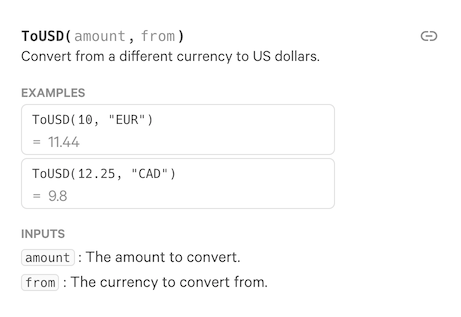
pack.addFormula({
name: "ToUSD",
description: "Convert from a different currency to US dollars.",
parameters: [
coda.makeParameter({
type: coda.ParameterType.Number,
name: "amount",
description: "The amount to convert."
}),
coda.makeParameter({
type: coda.ParameterType.String,
name: "from",
description: "The currency to convert from."
}),
],
resultType: coda.ValueType.Number,
examples: [
{ params: [10, "EUR"], result: 11.44 },
{ params: [12.25, "CAD"], result: 9.80 },
],
// ...
});
The parameter values are passed in the order they are defined in the formula, and all required parameters must be included. Pass the value undefined for any optional parameters you want to skip over.
examples: [
// Set only the first parameter.
{ params: ["Hello"], result: "HELLO!!!" },
// Set the first and third parameter.
{ params: ["Hello", undefined, "?"], result: "HELLO???" },
],