Share
Explore
 Send order confirmation notification
Send order confirmation notification
Follow the steps mentioned below to send order confirmation notification to your buyers:
Step 1: From Homepage, go to ‘Automations’.


Step 2: Create a new workflow.


Step 3: Click on ‘Select’ to select a trigger for your workflow.


Step 4: Select the trigger as ‘Order Created’.


Step 5: Select the ‘Integration’ and save the changes.


Till here, your workflow trigger has been set.
Step 6: Now, click on ‘+’ icon and select the Template Message as an action.


Step 7: Click on ‘Select a Template’.


Step 8: Select the template message that you want to send to your buyer.


Step 9: Enter the value of the variables from the payload options.


Congrats, your order confirmation workflow is now completed.
Want to print your doc?
This is not the way.
This is not the way.
Try clicking the ⋯ next to your doc name or using a keyboard shortcut (
CtrlP
) instead.