Share
Explore
 Broadcast via Labels
Broadcast via Labels
Broadcast is a very powerful tool tool that allows you to send a message or media to several contacts at once. The broadcast message will appear to be an individual message from you.
There are 2 ways of sending broadcasts:
Let us first understand how to send broadcasts via your saved contacts:
Step 1: Go to ‘Broadcast’.
From your BotSpace Dashboard’s Homepage, click on ‘Broadcast’.

Step 2: On the Broadcast Page, click on ‘Create Broadcast”.


Step 3: Select the Broadcast Template that you would like to send.


Step 4: After selecting the Template, scroll down and select the contacts that you would like to send the broadcast to.


Step 5: After you have selected the Contact List, you can also choose the labels of the customers to whom you want to send the broadcast to.


Step 6: You can also add new labels to the contacts that you are sending the current broadcast to.


Step 7: Enter the value to your Template’s variables.


Step 8: Click on ‘Send now’ if you want to send the broadcast immediately or click on ‘Schedule’ if you want to send out the broadcast at a definite date and/or time.


Ta-da! Your broadcast is now sent to your recipients. 🎉


Want to print your doc?
This is not the way.
This is not the way.
Try clicking the ⋯ next to your doc name or using a keyboard shortcut (
CtrlP
) instead.