 How to Disable 2FA for WhatsApp API Number on your Facebook Business Manager
How to Disable 2FA for WhatsApp API Number on your Facebook Business Manager
Learn how to disable 2FA on your Facebook business manager page.
Suppose your previous provider has enabled 2FA, and you are migrating your number to us. In that case, you will need to disable 2FA on your Facebook business manager page in order to activate your account with us.
Ensure you have admin access to your business manager page to disable 2FA.
To do this:
2. Click on Accounts on the left and select WhatsApp accounts.
3. Click on Settings under WhatsApp accounts.
none
4. Click on the WhatsApp Manager button to be redirected to the WhatsApp overview page.
5. Hover the mouse over the left to reveal the settings and click on Phone numbers under Account Tools.
6. You can see the lists of connected phone numbers here. Find your phone number and click on Settings.
7. Click on Two-step verification.
8. Click on Turn off two-step verification.
Important Note: If you are unable to disable 2FA on your facebook business manager, you will need to contact your previous provider directly to disable the 2FA.
Note: Once you have disabled 2FA, a confirmation email will be sent to your registered email address.
Want to print your doc?
This is not the way.
This is not the way.
Try clicking the ⋯ next to your doc name or using a keyboard shortcut (
CtrlP
) instead.





