Share
Explore
 Introducing teams
Introducing teams
Organise inbox by teams

Rohit Dhas
Teams provide an effective way for groups within your company to collaborate on BotSpace. Instead of assigning conversations to individual teammates, you can assign them to an entire team.
Setting up teams
You can set up a team from Settings > Teams. Create a team by clicking on Add Team button.


Then, choose the assignment method for new conversations in this team inbox.


You have two options to choose from:
1. Manual: Conversations are not automatically assigned. Teammates in this inbox manually assign conversations to themselves or others.
2. Round Robin: Conversations are evenly distributed in sequential order to teammates in the inbox.
After creating a team you can add members to your team. To do this, select a team from the list.


And then, click on Add Team Member button to add members to the team.


Assign conversations to team
You can assign conversations to team using Command K bar. Press ⌘/Ctrl K on keyboard to open Command K bar and select Assign to team option to select a team to assign the current conversation.


Filter conversations assigned to teams
You can filter/view conversations assigned to a team using the teams section in the left sidebar.


Want to print your doc?
This is not the way.
This is not the way.
Try clicking the ⋯ next to your doc name or using a keyboard shortcut (
CtrlP
) instead.