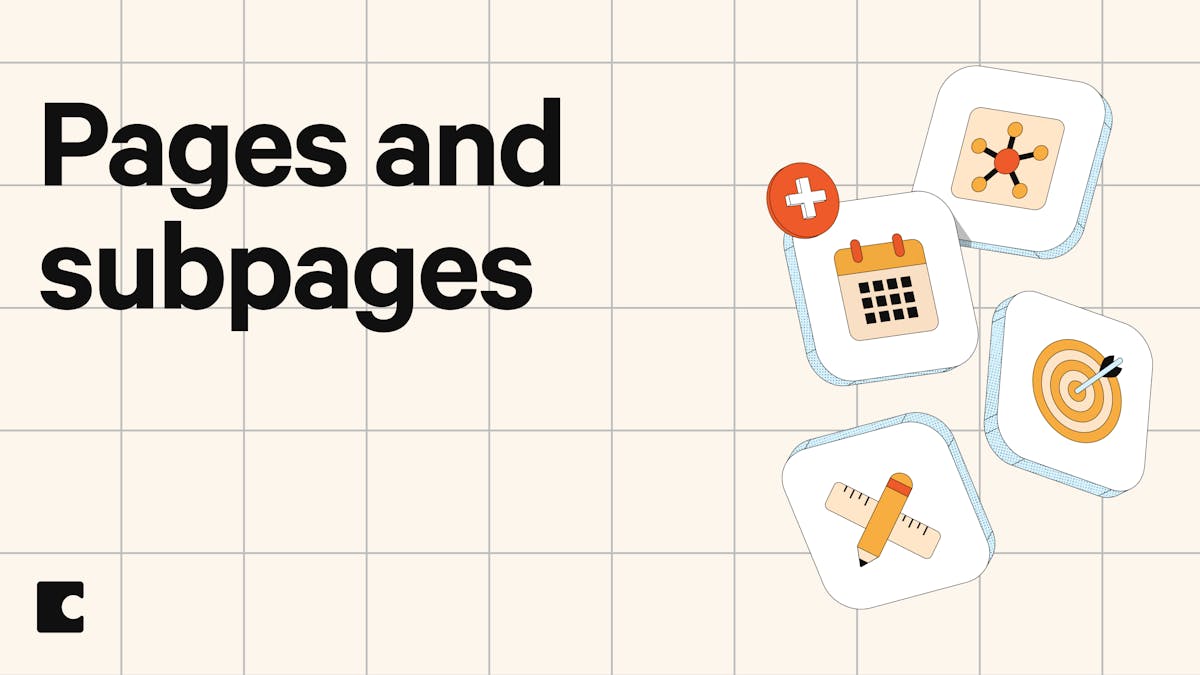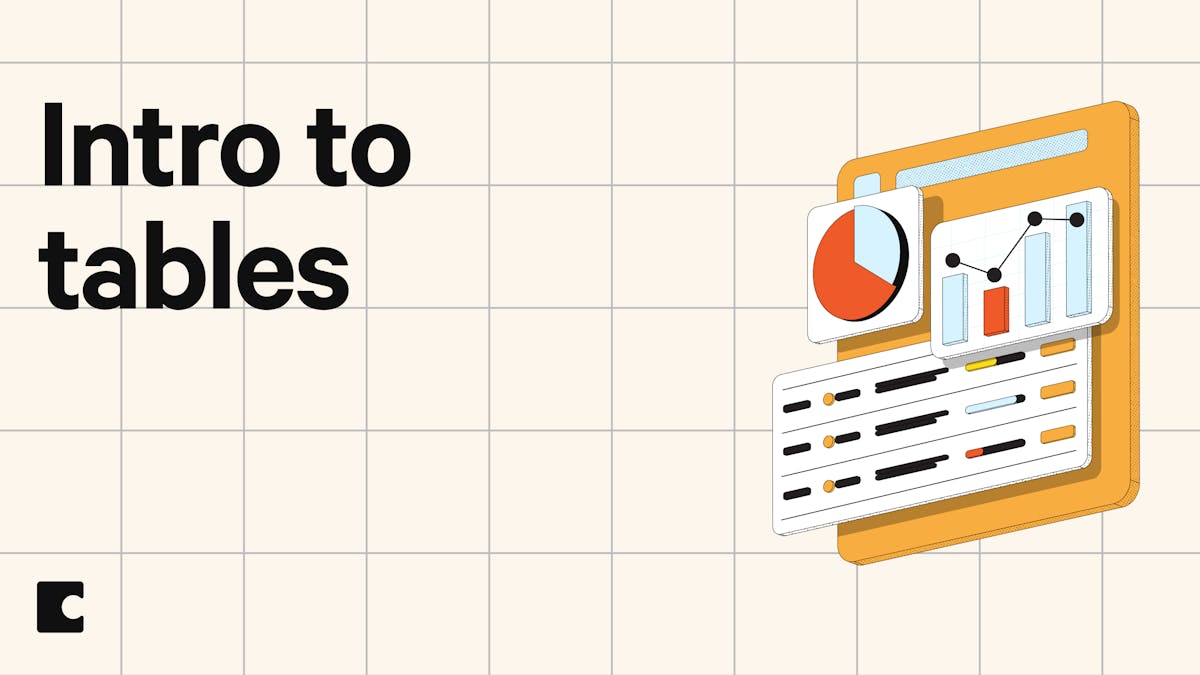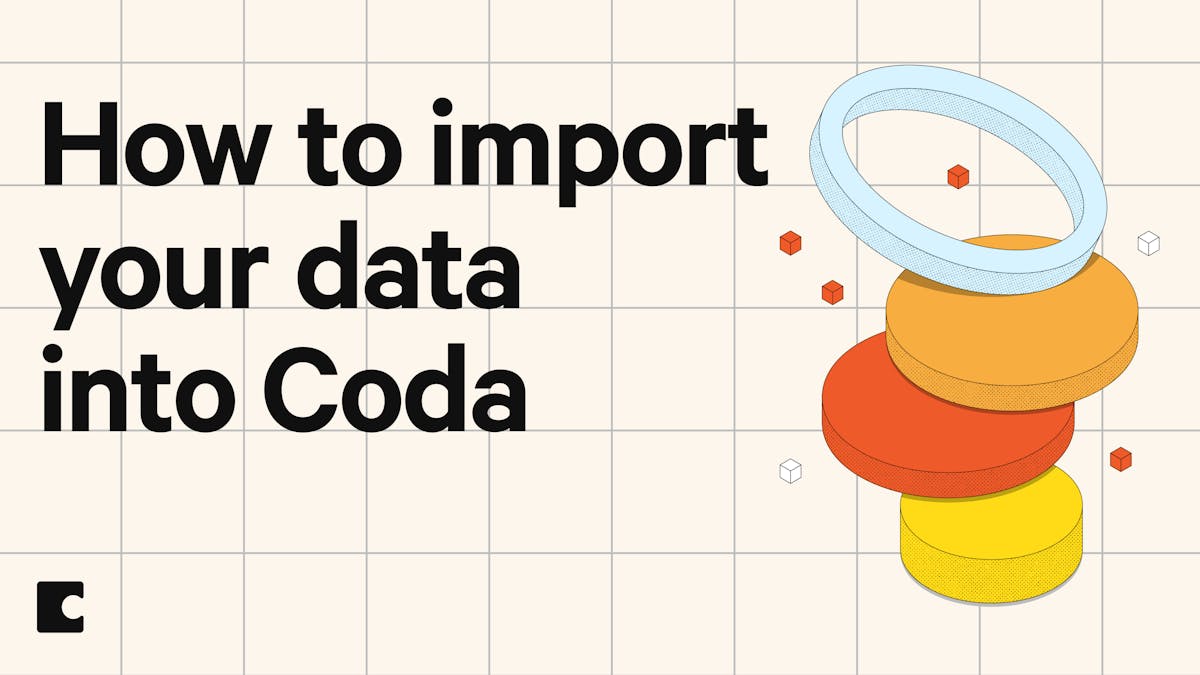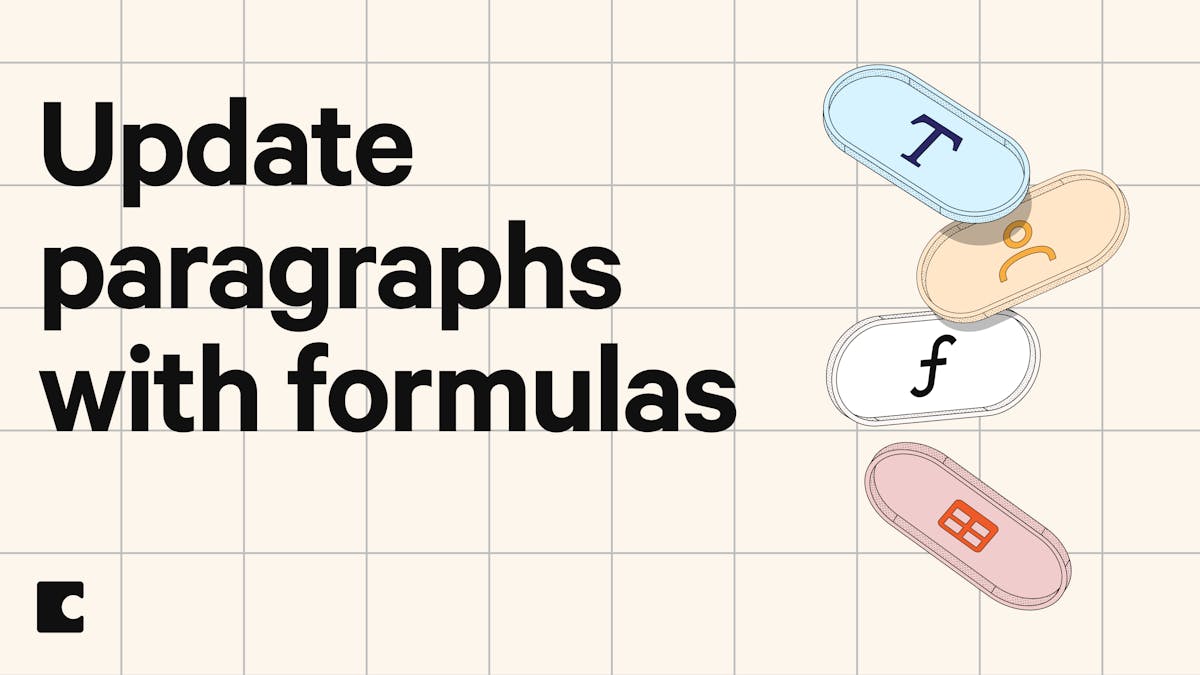All resources
Learn new skills, get unstuck, and find resources for building powerful docs.

FEATURED guide
5 MIN READ
What is Coda?
So, what is Coda anyway? Get oriented, get ready, and get excited.
COURSE
Coda 101
Getting started
Courses
Tips
Help center
Share your doc
How to share your doc with individuals, your team, your workspace, and beyond
Writing in Coda's formula language
Group your table data
Organize data by bundling common column values via grouping.
Create and customize a form
Learn how to create forms in Coda. Responses are automatically stored in tables, making it easy to organize, analyze, and share the data.
Embed third-party content in your doc
Embed external, 3rd party content directly in the pages of your Coda doc
Community
Can Coda replace a Wiki?
Aug 15, 2019 - Over the past few weeks I’ve trying to hammer Coda into a workspace that allows me to do the following: Project Management : w.r.t. Planning & Project, Milestone and Task definition. Design documen...
Why won’t the Lookup formula work for me?
Jul 23, 2021 - Hi there, I am trying really hard to use this product for what I need to do. I want to use the Lookups feature to summarize data in a table. Despite following the instructions from Coda I just cann...
Help with nested loops and the new WithName() formulaSolved
Dec 3, 2020 - Hi, everybody. Need some help here, please. I have a button in a Doc that, for each row in a source table, it creates “n” rows in another table, and “n” is equal to the number of items in a list of...
Best Practices Showcase (8 hours of videos & a doc)
Mar 25, 2021 - I created a doc to showcase best practices for making Coda docs that are enjoyable to build and use. As I was building it from scratch, I filmed it and narrated extensively. At the moment this is t...
[Display Column].[Display Column Name] in Filter does not workSolved
Apr 18, 2023 - Hey, I read from previous thread that we should not use [Display Column].ToText() in Filter if possible since it would not work if the Display Column changes. I tried to use [Display Column].[Displ...