Skip to content

1. Technology Procedures2. Chromebook DistributionNEW THIS YEAR: Technology Agreement Form must be completed in the Infinite Campus Parent Portal (Main Menu > More > ‘Complete Back to School Forms’ > ’25-26 Enrollment Forms’)Chromebooks will be distributed in Homerooms. Student may not receive or borrow a Chromebook until they appear on the Distribute listGive student Chromebook and chargerDo not give a student a Chromebook that is labeled with another student’s name3. Student Login TroubleshootingSTUDENT LOGIN:UN: Student ID NumberPW: PwYYYYMMDDCMS4. ParentSquareParentSquare should join Email and Phone Calls as the preferred means to communicate with families.Unapproved platforms should not be used for any reasonGroupMe, Band, Remind, TalkingPoints, social media apps, text messaging, etc.Communication with students on unapproved platforms places significant legal liability on the teacher/coach/club leader5. Canvas StandardizationCreate and use your homepage with a weekly agendaOrganize your content into modules“Outline” format vs. “Weekly” formatDates on assignments naturally transfer to calendar6. Dyknow
Share
Explore
 Tech 101
Tech 101
BRHS Technology 101
Breakout Session Date: Tues, Aug. 19
YYYY = 4-digit birth year
MM = 2-digit birth month
DD = 2-digit birth day
Example (student born on Mar. 5, 2010): Pw20100305CMS
2 quick standardization requests:
Teachers should take an active role in supervising their students’ use of technology. To facilitate this, students should not be allowed to use personal technology in class. Additionally, if any students are using their Chromebook, the teacher should be monitoring the class on Dyknow.
Want to print your doc?
This is not the way.
This is not the way.
Try clicking the ⋯ next to your doc name or using a keyboard shortcut (
CtrlP
) instead.