Option #1: Select Targeting Locations from library (Highly Recommended)
1. Click on Search and Select Address
2. If you have completed the setting up of your Targeting Locations library in Org Configuration page, you’re expected to see those in the result.
If you haven’t completed the library setup, kindly refer to this link for the guide:
3. Select a location by clicking it.
4. Once you have selected a Targeting Location, it would show up in the list below
5. Click next to proceed to Step 3: Creatives
Option #2: Select Targeting Audiences from Library
Click on Search and Select Audiences
2. If you have completed the setting up of your Targeting Audiences library in Org Configuration page, you’re expected to see those in the result.
If you haven’t completed the library setup, kindly refer to this link for the guide:
3. Select the targeting audience by clicking it
4. Once you have selected a Targeting Audience, it would show up in the list below
5. Click the Next button to proceed to Step 3: Creatives