1. Log in to Shopify Store:
2. Go to Online Store> Themes > Ellipsis (3 dots)> Edit code
3. On theme.liquid add the generated tag before </head>. Then click Save on the upper right.
4. For the Additional Script, go back to the Shopify Homepage and click Settings (bottom part of menu).
5. From Settings, go to Checkout and Accounts>Scroll down to Order Status Page
6. Add the tag to Additional Script text box. Then click Save on the bottom part of the page.
10. Test the tag/pixel by following this guide: