User flows
 Using an external CRM
Using an external CRM
Last edited 883 days ago by Mathieu Gratton Leclaire.
Kapi promotes the use of external tools to optimize your workflow or keep using the tool you already like.
To do so, we allow you to work with your leads the same way you would do it from the Kapi interface.
Start a sales from a lead in Kapi
First, let’s recap how you can start a sales from a lead in Kapi
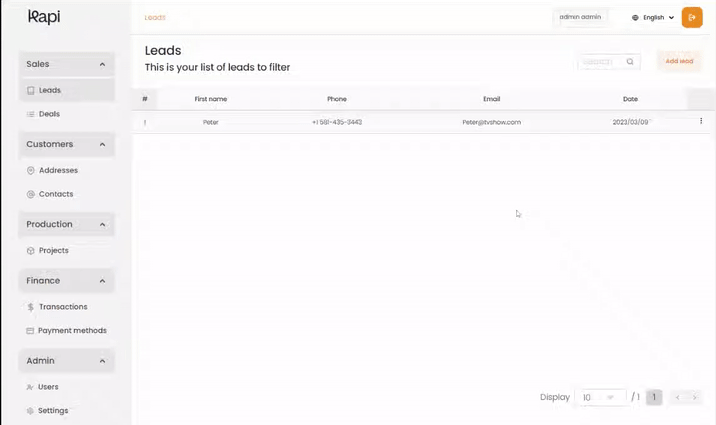
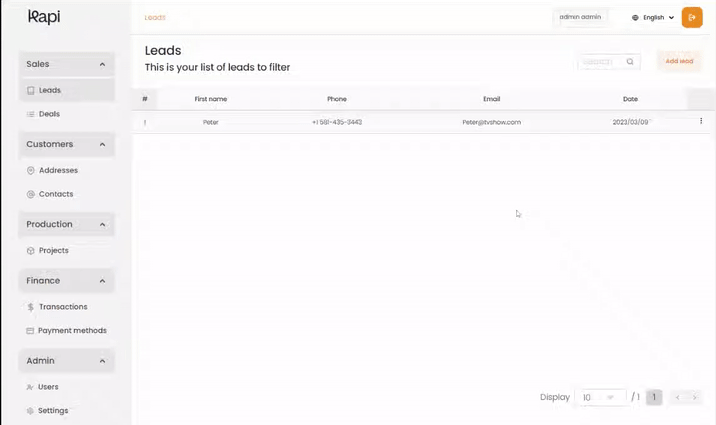
This concept can be use from several entity
Lead : To start a new sale from a potential customer. If you reach the quote generator, this lead will be converted to a contact and the corresponding production entity will be created allong with it (Address, car, company, etc.).
Project : If you start a sale from a project, 2 situations can happen
Create a dynamic button anywhere
Using the same simple logic of UUID (Universal Unique Identifier) as we use in Kapi to retreive the information we need from the system when we start a new sales, we can
URL composition
[COMPANY].kapi.app /sales ? UUID=859fefaf-6d6b-4596-beab-4d1556e875b4
[COMPANY].kapi.app
This is your base url. All your environment in Kapi
/sales
This part is to access the internal sales checkout flow
?UUID=859fefaf-6d6b-4596-beab-4d1556e875b4
Anything after the question mark is to give more information to the system. Also known as parameters. Here, we are only using the parameter UUID and it will give the needed information to the system to get the info of the entity you are trying to use to do your sale.
Want to print your doc?
This is not the way.
This is not the way.

Try clicking the ⋯ next to your doc name or using a keyboard shortcut (
CtrlP
) instead.