Kapi Settings
 Company Account Settings
Company Account Settings
Last edited 645 days ago by Mathieu Gratton Leclaire.
How to Get Started - Access Company Profile
It all starts by going to the Settings menu and clicking on the Company account option. Then you’ll land on the Company account page.
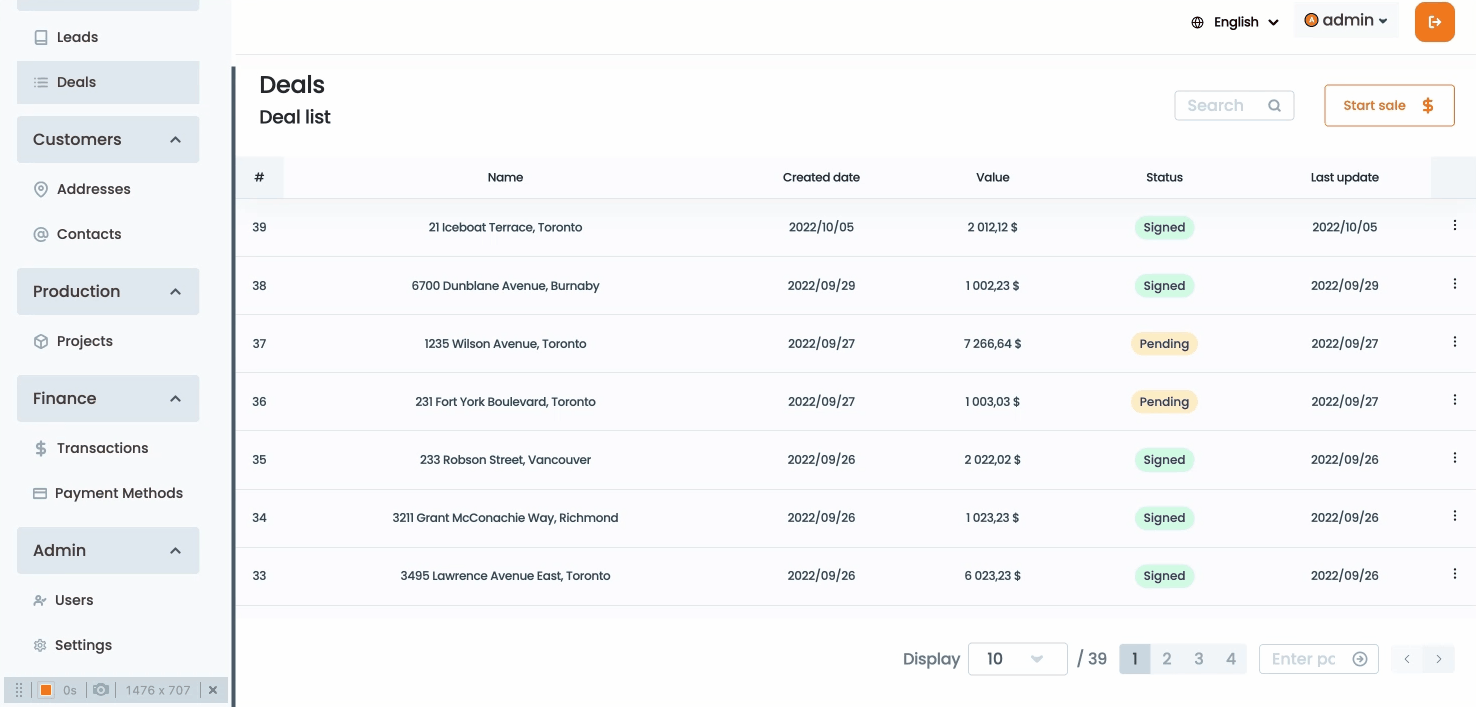
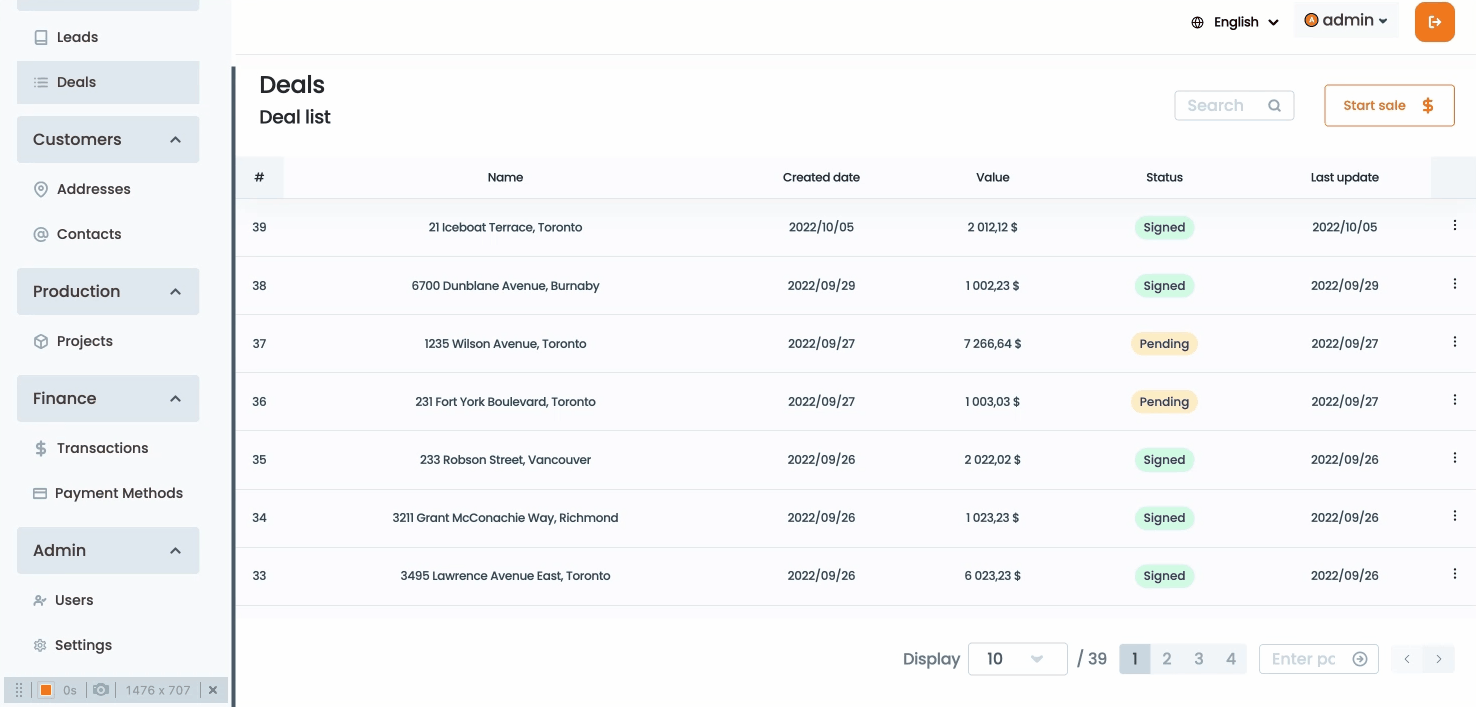
Company’s Profile
You will land on Company’s profile page after clicking Company account. You can edit the fields automatically. You will need to provide all the information to be able to save this page, start with :


Contact Information


Want to print your doc?
This is not the way.
This is not the way.

Try clicking the ⋯ next to your doc name or using a keyboard shortcut (
CtrlP
) instead.