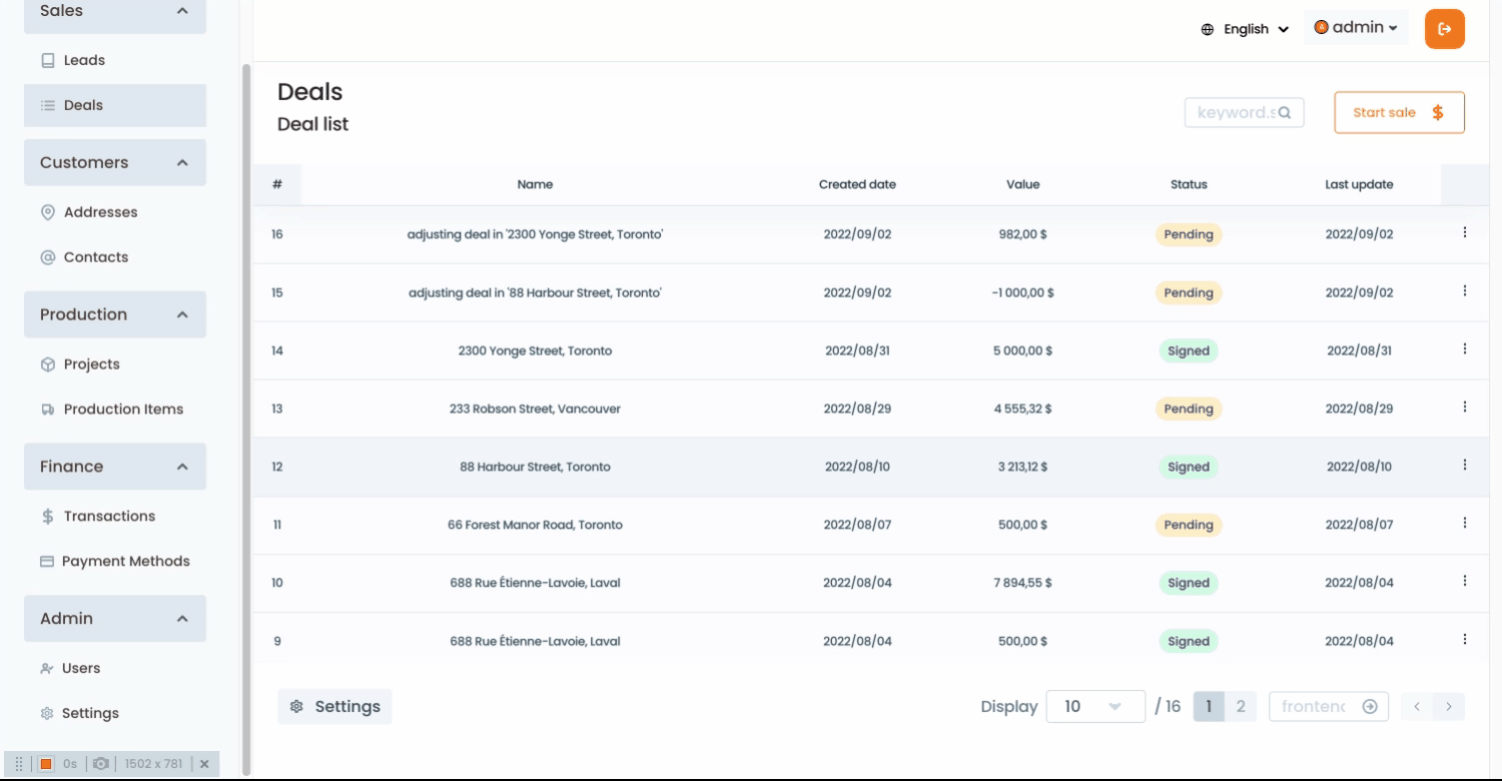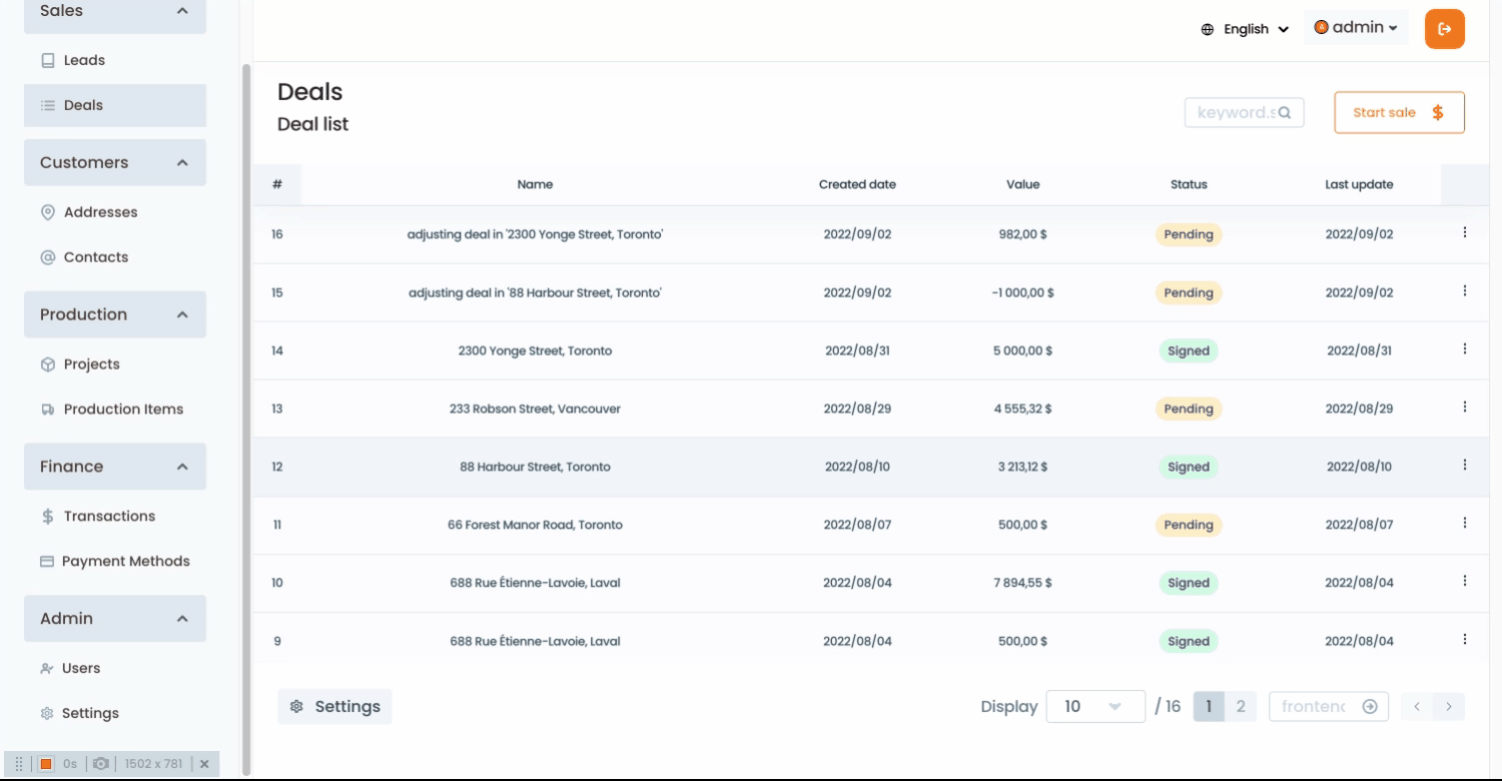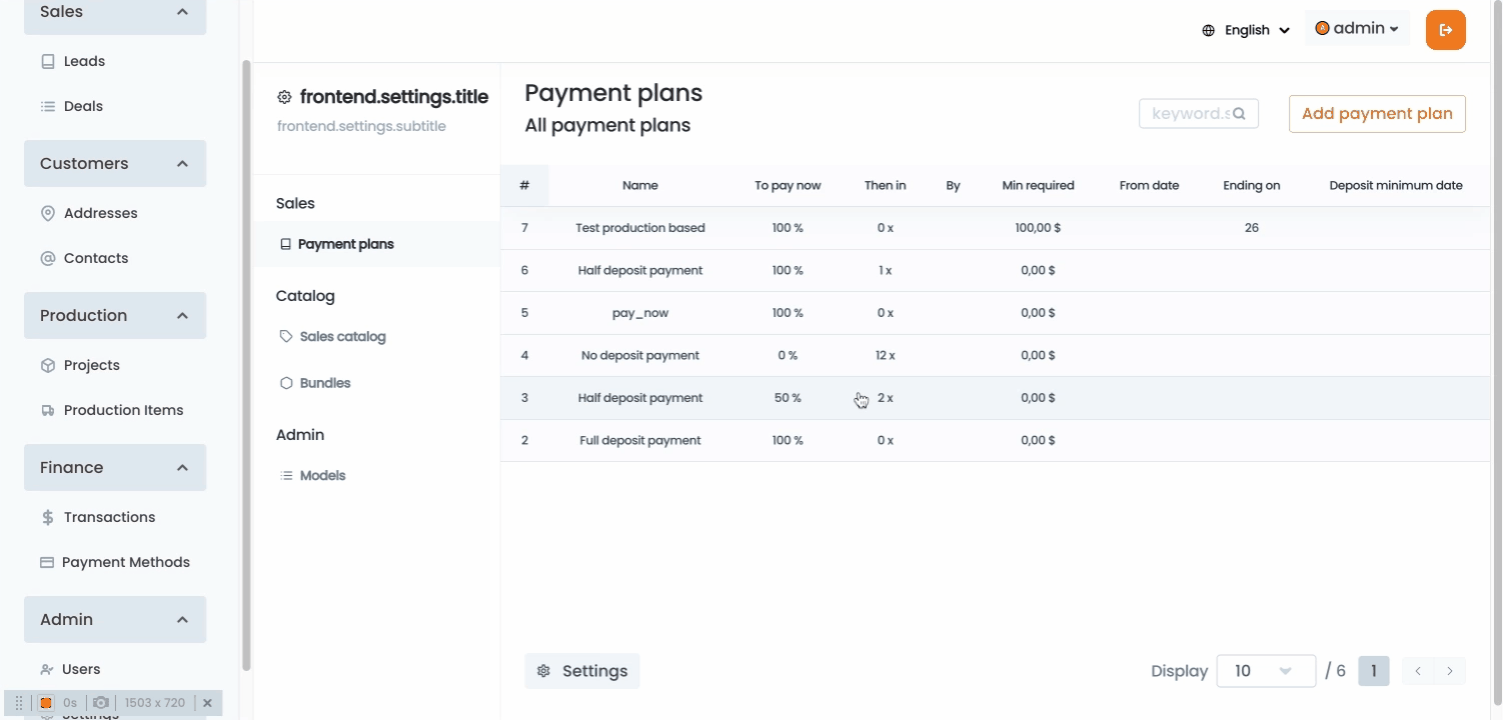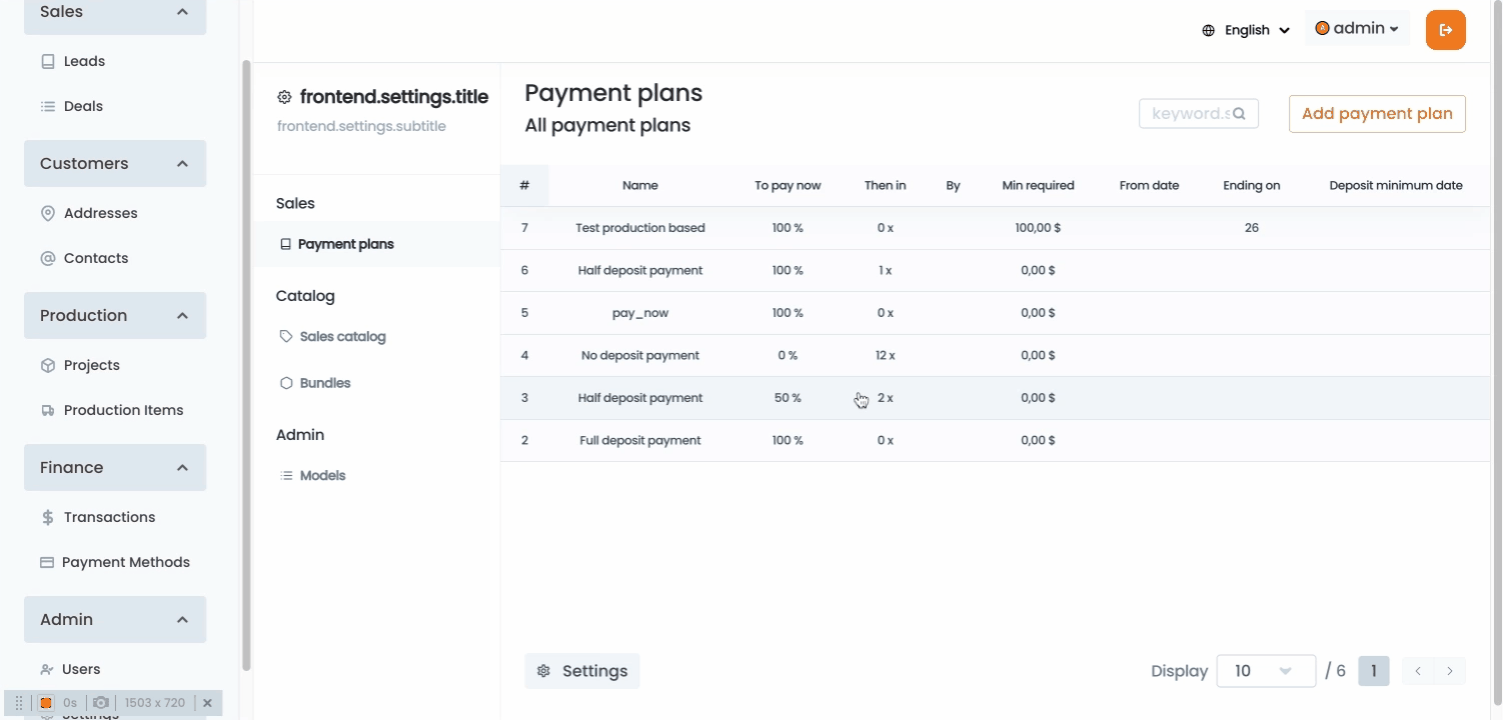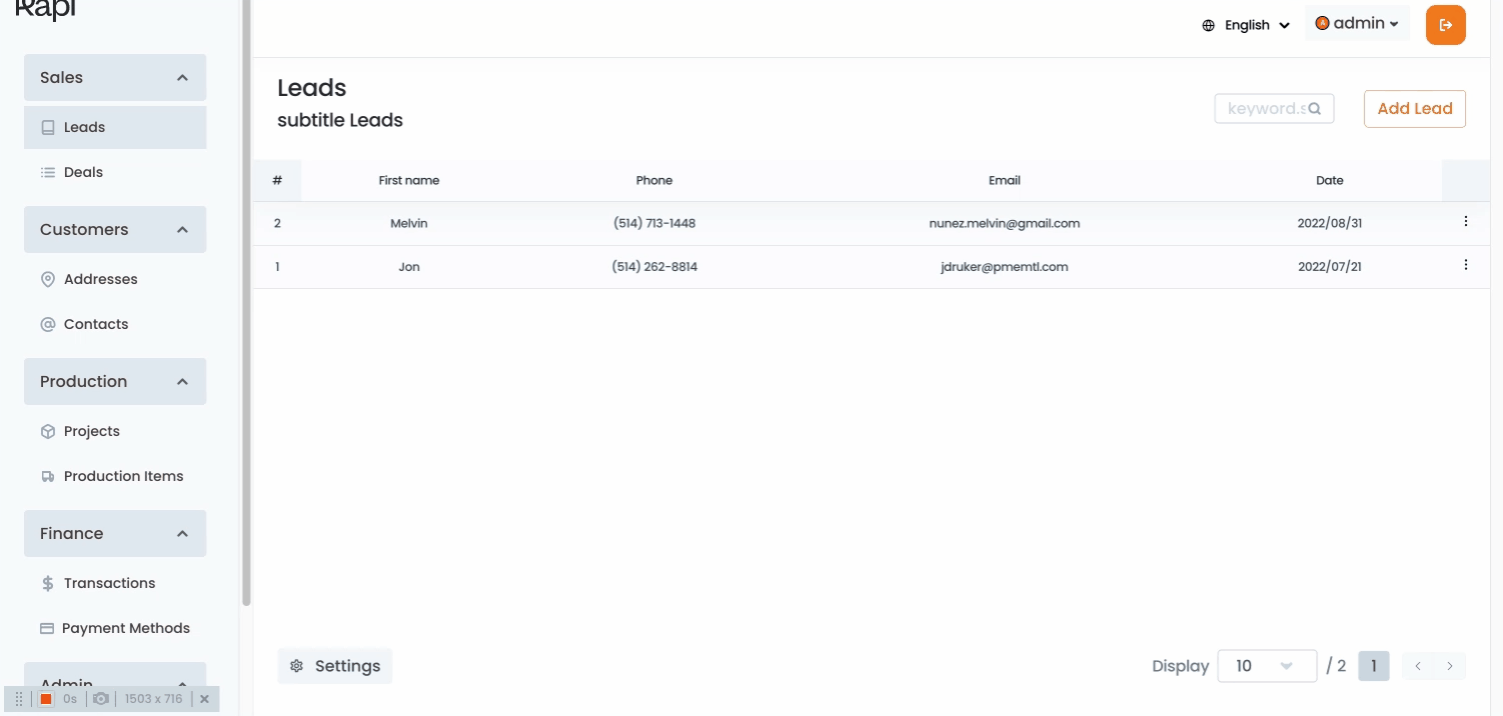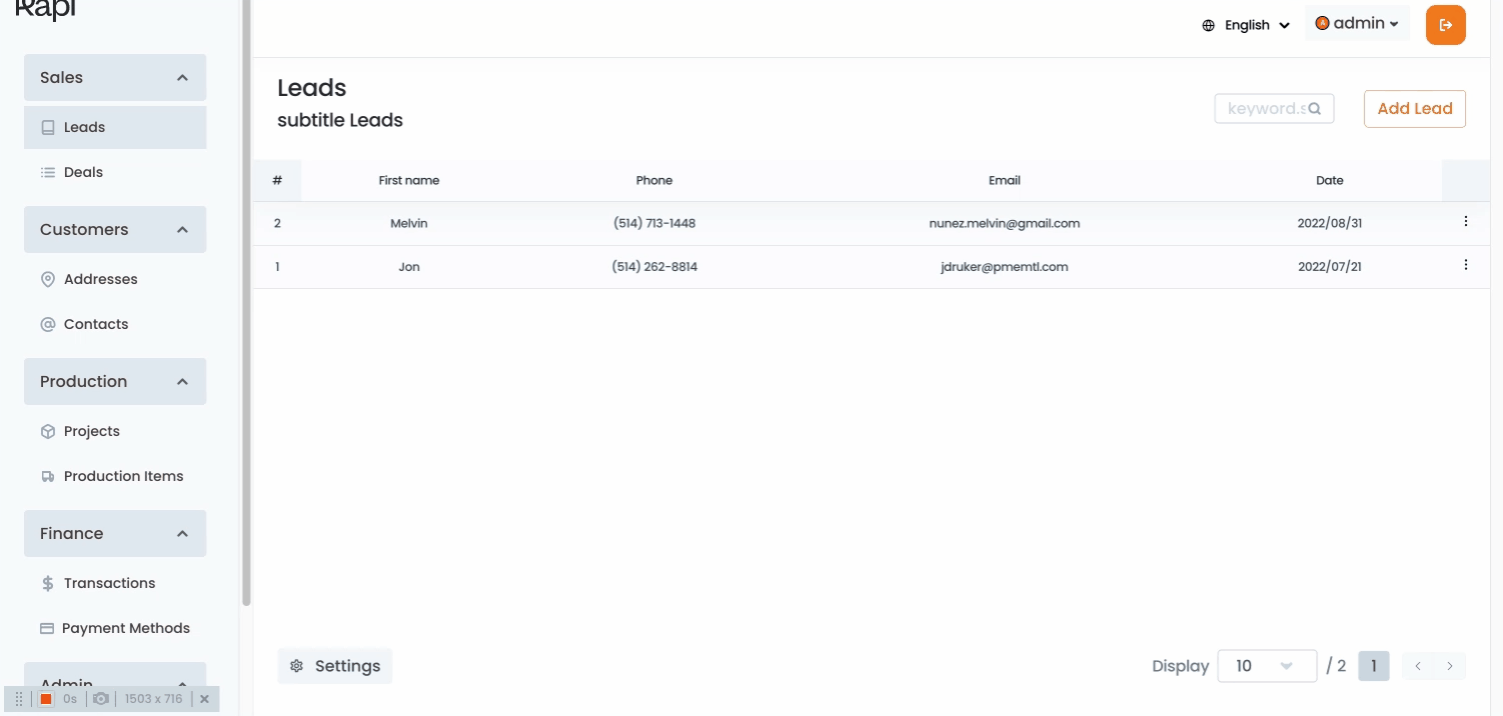It all starts by going to the Payment plans page by clicking on the settings page, then Payment plans. On this page you’ll see a list of all available payment plans, and you’ll be able to create new payment plans.
Creating a new Payment plan.
It all starts by clicking on the ”Add payment plan”” button located at the upper right corner of the page.
After clicking on the add payment plan button, a drawer will show up on the right side of the page. Fill in the displayed form providing the required information Payment plan name: Name how you want this plan to be displayed to your customers. Pay based on: for the current version you will have only one option, select based on time. Pay now (%): Input the percentage of the total amount that should be charged at the moment the user is placing his order. i.e. if you input 25the total amount of the services are $1 000, the system will charge $250 dollars right after the deal is created. The in: insert the length of the payment plan in terms of periods (Months or years), Kapi will split the pending balance of the deal in equal instalments depending on the quantity of periods entered in this field. i.e. Following the last example, if you input 6 months for this payment plan, the pending balance of the deal ($ 750) will be divided in 6 instalments of $125. Starting on: use this field to indicate the date of the first instalment. Minimum value required: This payment plan will be available for you customer if the total of their deal is greater than this amount. Date range: Select a date range for the availability of this plan. Click the “Add button” and your plan will be created.
Modifying a payment plan
It all starts by going to the Payment plans page by clicking on the settings page, then Payment plans.
On this page you’ll see a list of all available payment plans, click on the plan you want to modify A drawer will appear with the plan’s information on the right side of your screen Modify the plan as desired Click on the “Save button” Your changes will be saved.
Deleting a payment plan
It all starts by going to the Payment plans page by clicking on the settings page, then Payment plans.
On this page you’ll see a list of all available payment plans, click on the plan you want to modify A drawer will appear with the plan’s information on the right side of your screen Click on the delete button A warning will be displayed asking you if you really want to delete this payment plan Click on the “delete” button. The deleted plan won’t appear on the payment plans list and won’t be available anymore for your customers.