User flows
 Login / Reset password
Login / Reset password
How to Login
It all starts with by your sales rep sending you a username, password and link to your Kapi account. Click on the link provided and you’ll land on your Login Screen where you’ll be able to enter your credentials and click on the Sign In button.
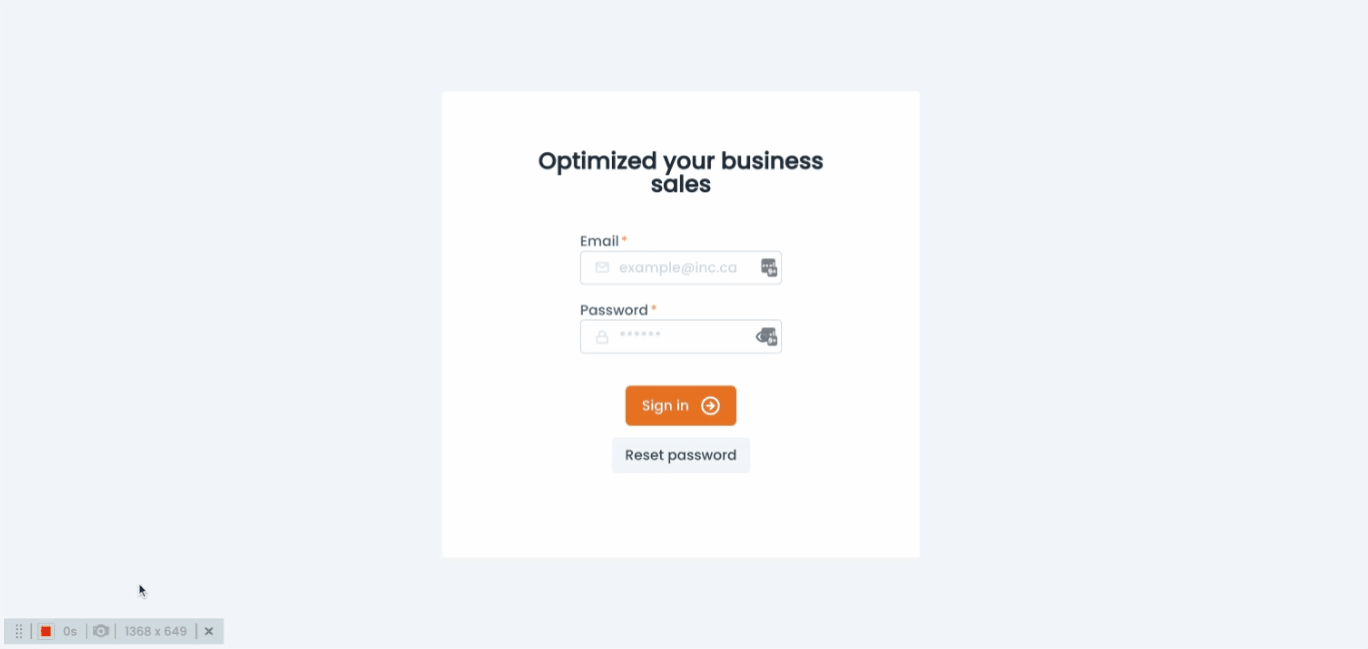
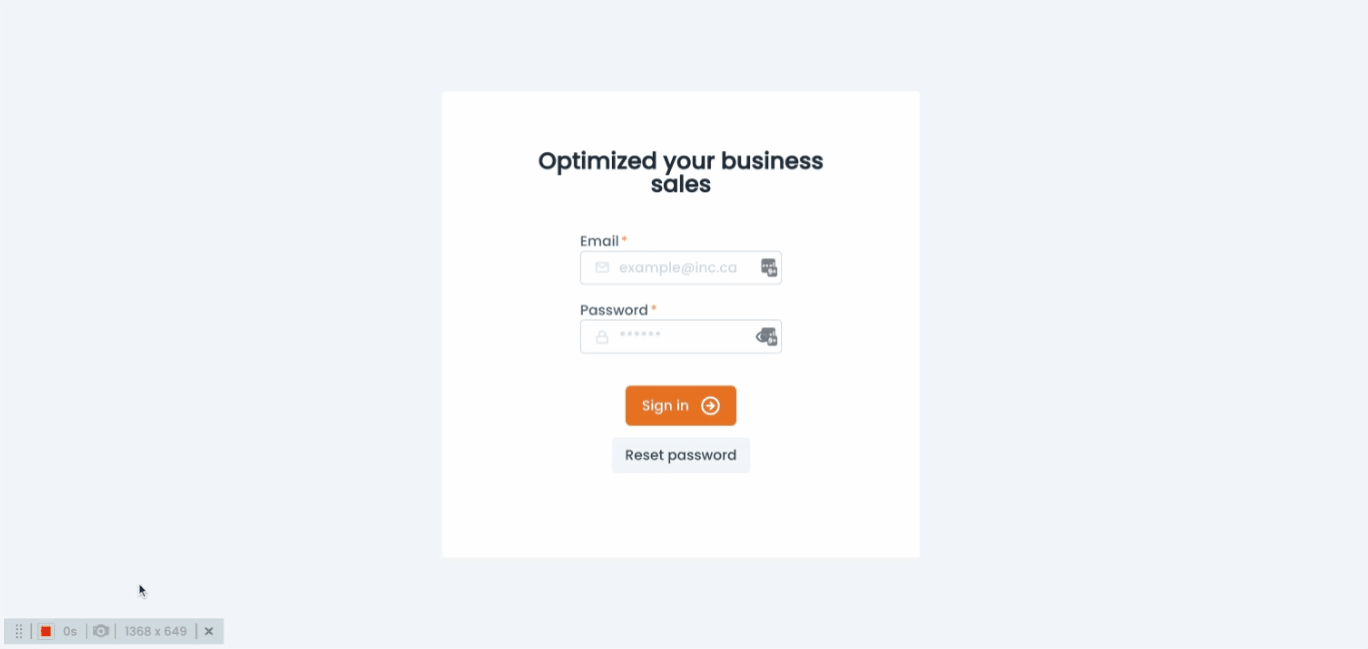
How to reset your password
If the password provided doesn’t work or you just forgot it, you can click on the reset password button, provide your email address and click the “Reset password button”. Once submitted you will receive an email with the instructions to reset your password.

Next, you click on the link provided in the email and it will lead you to a screen where you can set your new password. If you receive an error message when logging in or when attempting to reset your password, then contact your sales agent.
How to log out
It all start by clicking on your name tag located in the right upper corner or the Log out button.

Want to print your doc?
This is not the way.
This is not the way.

Try clicking the ⋯ next to your doc name or using a keyboard shortcut (
CtrlP
) instead.