Last Updated: 6/2/2023
K23 Summary: The sponsor showcase page is a listing of all the sponsors at the event. It is a place to connect attendees with sponsors, display sponsor information, generate interest in sponsor sessions, and for the attendees to contact sponsors (self-generate a lead).
The main showcase page functions similar to a session catalog. Attendees can search and filter to find sponsors. They can mark sponsors as “favorites” for later reference. They can click on the sponsor name or “Learn More” button to view the sponsor’s information.
Modal:
Sponsor Page:
For K23, we ended up using the modal instead of the new page, but for future events this is a good feature to use.
Page Features:
Contact Me button - allows the attendee to send a message to the sponsor (creates a lead in the leads portal) Social Media icons - links to the sponsor’s social media sites Custom Sections - these are open HTML sections. We can add information about the sponsor’s activations or other activities at the conference. (Maximum of 3 items) Custom Sections - these are open HTML sections. We can add information about the sponsor’s activations or other activities at the conference. (Maximum of 3 items) Sponsored Sessions - displays sponsor session information and links to the session catalog. Note: only pulls in sessions linked to the sponsor via the session record “Exhibitor” field Speakers - displays speaker information from the sponsor sessions
Configuration
Widget
The sponsor showcase is an exhibitor catalog widget. Main things to note are:
Filters (attributes must be added on the exhibitor data dump form as checkboxes) Summary view options (this is what displays on the sponsor’s card in the listing page) Detailed view options (whether the details open in modal or new page, and what data to include on the page) Collect Data
Once the widget is configured, the data must be collected from the sponsors. This is done mainly through tasks. Data needed from tasks:
Display Name (RF system field) Industry (or any other attributes used for filters) Tile Image (must be RF file type “Tile Image”, recommended specs 286x126, png or jpeg) *Tip for next year: use a Form task w/ file upload, and allow sponsors to crop* Logo (must be RF file type “Logo”, recommended specs 200x200, png or jpeg) Social Media Links (must be the RF system attributes - twitterExhibitor, linkedinExhibitor, etc.) These pull from the RF system attributes Custom Component 1, 2, 3 and Custom Side Nav Component 1, 2, 3. For K23 the Freeman team worked with Diamond sponsors to collect this info. A task with guidelines as to what they should submit may work better in the future. (Collect via separate attributes, then manually update the above attributes with the necessary HTML). Session and speaker information (title, abstract, speaker photo and bio) are submitted via tasks in the SRC. See .
 Sponsor Showcase
Sponsor Showcase