The new lead will appear in your Dashboard tab and Families tab
In the Dashboard tab, click Accept Lead or Reject Lead In the Families tab, click on the lead name. You will then be prompted to accept or reject the lead. Once accepted, the lead profile page will automatically load
💡The contact information for the family is not visible until you claim the lead.
Desktop:
SeniorlyHQ App:
It’s very rare that you will reject a family. We have provided reason codes for the cause of rejection.
Already In My Database — If you were already working with this family prior to Seniorly’s new lead alert, please be prepared to share documentation and a timestamp that indicates you working the family prior to Seniorly. Out of my Territory — If you find that the family referred is not looking within your territory, please reject or close as “Out of Territory.” You will also be able to indicate the area specified by the family if you had a conversation with the family after claiming the lead. 3. Once you Claim the lead, the stage automatically changes to “1st Contact Attempt.” The family lead will also move from your New Status Tab to your Prospects Status Tab.
4. Once you update the family to a connected stage, you also have the ability to edit family details such as name, email, phone number. Other information you can update includes who the family is searching for, their time to move, budget, ADLs, etc.
5. From here, you can continue to update stages and add notes. See and pages for more detailed explanations.