Email filters, especially those that detect spam or phishing emails, can occasionally flag legitimate emails as potential threats. By adding our email address to your safe senders list, you're telling your email client that you trust messages from Seniorly, reducing the chances of important lead-related emails being mistakenly marked as spam.
Here are the Seniorly email addresses you should add to your safe sender list:
How to add these emails to Safe Senders
Adding an email address to a safe sender list varies depending on the email service or client you're using. Below, we’ll provide instructions for some popular ones:
Gmail:
1. Open Gmail and log in to your account.
2. Click the gear icon in the top-right corner, then select "See all settings."
3. Go to the "Filters and Blocked Addresses" tab.
4. Scroll down and click on "Create a new filter."
5. In the "From" field, enter the email address you want to whitelist.
6. Click "Create filter."
7. Check the box next to "Never send it to Spam."
8. Optionally, you can also select other actions, like "Star it" or "Apply a label."
9. Click "Create filter."
Outlook (Web):
1. Open Outlook and log in to your account.
2. Go to the "Settings" (gear icon) in the top-right corner.
3. Select "View all Outlook settings."
4. Navigate to "Mail" > "Junk email."
5. Under "Safe senders and domains," click "Add."
6. Enter the email address or domain you want to whitelist.
7. Click "Add," then "Save" to apply the changes.
Outlook (Desktop):
1. Open Outlook and go to your inbox.
2. Find an email from the sender you want to whitelist.
3. Right-click on the email.
4. Hover over "Junk" and select "Never Block Sender" or "Never Block Sender's Domain."
Yahoo Mail:
1. Open Yahoo Mail and log in to your account.
2. Click on the "Settings" gear icon in the top-right corner.
3. Select "More Settings."
4. Go to "Filters" on the left sidebar.
5. Click "Add" to create a new filter.
6. Enter a filter name (e.g., "Safe Senders").
7. In the "From" field, enter the email address you want to whitelist.
8. In the "Move the message to" dropdown, select "Inbox."
9. Click "Save."
Remember to adjust these steps if your email client updates its interface or features in the future.