Share
Explore
Rippey 5.0 Guide - Employees
Pages
 7.2. Workflow Step
7.2. Workflow Step
We will be going through each Workflow step and the contents it will represent here. The Workflow steps are:


Workflow States
Extract Email
This is the first state where the email sent by the clients will be visible.


Extract Email State
Quote Header
The Quote Header consists the Show Attached Files which will show any file that has been attached to the email.
State Wrapper
In the Extract Email state, this section will only show the original email itself.
Footer
The footer will only have the Continue button which will direct user to another state.
Raw Data
All of the Raw Data states such as Model Extraction will be having same layout. Only the json will be different based on whats needed.


Model Extraction State
The Raw Data steps are not related to a particular quote but are related to the whole email itself. The JSON of all the quotes will be presented inside a single file.
Quote Header
The Quote Header will have three options: Edit, Copy and Export.
State Wrapper
The State Wrapper will have the whole JSON shown in that section.
Footer
The Footer will have the Continue button which will direct user to another state. But when a user makes any changes to the JSON, the footer will shows an additional button named Execute which will execute the change made by the user.


Raw Data States Footer before Editing JSON


Raw Data States Footer after Editing JSON
Request Quote
The Request Quote state is where the whole process of fixing and filling takes place.


Request Quote State
Quote Header
The details on each component present in this header is explained below from left-to-right.
State Wrapper
In the State Wrapper, the screen is same as we have in our old dashboard with the left side containing the email preview and the right side containing all the data inputs.
Footer
The Footer will have a Continue button to go to the next step.
Email Confirmation
This is the last step present in the Workflow Step which shows the mail sent to the client based on the transaction’s status.


Email Confirmation state
Quote Header
We don’t have a quote header in this state as it represents the whole email itself.
State Wrapper
In this last step, the email that was sent to the client will be shown here.
Footer
Footer will not be here in this state since it is the last state and there’s nothing to continue on.
Want to print your doc?
This is not the way.
This is not the way.
Try clicking the ⋯ next to your doc name or using a keyboard shortcut (
CtrlP
) instead.