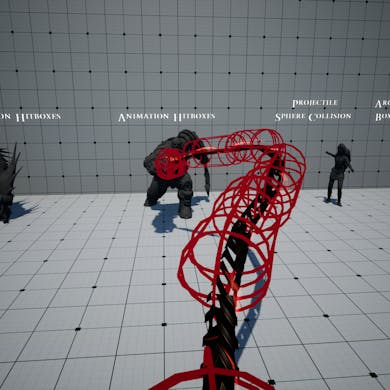Skip to content

Projectiles - Use our projectile class with an adaptable and modifiable collision shape! You can also modify everything from the damage to the speed and VFX.
Simple Projectiles




Setup
Setting this one up is quite simple. All you’ll need to do is open your projectile throwing animation and add the AnimNotify called BP_SpawnProjectileAnimNotify. You can then set the projectile class, which has to be a child of BP_RHSProjectileBase, the attachment bone/socket, the transform offset from the parent bone/socket as well as the projectile speed.




If you wish to modify the projectile’s damage, trace channel, visual effects or even collision shape, create an new child blueprint of BP_RHSProjectileBase and you can set these under the Details Panel.


Since this is originally a child of a C++ class, you can choose from both Cascade or Niagara!
Furthermore, your projectile’s collision shape is adaptable. Simply set the shape you want under the Collision Shape category in the Details Panel.












❗ Because the root component of any class inheriting from RHS_AdaptableCollisionActor is changed at runtime, there is something important to keep in mind when adding new scene components to the these classes (static meshes, skeletal meshes, FX, etc..): make sure that Component Replicates is set to True!
Otherwise, you will receive some errors in the output log, especially when playing in multiplayer ❗
Setting the Target Direction
In order to set the target of your homing projectiles, you can follow the next steps:






You can use the following script as a reference


Lyra Setup


Want to print your doc?
This is not the way.
This is not the way.

Try clicking the ⋯ next to your doc name or using a keyboard shortcut (
CtrlP
) instead.