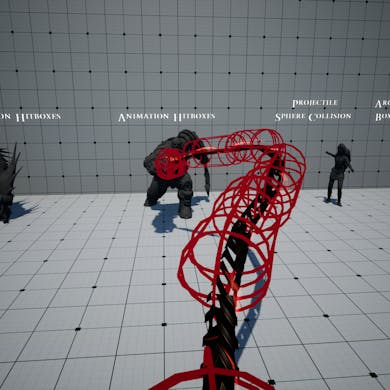Initial Setup Video
❗ In case of an update, all your modification to the plugin classes will get overwritten, unless you’ve been modifying copies OR child blueprints.
Collision Setup
Open your Project Settings and head into Collision under the Engine category Create a New Object Channel called Projectile set to Ignore Create a New Trace Channel called Hitbox set to Ignore Create a New Preset called Projectile with Query Only as the CollisionEnabled, Projectile as the ObjectType and set to Block only World Static, World Dynamic and Pawn channels. If you want your projectiles to interact with the world, make sure that the collision response for the BlockAll preset is set to Block for the Projectile object type Same goes for animation hitboxes. Under AuroraDevs_RHS/Blueprints/Characters, open BP_ThirdPersonCharacter. Make sure that the class implements the BPI_Hitbox interface. This interface is used to broadcast damage to both attackers and victims as well as reduce health Click on Capsule Component and scroll down until the Collision Category in the Details Panel Make sure that both Simulation Generates Hit Events and Generate Overlap Events are set to True Make sure that the collision response for both Hitbox and Projectile is set to Block Now for replication to work, select your Mesh in the Components Panel then scroll down until the Optimization category in the Details Panel. Make sure Visibility Based Anim Tick Option is set to Always Tick Pose and Refresh Bones Under AuroraDevs_RHS/Blueprints/Actors/Projectiles, open BP_RHSProjectileBase. Under the variables category Collision select CollisionChannel and set its default value to Projectile Don’t forget to add a DefaultSlot to your AnimBP in order to play animation montages