Skip to content
 Sponsor Lead Retrieval
Sponsor Lead Retrieval
Last Updated: 6/13/23
Overview
Lead Retrieval is how our sponsors and internal show floor booths/demos collect attendee information so they can follow up with them post event. The Lead Retrieval app allows for scanning the attendee’s badge and making notes.
The leads then sync to the leads portal, which contains attendee contact info as well as the notes made on the scanner. Sponsors access their leads via the leads portal, while our internal teams’ leads are pushed to Tableau and accessed there.
Setup and configuration is different for sponsors vs internal lead retrieval. See .
Configuration and Notes
Lead Allocations
Typically, sponsors receive a certain number of LR devices based on their sponsorship package/level. At K23 the complimentary device allocations were:
These are configured as rules under Exhibits → Lead Device Allocations.
Order additional devices
Sponsors have the option of ordering additional LR devices. Orders take place in the leads portal (Leads Dashboard → Add a Device).
Package config should be copied from K23 (Onsite → Leads Packages) exactly as it is configured there.
Accessing the leads portal
Sponsors need a link to the leads portal, either via the ERC home page and/or an ERC task. For K23, we added the link on the ERC home page. The SSO link (assuming they are already logged in to the ERC) is: https://reg.servicenow.com/flow/ssoLeads


Additionally, we had an informational task called “Lead Retrieval Assistance” with helpful links. This can be copied from K23:


Once in the leads portal, sponsors can:
Sponsor session leads
Sponsor session attendance scans are considered leads for the sponsor. While sponsor session attendance scans can be added as leads and viewed in the leads portal, the downside is that the leads portal report does not specify which session the lead came from. When sponsors have multiple sessions, this can cause confusion.
For K23, we decided not to add session scans to the leads portal, but to provide them in a separate report that could specify the session that was attended. This report was linked from the ERC (note the “Session Scans” button on the ERC screenshot above).
Note that the report needs to be filtered on Exhibitor ID so that each sponsor can only view their own sessions. See K23 config:
Onsite notes
The RainFocus team onsite is responsible for configuring and distributing the leads devices to the sponsors onsite.
Want to print your doc?
This is not the way.
This is not the way.
Try clicking the ⋯ next to your doc name or using a keyboard shortcut (
CtrlP
) instead.