Skip to content

Decide who to include: This doc is meant to be used by teams who work regularly together. It can be used as a solo exercise if you wish. Pick when to run the exercise: This exercise is best run “in person” (over Zoom is fine). It can be done asynchronously, but it’s (a) easiest to have everyone do setup at the same time, and (b) many of the steps are best with synchronous reflection and discussion. Allocate 30-60 minutes. Use as much or little as you wish: The doc is framed with 3 audit steps and 4 action plan steps, but feel free to skip / adjust as you want. One typical pattern is to do just the audit and then decide if you want to take action.
Choose a date range. The team audit works best when we look at the same week of meetings for everyone on the team. Ideally you should pick a week the team feels is typical: e.g. avoid weeks with company holidays, teammates on vacation, planning weeks, etc. Once you agree on a week, change the date control here:Clear data. We’ve added sample data to the audit and take action sections so that you can get a feel for the process. When you’re ready to start the exercise clear the template’s sample data to start fresh. → Rename this doc. After you make a copy, rename this doc to something meaningful to your team. You want to ensure your team is confident they’re syncing their calendars to the correct doc.Setup the sync entries. When you copied this doc, it should have asked you to pick one of your accounts to sync from (if you skipped this step, you should probably copy again). Each of your team members will claim one of those entry spots as their own when they sync their calendars into the doc. Want to see what this should look like? Need more than 10 sync entries?Click edit in , then scroll to the bottom of the side panel. You should see 10 entries all with your account.If you need more than 10, or if something looks incorrect:Click “Add another sync.” Then, select your account.Click the three dots next to date range. Choose “show formula.” Erase the default formula and replace it by referencing the “audit date range” date picker above.Finally, click “Add criteria,” and choose “Exclude declined.” Then, check that box.
Want to watch a video of how to set this up and common issues? Common issues:Sync failed - disconnect your account and try again.Not enough syncs - add another (see above).Date ranges are different - double check that you’ve connected your date range with the date picker above.Search criteria doesn’t work. Go
Team meeting audit: 3 tests for an effective Meeting OS (and 4 steps to fix it!)
- Pages

 Facilitator Center
Facilitator Center
How to get ready to lead your team through the meetings exercise
What to expect as a Facilitator
Congratulations on stepping up to leading your team through an important meetings exercise. As the captain of this journey, a few key notes:
Ok, let’s get setup!
Please complete these steps before sending anything to your team!
Click here to choose your date range 👉
May 9-15, 2021
Clear data
Here’s a quick GIF:
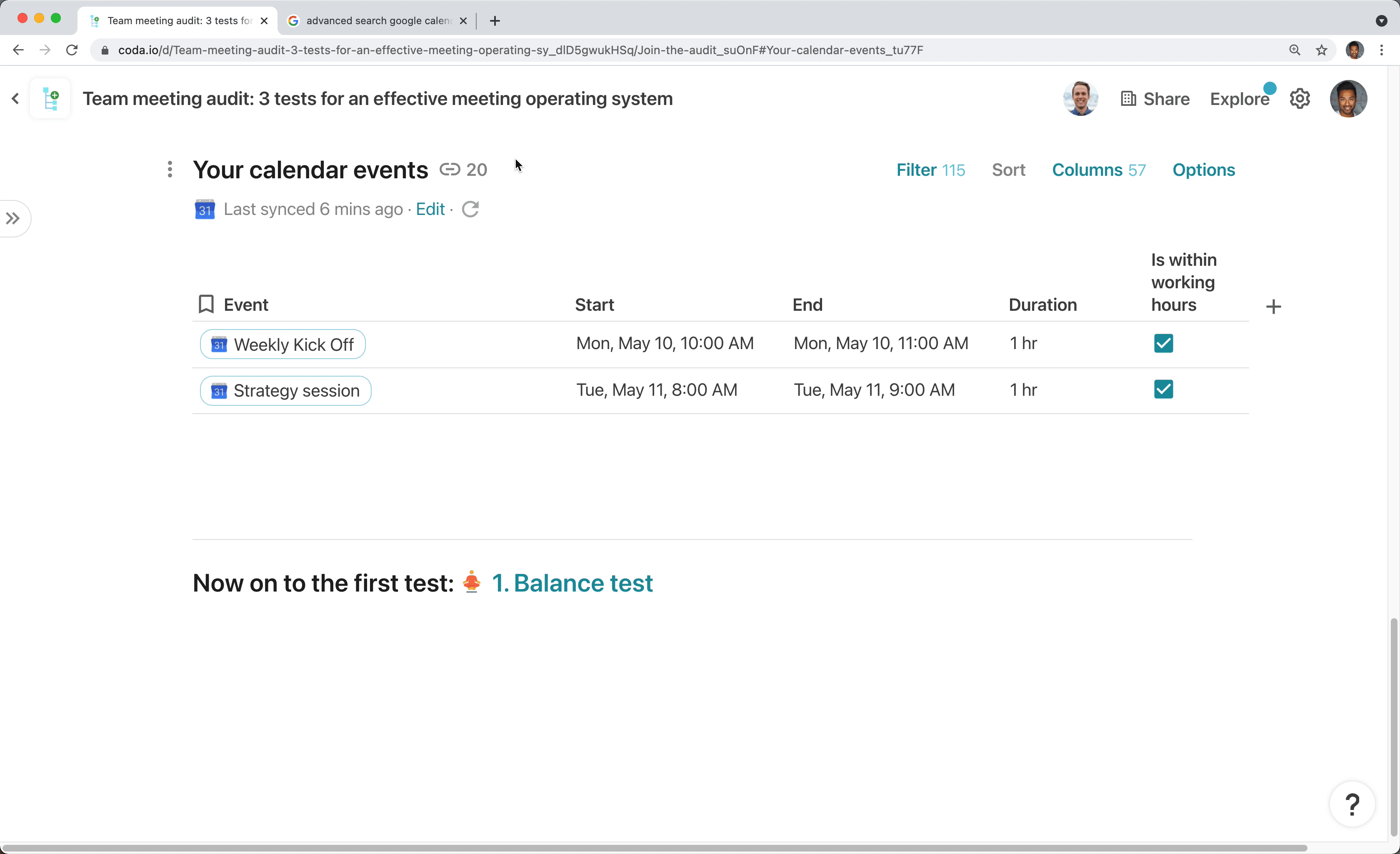
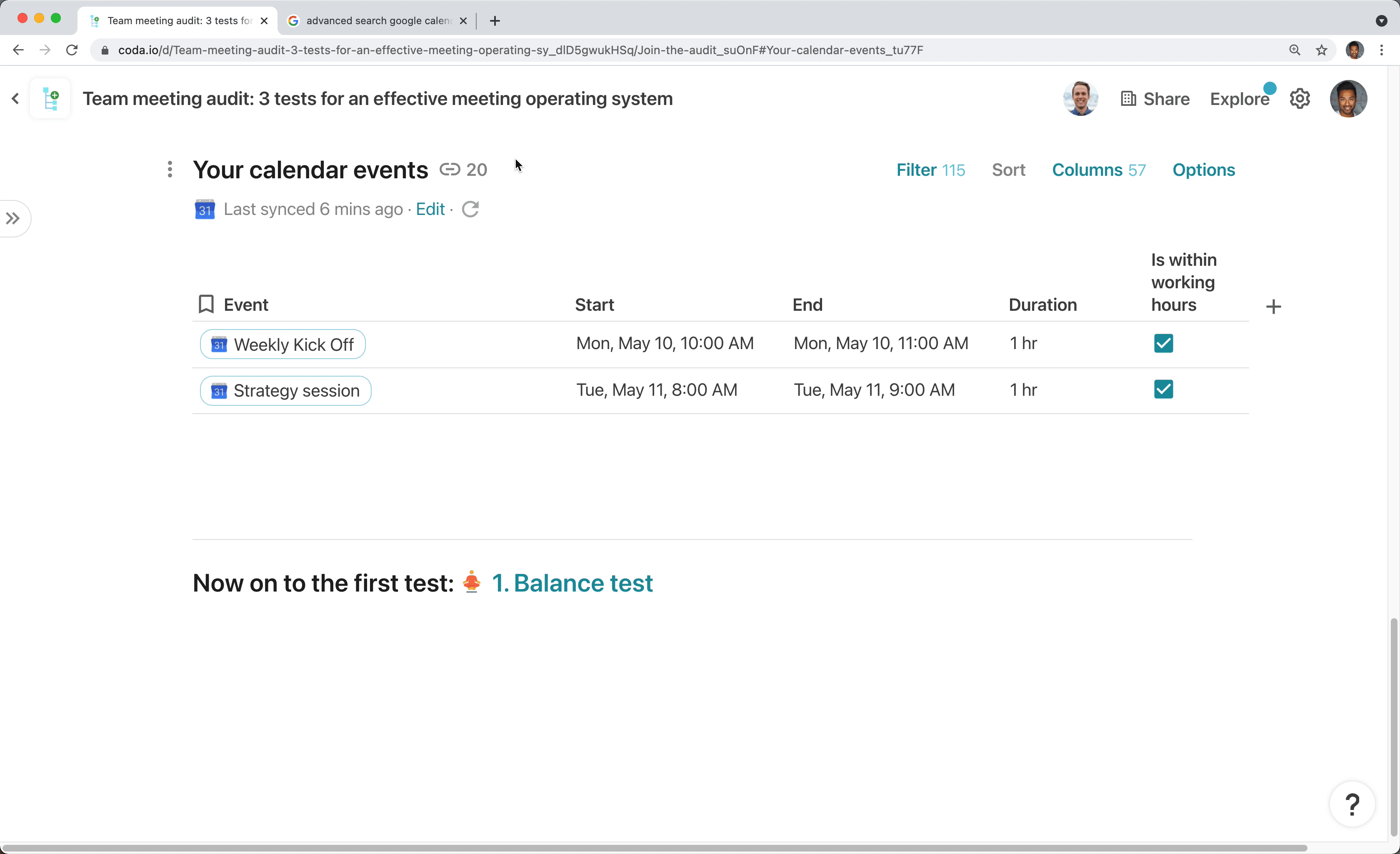
for help. Also try it out on to test the search query manually.
Now invite your team...
As mentioned on the intro page, the meeting audit is meant to be done synchronously. And like any meeting, you’ll want everyone to be prepared to get started as quickly as possible. Here’s an example of a note you might send ahead of time.
Hi team!
I've found an awesome exercise that I'd like us to run as a team. Have you ever wondered how much time we spend in meetings? Or which of us has the best technique for managing free time? Or wanted to take a hacksaw to a particularly ineffective meeting?
During [Thursday’s staff sync], we’ll be taking a look at our team meetings and hopefully making a few changes in the name of effectiveness. I’ve set up a doc with the audit and action plan instructions, which you can explore before the sync here [link doc].
The exercise will ask us each to import our calendars into this doc (don't worry - you can exclude whichever events you want). We'll plan to do this together, but if you want to start early, you can follow the steps on the Join the audit page.
Let me know if you have any questions. Otherwise, see you [Thursday].
Thanks,
[me]
Finished with everything above? Let’s move on to .
Want to print your doc?
This is not the way.
This is not the way.

Try clicking the ⋯ next to your doc name or using a keyboard shortcut (
CtrlP
) instead.