Share
Explore
mintBlue Pack Demo Doc!
Pages
 Button Config
Button Config
1 / Go to the Column options of the button column


2 / Carefully consider the use of Private / Shared options when using this pack and it’s buttons


3 / Assign fields for PROJECT_ID and VALUE
Select the PROJECT_ID field, press the “=” key and start typing “project”. Using your keyboard or mouse select the “Project ID” column.
Then repeat this process for the VALUE field


4 / Short Formula and Assign Fields for ENCRYPT and SIGN
For ENCRYPT and SIGN fields, we need to expose the formula option to then assign a field. To do this click the 3 dots next to each field and select “Show Formula”.
Then you can continue as other fields by pressing the “=” key and searching/selecting your encrypt and sign table columns.


5 / Select RESULTS COLUMN (txID)


6 / Create rules for button to be inactive
While this is not required, to avoid confusion or accidentally duplicating/replacing transactions we highly recommend setting up DISABLE IF rules on your buttons.
For our base template we use a two part formula for this, blocking button use if there is already a transaction ID, or if there is no Project Selected (which means the transaction would fail anyway).
DISABLE IF FORMULA:
OR((thisRow.txid.IsNotBlank()),thisRow.[Project ID].IsBlank())
To add your own rules to a button, go the Advanced settings and select/edit as you see fit.


Want to print your doc?
This is not the way.
This is not the way.
Try clicking the ⋯ next to your doc name or using a keyboard shortcut (
CtrlP
) instead.