Share
Explore
mintBlue Pack Demo Doc!
Pages
 1. Find & Install the mintBlue Coda Pack
1. Find & Install the mintBlue Coda Pack
Install Via the mintBlue Pack Page
1 | install via pack page
Just go to our pack listing page and click the Add to doc for free button under the pack name on the left hand side of the screen. You’ll then be prompted to create or select a doc for installation.
Note, you must be logged in for this to work smoothly!!
Install the pack in a Coda Doc you’re already working in...
Here you actually have two options for installation.
2 | use an in-page command
You can start the installation process by going to the page or subpage you’d like to use mintBlue in, and type /mintblue.
This should automatically pull up the pack as an option, and when you select it (using the enter/return key, or your mouse) it should begin installation.
If this doesn’t work...
3 | use Coda’s Insert option
In the upper right hand corner of any Coda doc, click the Insert button in the upper right hand navigation:


This will open a panel on the right hand side of the screen with a search field. Use the search field to search for “mintBlue”.
Then click on the mintBlue pack and begin installation!
Continue Coda Pack Setup:
The mintBlue pack for Coda and associated docs were made in partnership and with
Want to print your doc?
This is not the way.
This is not the way.
Try clicking the ⋯ next to your doc name or using a keyboard shortcut (
CtrlP
) instead.