Pages
DB
 Text & Templates
Text & Templates
Text & Templates
Name
Text
Template
Quick Description
You'll Get
Info
Icon URL
Name
Text
Template
Quick Description
You'll Get
Info
Icon URL
TEMPLATE H3
{1}
TEMPLATE H3 + P
{1}
{2}
TEMPLATE H1 + HR
{1}
TEMPLATE Code
{1}
TEMPLATE Decrypted Text
{1}
{2}
Created By. {3}
Created On. {4}
Please note that your decrypted text is NEVER saved to the original table, nor synced with Coda’s servers. If the text is gibberish, then the password is incorrect.
TEMPLATE Char Mapping Card Face
{1} → ɪᴅ. {2}
TEMPLATE Inline Code
{1}
TEMPLATE Right Code
{1}
TEXT Submit New Form Instructions
{1}
Your new item “{1}” has been encrypted and is ready to be saved. Please click the SUBMIT button below to store your new item.
Please do not edit the Encrypted Text or Salt fields. It’s necessary to display these so that they’re stored correctly, however manual edits to these fields will cause the text to be corrupted.
If your text is legible and unencrypted, then please DO NOT submit this form.
TEXT Setup - Simple


See you on the other side! 😄
If you just want to use encryption in your doc without the mental overhead of additional pages and settings, this is the right option for you.
This option:
Installs the default character sets for English-speaking users.
If you need to support languages with non-latin characters, this setting won’t work for you.
Requires the fewest pages to be copied to your doc.
For users on Coda’s “Free Plan”, this keeps more space available for your own content.
TEXT Setup - Custom
Cache up to date
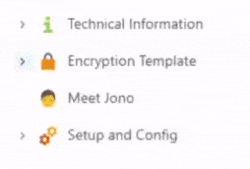
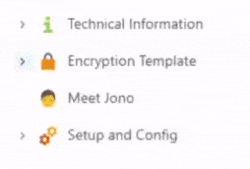


See you on the other side! 😄
This option will walk you through settings prior to installation. Additional pages will be copied to your destination doc to assist with future maintenance.
Supported Characters
Click 👁🗨 to preview.
TEXT Notice to Finish Installation
It looks like the copy process has finished. Head over to {1} for the next steps. (we're almost done)
TEXT Publish Submit Form instructions
Instructions continued...
There are no rows in this table
Want to print your doc?
This is not the way.
This is not the way.

Try clicking the ⋯ next to your doc name or using a keyboard shortcut (
CtrlP
) instead.