Pages

 Dear Diary...
Dear Diary...
Implement rock solid per-row encryption in your own Coda Docs, easy as pie 😋


If you need to restrict sensitive or confidential information to authorized users, then this template may be right for you. Right now, adding a user to a Coda doc means giving them the keys to the castle. This solution offers an alternative. It’s quick to setup, easy to manage, and doesn’t compromise on security.
Demo
Quick Start Guide
Cool, how does it work?
Fancy a look under the hood? Here’s a high-level introduction to this template’s features and a basic run-through of how the solution works.
The table stores confidential information using encryption. What this means is that sensitive text is transformed into a gibberish string of characters that cannot be decrypted without knowing the password originally used to encrypt it.
When creating a new item, the user enters a password which is used to generate an encryption key. An encryption key is a long string of characters used by the encryption algorithm to transform the original text into an encoded state. Sensitive information is only ever stored encrypted within the Doc. At no time are the password or the unencrypted text ever saved to a table, synced to Coda’s servers, or made visible to other users within the doc.
To access the encrypted information, the same password must be provided. The encryption algorithm is effectively reversed, and the unencrypted content is made visible to the authorized user. Importantly, this all happens within a secure sandbox.
While the item is visible to the authorized user, it’s not decrypted in the table, not synced to Coda’s servers, and not visible to other users.
For a walkthrough detailing each step of the solution and all the security features in place to keep your information safe, head to .
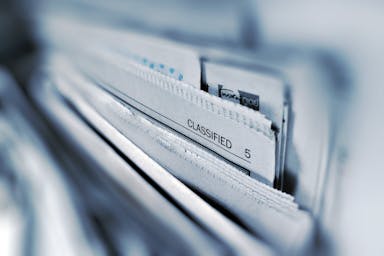
Fancy a demo? The Encryption Table is a stripped-down implementation showcasing the solution.
View Encryption Template
⌂
Quick Start Guide
If you’d like to setup encryption in your own docs, here’s how. Setup in less than 5 minutes, or your money back!* To get started, use the toggle below to select the setup option you’d prefer:

SimpleCustomSetup
Simple
Custom
If you just want to use encryption in your doc without the mental overhead of additional pages and settings, this is the right option for you.
Simple Setup Instructions:
Simple Setup Instructions:
Select the doc you want to add this template to, or select New Doc if you’re starting from scratch.Make sure you enable “Include subpages” and that you select the first option under “Rows to include”.Coda will open that doc in a new tab in your browser.


See you on the other side! 😄
This option:
Installs the default character sets for English-speaking users.
If you need to support languages with non-latin characters, this setting won’t work for you.
Requires the fewest pages to be copied to your doc.
For users on Coda’s “Free Plan”, this keeps more space available for your own content.
* This is a joke; you’re not getting a refund off a free template, cheapskate! 😄
⌂
Want to print your doc?
This is not the way.
This is not the way.

Try clicking the ⋯ next to your doc name or using a keyboard shortcut (
CtrlP
) instead.