Pages
Integrations
 Figma
Figma
Figma is a collaborative interface design tool used by designers worldwide. Its components and styles allow for reusability, making it a key pillar for design systems. Our Design System Manager Template leverages the power of Figma to provide a unified and efficient design workflow.
The full potential of this Design System Manager Template in Coda can be unlocked by using two Figma Packs:
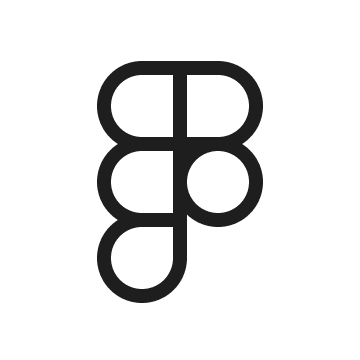
Figma PlusSee more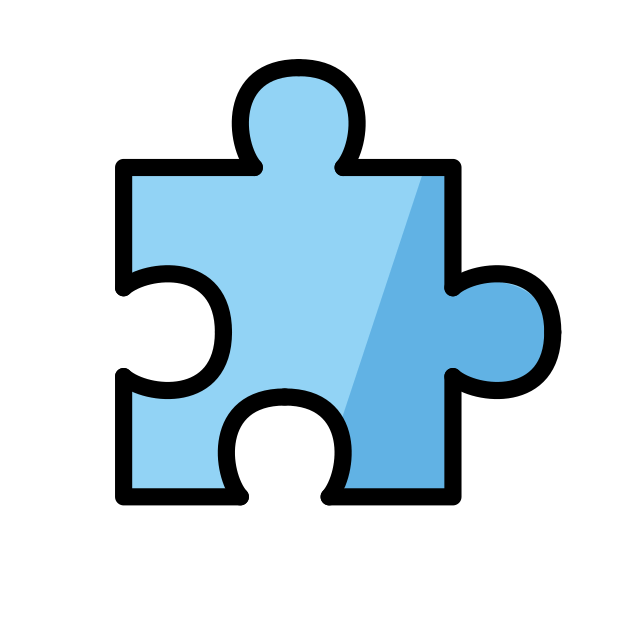
Accelerate your workflows and unlock new Design System capabilities • By Farid Sabitov
In the fast-paced world of design, the Coda Figma Pack creates a bridge between your Design and Code libraries, transforming the way you evolve your Design System. This powerful integration keeps all your Figma components and styles in sync, ensuring your design system stays up-to-date and comprehensive, no matter how many contributors are involved. With the Coda Figma Pack, you don't have to worry about updating tables with thousands of components and styles. It's a scalable solution designed to grow with you, streamlining your workflow and boosting your team productivity.
Key Value Propositions:
1. Enhanced Design Documentation: Leveraging Coda.io's robust documentation features within Figma, the Coda Figma Pack boosts the process of creating and maintaining design documentation. You can keep all your components and styles in sync in Coda.io and track component information effortlessly, ensuring your design system is consistently documented and easily understandable.
2. AI-Powered Insights (currently in Alpha): Experience the power of AI within your Figma workspace. The Coda Figma Pack brings Coda.io's AI capabilities to your fingertips, offering insights that can shape your design decisions. You can utilize the AI for documentation, simplifying text, providing detailed explanations, improving documentation language, text translations, summarizing content, and synthesizing data like release updates and design consistency checks. Additionally, you can set up code generation through building blocks, making your design process even more efficient.
3. Improved Collaboration: Empower your team with enhanced real-time collaboration. Our Pack allows for real-time updates within Figma using Coda's features, including free editors, suggested edits, and comments. Moreover, unlike Storybook, you can edit documentation without any coding knowledge, making the collaboration process seamless and inclusive for all team members.
4. Data-Inspired Approach: The Coda Figma Pack enables a more data-driven design practice by incorporating data from Coda into your Design System. You can view detailed Design System documentation analytics in Coda, giving you the insights needed to make informed design decisions and create designs that truly resonate with your audience. More on that here: https://coda.io/mystats
5. Streamlined Workflow: With the Coda Figma Pack, you can work within Figma while accessing the powerful capabilities of Coda.io, making your workflow more efficient and reducing the need to switch between different tools. The integration offers connections with Jira and over 600 other tools. You can also integrate with analytics tools and create an API for your Design System with Coda API and Webhooks, ensuring your workflow is as smooth as possible.
coda.io
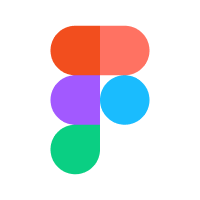
Figma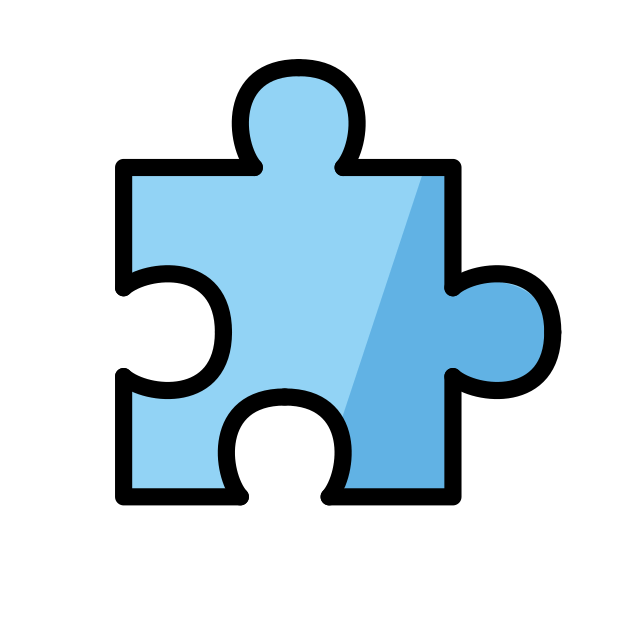
Share designs in your doc with image previews and more. • By Coda
Keep your product design up-to-date with the latest from Figma. Pull in images, last modified times, and comments. And post new comments directly from your doc.
coda.io
Setting up integration
To effectively leverage the Figma Plus Pack in your Design System, it's crucial to first understand how your design system is organized. Is it team-level or file-specific? Depending on the organization, a useful approach is to separate different Design System related outcomes into distinct files. You could have one file for components, another for styles (or together with components file), and a separate one for assets. This separation avoids conflicts and enables more effective integrations, as each of these design system deliverables have different workflows.
In more mature design systems, components may even be divided across multiple files. For instance, you might want to separate data visualizations or table related product families into individual files for performance optimization. Remember, the goal is to create a system that's efficient, scalable, and easy to manage, so organize your files in a way that best supports your workflow and your team's needs.
In this template, you can see predefined file components, component sets, and styles. We've used a 'containing frame' to group items for better organization. Since assets and components are housed in the same file, it's essential to double-check the filters; in this example, the filter is set to show only components, excluding assets.
An additional feature in this setup is the 'related component sets' column within file components. This column is designed to map directly to component sets within Figma, providing a clear link between your Coda tables and your Figma design system.
This setup is not set in stone! Feel free to adjust these tables or create your own by using the Figma Plus Pack. You can customize the integration to best suit your team's workflows and needs. The goal is to create an effective bridge between your design system in Figma and your Design System Manager template in Coda.
Want to print your doc?
This is not the way.
This is not the way.

Try clicking the ⋯ next to your doc name or using a keyboard shortcut (
CtrlP
) instead.