Pages
Databases
 Component Database
Component Database
This page houses the Component Database, which serves as the foundation for all other views of the components. I encourage you to familiarize yourself with every column, every formula, and how the tables are interrelated. To understand these connections, simply click on the link icon next to the title of the table.
Here's what you'll find on this page:
After understanding the , your next stop should be the page. The Component pages transforms structured data into a visual, interactive format. This up-to-date, flexible interface serves as a vital, adaptable part of your design system documentation. Be sure to explore its features ⭐️
Components Database
Name
Open Documentation
Overview Description
Usage Description
Best Practices
Do’s and Don’ts
Content guidelines
Accessibility Guidelines
Content Page
Design Component
Design Component Set
Design Preview
Code Component
Dependencies
Jira Ticket
Status
Name
Open Documentation
Overview Description
Usage Description
Best Practices
Do’s and Don’ts
Content guidelines
Accessibility Guidelines
Content Page
Design Component
Design Component Set
Design Preview
Code Component
Dependencies
Jira Ticket
Status
Toggle Switch
Open Documentation
The Toggle Switch is an interactive UI element that allows users to switch between two states, typically on/off or true/false.
Toggle switches are used when there are only two states for a user to choose from and the results are immediate upon toggling. They are commonly used in settings or preferences to enable or disable features.
Do's
Toggle Switch
C.A - Toggle Switches [In Progress]

components-toggle--default
C.A - Knobs
In Progress
Links
Open Documentation
Links are clickable text elements that lead users to a different page or section within the application or an external website.
Links are essential for navigation, allowing users to traverse different sections of the website, application, or even external resources. They typically appear as underlined text and often have a color distinct from the surrounding text to make them stand out.
Do's
Links
C.A - Links / Secondary onLoad

components-link--default
Secondary v.0.1
Released
Sliders
Open Documentation
Sliders allow users to select a value or range from a set of options by moving an indicator, providing a dynamic and interactive interface element.
Sliders are primarily used for adjusting a setting or specifying a value along a specific range. They are ideal for options where users might want to select a value in a continuum, such as volume, brightness, or color hue. Sliders can be either horizontal or vertical, with horizontal being the most common orientation.
Do's
Sliders
C.M - Sliders / Volume

components-slider--default
C.A - Knobs
C.M - Sliders
Open
Checkbox
Open Documentation
A Checkbox is a graphical user interface element that allows users to select one or more options from a list.
Usage description for Checkbox
Best Practices for Checkbox
DesignSystemGPT's Do's and Don'ts for Checkbox
C.O - Selectors / Data Selector
C.A - Toggle Switches [In Progress]

In Progress
Search Bar
Open Documentation
Usage Description for Search Bar
Best Practices for Search Bar
Do's and Don'ts for Search Bar
C.M - List Items

In Progress
There are no rows in this table
Component Dependencies
Component
Design Dependency
Code Dependency
Notes
Dependency Preview
Component
Design Dependency
Code Dependency
Notes
Dependency Preview
Toggle Switch
1
C.A - Knobs
Used only within toggle switch and sliders
C.A - Knobs
Sliders
1
C.A - Knobs
Used only within toggle switch and sliders
C.A - Knobs
Component Props
Name
Prop Title
Prop Type
Description
Code
Name
Prop Title
Prop Type
Description
Code
Toggle Switch
3
isDisabled
boolean
If the toggle is disabled or not. This prevents any interaction.
onBlur
function
Handler to be called when toggle is unfocused.
function(
event,
analyticsEvent
) => undefined
size
union
Toggle size.
One of<
"regular",
"large"
>
Links
4
href
string
Link to another page.
target
string
Where to display the linked URL, see anchor information on mdn for more information.
rel
string
The relationship of the linked URL as space-separated link types. Generally you'll want to set this to "noopener noreferrer" when target is "_blank".
iconBefore
node
Element to render before the item text. Generally should be an icon component.
React.ReactNode
Sliders
2
defaultValue
number
Sets the default value if range is not set.
isDisabled
boolean
Sets whether the field range is disabled
Component Variants
Component
Notes
Design Variation
Thumbnail Url
Component
Notes
Design Variation
Thumbnail Url
Toggle Switch
2
Off state for Toggle Switch
Type=Off
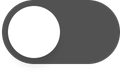
On state for Toggle Switch
Type=On
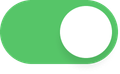
Component References
Reference
Component
Reference
Component
There are no rows in this table
Want to print your doc?
This is not the way.
This is not the way.

Try clicking the ⋯ next to your doc name or using a keyboard shortcut (
CtrlP
) instead.