Last Updated: 1/28/22
The Speaker Resource Center (also known as the “SRC”) is a centralized location where speakers complete all tasks associated with the session(s) they are participating in.
There are 3 primary navigational tabs in the Speaker Resource Center:
– Summarizes the speaker’s tasks and provides useful info – List of tasks required for speakers (bios, photos, speaker agreements, PPTs, etc.) – List of helpful resources for speakers to reference Who Uses the Speaker Resource Center?
The Speaker Resource Center is a tool that’s utilized by more than just speakers. Several other groups benefit from the use of the SRC. Here are the main participant roles for the SRC:
Lead Speaker & Co Speaker (Author & Co Author for CreatorCon)
Reviewer – person actually reviewing session presentations, primary POC with speakers
Content Owner – oversees the review of sessions that fall within their category
Admin – manages overall content for event
Two Types of Tasks in the SRC
Participant (speaker) Tasks
Tasks show only once per speaker (regardless of number of sessions) Can only be completed by the actual speaker Typically just completion tasks
Example Tasks:
Speaker Agreement acceptance (required for external speakers) Download session Presentation template
Session Tasks
Tasks show for each session the speaker is a participant for Can be completed by any participant tied to the session (shared completion) Mix of completion tasks and review tasks
Example Tasks:
Finalize title and abstract Upload presentation draft Upload final presentation
Dashboard:
Tasks:
Resources:
Speaker Task pages: