Last Updated: 1/5/23
Session Scanning Overview
Attendees are scanned into sessions onsite using a handheld iPhone scanner These session scanners serve 3 main purposes: Admitting eligible attendees (access rules) Capturing session attendance Preventing sessions from admitting over capacity Each device will be setup to connect to the event Wi-Fi, however, they are also equipped with cellular plans in the event Wi-Fi were to go down for a period of time Also referred to as “SAC” (session access control) Understanding How Scanners Work
There are 3 main drivers for how session scanners function onsite:
Access Rules - these are rules that are setup on the back end of RainFocus that tell the scanner which attendee types are allowed to attend the session. Scan Mode - the scan mode we use for each session dictates how the green/yellow/red results will display Scanner Configurations - things like sync times, secondary seating, and scan timing can all be adjusted (at the global event level) Access Rules
Access rules are back end RainFocus configurations that tell the scanners which attendees are allowed to attend the session. How the scanner uses these rules depends on the scan mode you are using for the session.
Access rules dictate both who can view a session in the catalog, as well as who can attend a session. They do not have to match.
Scan Modes
Each session that utilizes scanners onsite will need to be tagged with the type of scan mode to be used. The scanners automatically pull these rules down from admin to the device onsite.
Here are the types of Scan Modes (in order of most used)
By far the most commonly used scanning mode Green/Yellow/Red scan results Does not honor access rules Scans anyone with a valid badge as green, up to capacity Looks at enrollments only: If you are enrolled, green If you are not enrolled, red Scanner Configurations
There are a number of advanced global and session level settings that can be used as needed for session scanning.
When this is turned on (at the scanner level), the session will keep seats reserved for enrolled attendees up until a specified time Would be used alongside Access Control or (in rare cases) Monitoring, but never in Strict Access WILL allow unenrolled people into the room IF there is a capacity before session start time. They will scan green, not yellow. The time you set for this preference is when seats that were previously taken by enrollments are released to attendees Basically a waitlist (need to drill down more here) This is how often the device syncs with RainFocus Admin Multi-Device Sync Interval: This is how often devices scanning for the same room sync with one another This is a toggle that can be selected so the scanners sync with admin on every scan. Generally this is something you do not use onsite because it adds additional load to servers. How soon before session start time you want to start allowing scanning When (in relation to session time) you want scanning to close for a session
 Session Scanning
Session Scanning