Follow the steps in this guide to set up folders for your Coda docs in your workspace
Step 1: Creating a New Folder
Click “New Folder” from the main workspace screen at Step 2: Creating a Folder
2. Select the option to create a private or shared folder
Folder Definitions
Shared Folder: Shared folders and all contents are able to be accessed by anyone in the workspace
Private Folder: Private folders and all contents are only able to be accessed by those with whom the folder is shared. Want to control access to a single doc? Check out "Sharing Content in Coda"
Step 3: Naming Your Folder
3. Name your folder, and click “Create”
Step 4: Folder Settings
4. To review folder settings, select “Private Folder Settings”
Step 5: Updating Folder Settings
5. From the settings screen, update the folder name, description, icon, or set the folder to share with the entire workspace by toggling the “Private” setting off.