This guide is all about creating a doc. Ready to share your doc? Check out Use this guide to create your own doc in your workspace.
In this guide we cover:
Creating a doc from your workspace Security settings when creating a doc in Coda Step 1 : Select your folder
From your workspace, select the “My Docs” folder, or if you have a specific folder, select that. Note: When first creating a doc, if you do not want to share it with anyone you will want to select “My Docs” to ensure that your doc is not shared with the rest of the workspace.
Step 2: Creating a new doc
2. Click “+ New Doc” to create a new doc
Step 3: Choose a template or a blank doc to start
3. In the popup window, select the option you would like to use when creating your new doc. The options are as follows:
“Start with a blank page” - load a blank, white page All > Start with a template - Select one of the below templates that you want to start with (your options may be slightly different on this screen, depending on how many templates your team has published) Import > Select the tool you want to import from. Step 4: Renaming your doc
4. Your doc will now load, and you can proceed with building a doc in Coda. Rename the doc by clicking on the name “Untitled” in the top left corner and renaming the doc.