Share
Explore
Send Coda > Salesforce
 Generate leads
Generate leads
One common use case for the Salesforce Pack is to push new leads from a Coda doc to Salesforce. With Coda forms, you can collect contact information from potential leads in a Coda table. Then, create new leads in Salesforce directly from your Coda doc.

Optional: Create a Coda Form to Collect Contact Information
Example published lead generation form
Lead generation form set-up
Add new leads to Salesforce with a button
Add all leads to Salesforce
Lead generation table
First Name
Last Name
Email Address
Title
Add Lead to Salesforce
Added to SFDC
First Name
Last Name
Email Address
Title
Add Lead to Salesforce
Added to SFDC
1
Sanjay
Gehani
sgehani@delorean.com
Director of Global Operations
Add lead to Salesforce
2
June
Connors
jconnors@delorean.com
Systems Analyst
Add lead to Salesforce
3
Allison
Mejia
amejia@delorean.com
Manager of Implementations
Add lead to Salesforce
4
Marie
Wong
mwong@delorean.com
Sr. Design Engineer
Add lead to Salesforce
5
Brian
Cauthon
bcauthon@delorean.com
Growth Marketing Associate
Add lead to Salesforce
There are no rows in this table
Success!

How to set this up
Loading…


Copy doc




Add All Leads to Salesforce
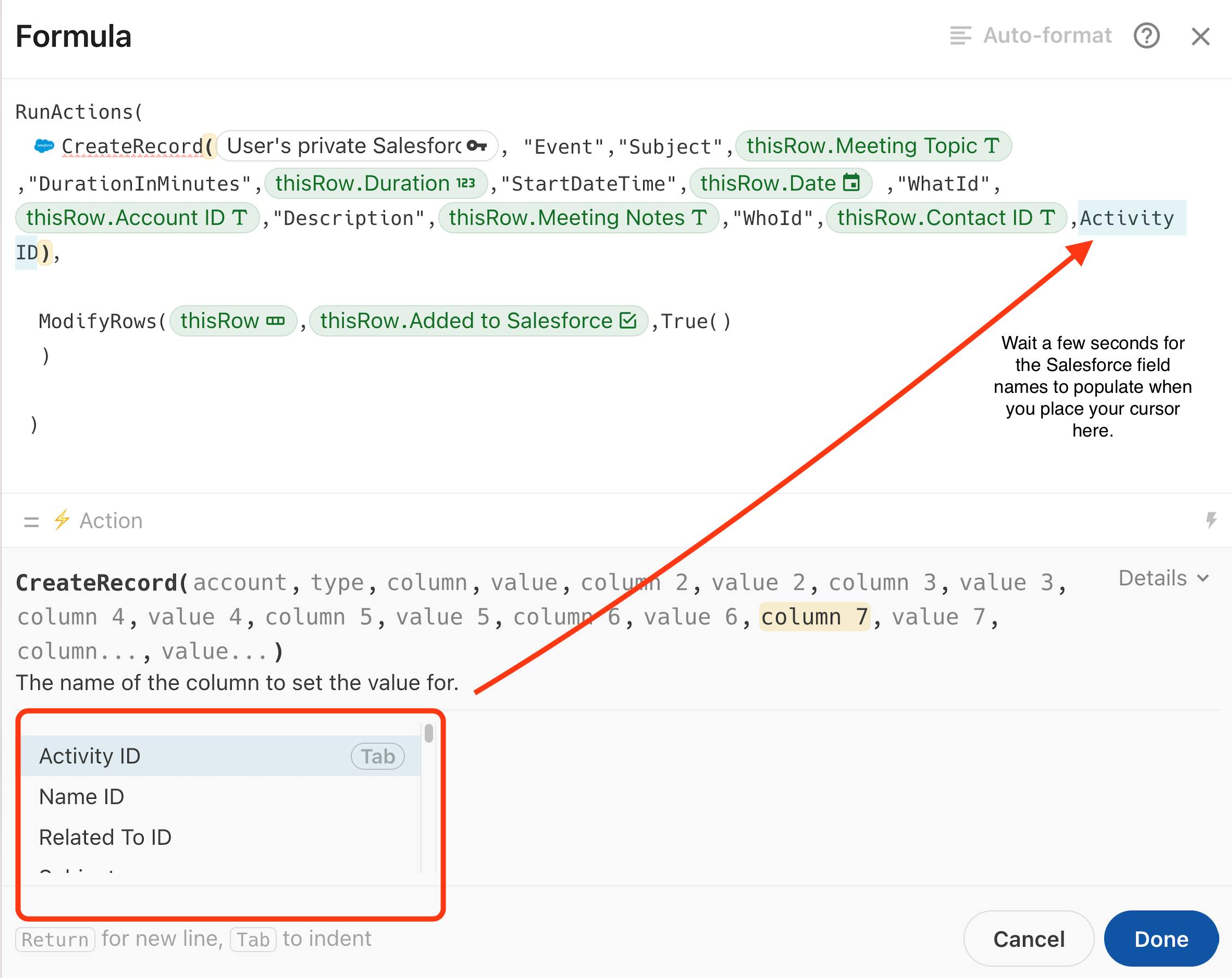
Copy doc
Want to print your doc?
This is not the way.
This is not the way.

Try clicking the ⋯ next to your doc name or using a keyboard shortcut (
CtrlP
) instead.