Skip to content

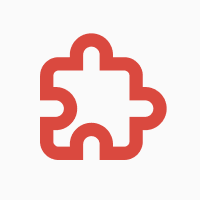
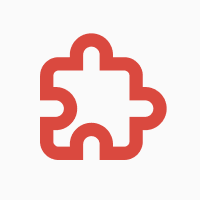
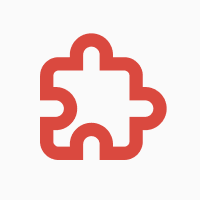
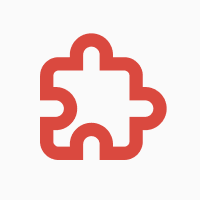
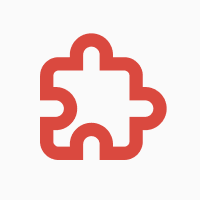
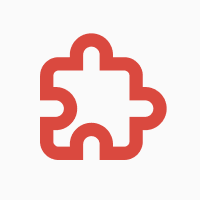
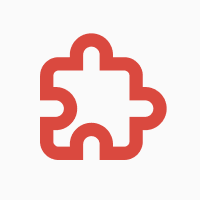
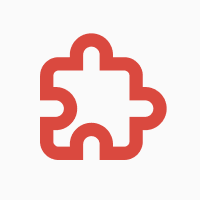
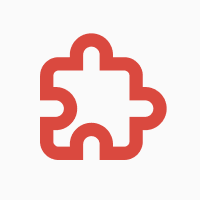
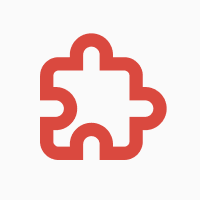
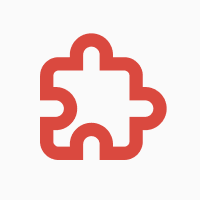
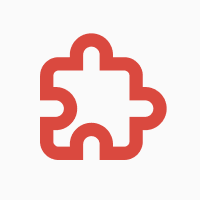
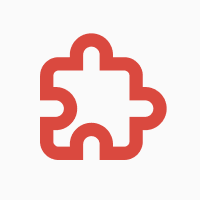
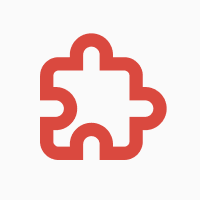
Jira Pack guide
- Pages
Share
Explore

 Add tables with Jira issues
Add tables with Jira issues
This page describes how to add a new Issues tables to Coda. You can watch the two-minute video walkthrough or follow along with the written instructions and screenshots.
Please copy this doc if you wish to review the formulas for each table column.
Copy doc
Video walkthrough
Watch a short video to set up your first Jira table. Alternatively, you can follow the written instructions below.
Written instructions and screenshots
1. Add a new Jira Issues or Projects table: (2 ways to add a table)
There are 2 ways to add a table to your Coda Doc.
2. Sync your table:
Once you add a table to your doc, you will likely see a blank table like the below. Click on Choose what to sync. 

If you see the below options in the side menu, click connect an account.


Select the account you would like to connect (usually this is your company Jira domain).


Click finish installing.


Your table will now look like this. Click start sync.


While the table syncs, you will see the below message.


3. Hide unnecessary columns:
4. Optional: Create text copies of important attributes for easier reporting
Jira sends issue details to Coda in one large package of information. As you can see when you hover over one of the issues below, each issue references all information associated with it, including the issue status, assignee, URL, description, etc. This package of information can be problematic when you want to report on individual fields, such as status or assignee. One way to make your reporting easier to to create new columns for important fields that will be used in reporting. See a few examples below.
Convert important fields to plain text to make reporting easier
Issue
Key
Summary - Text
Status
Status - To Text
Sprint
Sprint Name (Text)
Concatenated Text Description
Issue
Key
Summary - Text
Status
Status - To Text
Sprint
Sprint Name (Text)
Concatenated Text Description
Lightening - This is the title for my new Jira bug!
DELO-29
Lightening - This is the title for my new Jira bug!
To Do
To Do
DELO-29 Lightening - This is the title for my new Jira bug! (To Do)
This is the title for my new JIRA bug
DELO-28
This is the title for my new JIRA bug
To Do
To Do
DELO-28 This is the title for my new JIRA bug (To Do)
This is the title for my new JIRA bug
DELO-27
This is the title for my new JIRA bug
To Do
To Do
DELO-27 This is the title for my new JIRA bug (To Do)
Lightening - This is the title for my new JIRA bug
DELO-26
Lightening - This is the title for my new JIRA bug
To Do
To Do
DELO-26 Lightening - This is the title for my new JIRA bug (To Do)
Use of long pole to harness lightening is not scalable
DELO-25
Use of long pole to harness lightening is not scalable
To Do
To Do
DELO Sprint 2
DELO Sprint 2
DELO-25 Use of long pole to harness lightening is not scalable (To Do)
Perform testing
DELO-7
Perform testing
To Do
To Do
DELO-7 Perform testing (To Do)
Vehicle does not perform correctly if speed is not exactly 88 miles/hr
DELO-6
Vehicle does not perform correctly if speed is not exactly 88 miles/hr
In Progress
In Progress
DELO Sprint 1
DELO Sprint 1
DELO-6 Vehicle does not perform correctly if speed is not exactly 88 miles/hr (In Progress)
Complete initial design
DELO-5
Complete initial design
Done
Done
DELO Sprint 1
DELO Sprint 1
DELO-5 Complete initial design (Done)
Flux capacitor construction and design
DELO-4
Flux capacitor construction and design
To Do
To Do
DELO-4 Flux capacitor construction and design (To Do)
Steal plutonium from the bad guys
DELO-3
Steal plutonium from the bad guys
In Progress
In Progress
DELO Sprint 1
DELO Sprint 1
DELO-3 Steal plutonium from the bad guys (In Progress)
Mall Meetup Roadmap Planning
DELO-2
Mall Meetup Roadmap Planning
To Do
To Do
DELO Sprint 1
DELO Sprint 1
DELO-2 Mall Meetup Roadmap Planning (To Do)
1.21 Gigawatts Workstream
DELO-1
1.21 Gigawatts Workstream
To Do
To Do
DELO-1 1.21 Gigawatts Workstream (To Do)
Lightening - This is the title for my new Jira bug!
DELO-35
Lightening - This is the title for my new Jira bug!
To Do
To Do
DELO-35 Lightening - This is the title for my new Jira bug! (To Do)
This is the title for my new JIRA bug
DELO-34
This is the title for my new JIRA bug
To Do
To Do
DELO-34 This is the title for my new JIRA bug (To Do)
There are no rows in this table
Convert important fields, continued
Assignee from Jira
Assignee - Convert To Text
Priority
Priority - To Text
Original Start Date
Start Date - Usable Date Format
Assignee from Jira
Assignee - Convert To Text
Priority
Priority - To Text
Original Start Date
Start Date - Usable Date Format
Jamie Fall
Jamie Fall
Medium
Medium
Jamie Fall
Jamie Fall
High
High
Jamie Fall
Jamie Fall
Medium
Medium
Jamie Fall
Jamie Fall
Medium
Medium
Jamie Fall
Jamie Fall
High
High
John Scrugham
John Scrugham
Medium
Medium
John Scrugham
John Scrugham
Highest
Highest
6/21/2021
6/21/2021
Brian Dwyer
Brian Dwyer
Medium
Medium
7/22/2021
7/22/2021
Jamie Fall
Jamie Fall
Medium
Medium
7/27/2021
7/27/2021
Brian Dwyer
Brian Dwyer
High
High
7/5/2021
7/5/2021
Jamie Fall
Jamie Fall
Low
Low
7/14/2021
7/14/2021
Jamie Fall
Jamie Fall
Medium
Medium
7/11/2021
7/11/2021
Coda
Coda
Medium
Medium
Coda
Coda
Medium
Medium
There are no rows in this table
Get started
Get started on your own Coda doc with Jira by copying this doc!
Copy doc
Want to print your doc?
This is not the way.
This is not the way.
Try clicking the ··· in the right corner or using a keyboard shortcut (
CtrlP
) instead.