Skip to content
 Appendix
Appendix
Check out this table to see how every feature in Notion translates to Coda. The Supported column indicates features that are available in Coda, and the Imported column indicates that the feature will translate to Coda via the Notion export.
Click 🔍 Search to search for your favorite feature!
Search for a Notion Feature:
Notion Feature Translation
Category
Notion Feature
Notes
Supported
Imported
Category
Notion Feature
Notes
Supported
Imported
Basic Blocks
9
Text Colors
Colors available: Red, Orange, Yellow, Green, Blue, Purple, Pink, Grey
Highlight Colors
Colors available: Red, Orange, Yellow, Green, Blue, Purple, Pink, Grey
Background colors
This will turn into a highlight color instead of a background color.
Comments
Comments are not exported in HTML. After importing, you can add new comments in Coda.
Callout
This will turn into a code block in Coda. And it will keep any emoji 🎉
Mention a Page
Depending on the information hierarchy in Notion, and the selection that you import, some page links may be lost. For example, if you export a page that references some other subpage not in your export, the link will not be imported to Coda.
Date
Most dates/date-times are rendered correctly as date/date-time pickers in Coda. Some formatting may be lost for durations or time zones.
Reminder
The date will be imported, but the action of sending a reminder will not carry over to Coda. You can achieve reminders using , and with Coda Packs for and .
Multi column layout
Media
3
Embedded Audio + Video
Embedded audio and video render upon import to Coda, but especially large file uploads may not be included in your Notion export.
File
Page Icons
In most cases, we will translate the Notion icon to a Coda Icons8 icon. If we can’t find a match, the icon will be left blank.
Advanced Blocks
2
Breadcrumbs
Coda offers breadcrumbs at the top of the page, but are these are not available as building blocks.
Databases
6
Board View
This will be rendered as a table in Coda. You can use the Table Options menu and select Board.
Calendar View
This will be rendered as a table in Coda. You can use the Table Options menu and select Calendar to achieve a Calendar View.
List View
This will be rendered as a table in Coda. To achieve a similar effect, hide most columns in the table.
Gallery View
This will be rendered as a table in Coda. You can use the Table Options menu, select Cards, and hide every column besides the Image to achieve a Gallery View.
Filtering
Filters are not included in the Notion expor. However, you can use the table options menu to quickly apply filters in Coda.
Page In Row
In Coda, this feature is called ‘Canvas Column.’ Subpages within a page-in-row in a Notion export will be rendered in a table within that Canvas Column.
Column Types
9
Rollup
The comparable feature in Coda are . Use formulas to aggregate data in Lookups, whether it’s the sum of a column, the row count in a table, etc.
File
Email
This feature was recently added to Coda, and will be available in the importer soon.
Phone
Phone numbers will as a Text instead of Phone Number type.
Equation
As formulas can’t be exported by Notion, the results of any equations you have will import to Coda, but the underlying formulas will not.
The good news is that you can pretty quickly apply formulas to entire columns of tables in Coda, or on the text surface (”canvas”) on a page. Plus, Coda’s formula language is incredibly powerful, easy to use, and reads like English. Learn more
!Created Time
This value can be extracted in Coda with the Created() formula, but won’t be exported from Notion.
Created By
This value can be extracted in Coda with the CreatedBy() formula, but won’t be exported from Notion.
Last Edited Time
This value can be extracted in Coda with the Modified() formula, but won’t be exported from Notion.
Last Edited By
This value can be extracted in Coda with the ModifiedBy() formula, but won’t be exported from Notion.
Other
1
Page Description
The Page Description does not export via HTML. You can add a new description as a Subtitle in Coda.
Want to print your doc?
This is not the way.
This is not the way.
Try clicking the ⋯ next to your doc name or using a keyboard shortcut (
CtrlP
) instead.