Skip to content
 Using the Notion Importer
Using the Notion Importer
Pro tips on how to use the Importer, from the engineers who worked on it
While the Notion Importer is already pretty easy to use, I wanted to hear from the experts on how to make the most of Coda. So, here are some tips from Noah and Janvi, the engineers who worked on the Importer. ✨
If you want a crash course on how to import your Notion setup into Coda, check out this video:
How to use the importer
Make sure to “include Subpages” in your export.
This ensures that they are referenced properly after the import.
You can import either into a blank Coda doc (make one at coda.new) or to an existing one!
Most imports complete quickly, but larger ones may take some time to finish. Once the Uploading message disappears, you’re ready to add the final touches to make your doc just right! 👌🏽
⛔ Do not close your browser while the import is happening, or you will lose the import.
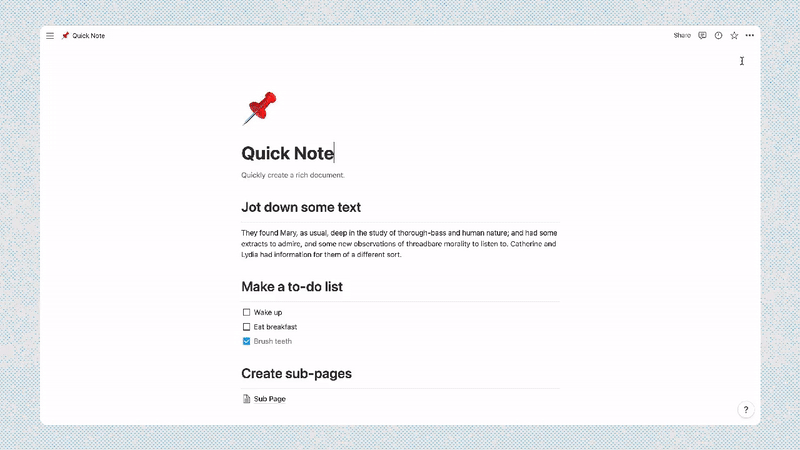
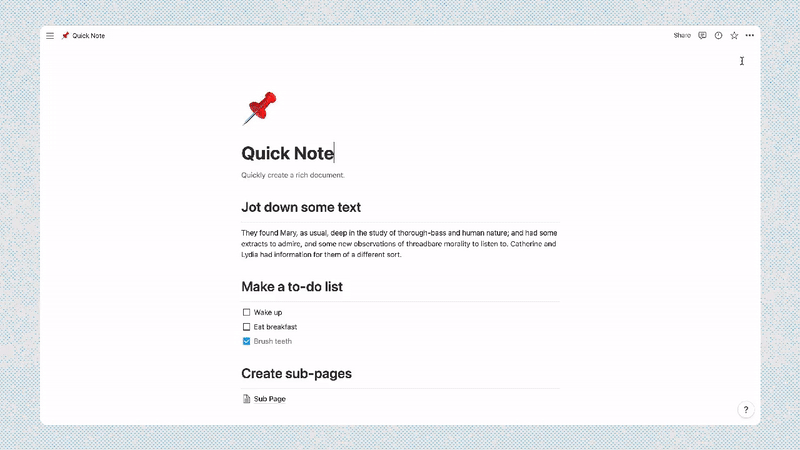
What it looks like.
Here are side-by-side examples of a doc in Notion vs Coda. Yes, it looks very similar! We have tables, people references, page in row (aka ), and more. See the transformation in this .


User Research Hub in Notion


User Research Hub in Coda
But with Coda, you get tons more flexibility. You can link a doc to Google Calendar to view your daily schedule. You can set up automations to automatically Slack your team every Monday. And you can publish straight from your doc. In fact, this very article you’re reading is a Coda doc!
Pro tips
👯 If you are importing a Notion workspace with @ references, make sure to share your Coda doc with those people before you import so Coda can match their names!
🏡 The term ‘workspace’ means different things between Notion and Coda. In Coda, your workspace is the “home base” for your team, with folders to organize your docs and permissions. What Notion calls a “workspace” will feel much like a single Coda doc, with subpages. But, in Coda, you can have as many docs you want within the same folder and/or workspace vs. a single “workspace” in Notion. If you wish to retain each Notion page as a distinct entity, export each page individually to convert each into a doc with its own permissions.
🤔 Not sure how every Notion feature translates into Coda? Check out the to see our feature translation mapping.
🎨 Looking for inspiration? Want to power up your doc? Discover your new favorite docs and Packs in our .
👉 Next:
Want to print your doc?
This is not the way.
This is not the way.
Try clicking the ⋯ next to your doc name or using a keyboard shortcut (
CtrlP
) instead.