Share
Explore
 Onboarding
Onboarding
Below is an example of how we use Coda to help onboard new employees. Each new employee is given a Coda doc with a lists of tasks to complete their onboarding.
Welcome to the Design team!
Welcome to Coda and the PM team! The PM team works within the broader PDQ team (which stands for product, design and quality). Our team is made up of PMs, Designers, our Test team, and our Content Strategist. We're super excited to have you join!
Designer Onboarding
Task
Status
Task
Status
Figma
Completed
CloudApp
Completed
GitHub
Completed
Your first commit
Not Started
Dev environment
Not Started
First impressions walkthrough
In Progress
Chat with a PM
Completed
Identify bugs & propose small fix
Not Started
There are no rows in this table
Figma
Go to and choose “Sign In” and then “Sign in with Slack.” If this doesn't work, ask Jeremy — we may need to add you to our Figma account. This should get you access to a shared Coda folder with subfolders such as Exploration, Forms (Styles), Patterns (Components), and Scenarios. We use Figma largely as replacement for Sketch or other tools when drawing interfaces, storing libraries of assets, etc. Schedule 30 min with Evan Brooks to walk your through our component library and how we setup Figma files.
CloudApp
Have someone on the team send you an invite to our team account, then install the desktop utility. This is the primary tool we use to capture and share screenshots, grab video (usually as animated gifs), and add detail to report bugs.
GitHub
If you have a personal account already, just use that. If not, sign up using your @coda.io address. In order to gain access to our super secret stuff, you’ll need to authenticate via Okta, our single-sign on provider. Then ask someone from the #dev channel on Slack to add you to the necessary groups.
Your first commit
Load up the file, and add a line at the bottom of the file (but above #Former users) containing your Coda username and GitHub username, separated by a colon. You can use the built-in editor in GitHub to add the file; once edited, send out a pull request. We require all PRs to be approved by someone else before merging, so find someone to approve it!
Dev environment
If you plan on editing code at Coda get your dev environment setup. Some designers do and some don’t depending on their comfortability. The and the linked pages should fully explain how to setup your development environment. We strive to keep everything checked into the tree, so that all you need to develop is a Unix-ish OS, git, and your favorite IDE. For additional detail on our codebase, see this .
First impressions walkthrough
You only have a first impression once. Make a new coda doc to track your first impressions in Coda. Over the course of your first month write down and take screenshots of of things of the good and the bad. Write down things that seemed confusing or hard to find. If you have idea on how to improve Coda, add a mock or brief description next to the issue. After a month or so, ask about sharing your first impressions in one of our team meetings.
New hire pay it forward
In the same doc as your first impressions keep a log of the things you had to reach out and ask for help along with the answer you got. This list will help us improve the new hire orientation progress. Also write down the things that you find surprising at Coda along with anything you wish you had known soon sooner. Think about what resources or information would have made your onboarding smoother.
Chat with a PM
Talk to Nathan about some of your observations and to hear a bit about our upcoming product plans.
Identify bugs
Identify and submit at least two bugs to the that you’ve discovered while using the app.
Product design approach ⭐️
Learn more about design at Coda in the . Note it’s suite a bit dated and we are in the process of revamping it a lot.
Design success at Coda
Schedule an hour with TJ to talk about tips and best practices for how to be a successful designer at Coda.
Want to print your doc?
This is not the way.
This is not the way.
Try clicking the ⋯ next to your doc name or using a keyboard shortcut (
CtrlP
) instead.