Share
Explore

 Old doc, new year: Part III
Old doc, new year: Part III
How I improved my most-used doc with Coda’s 2021 product improvements.
A place for all notes.
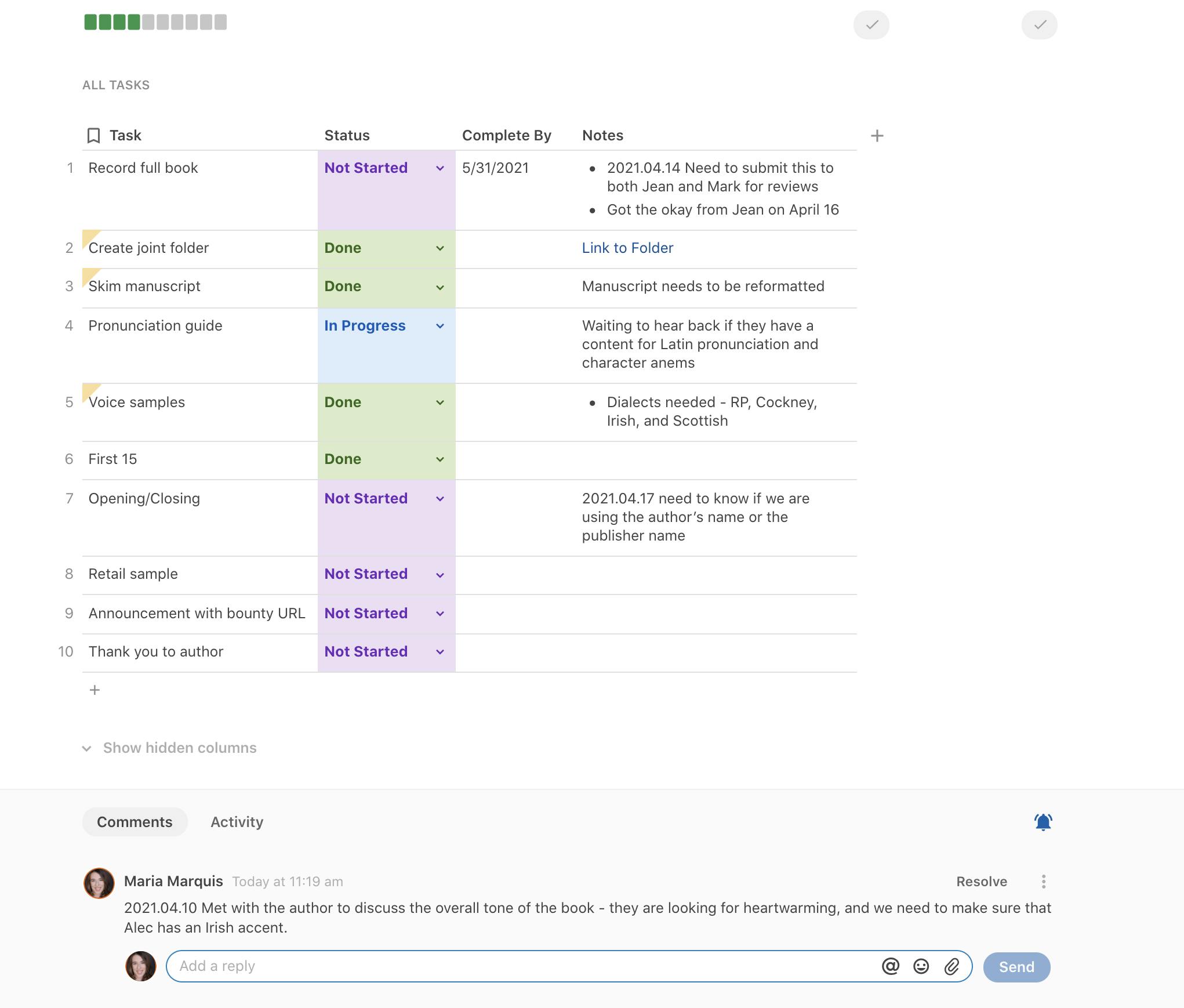

Dashboards that shine.
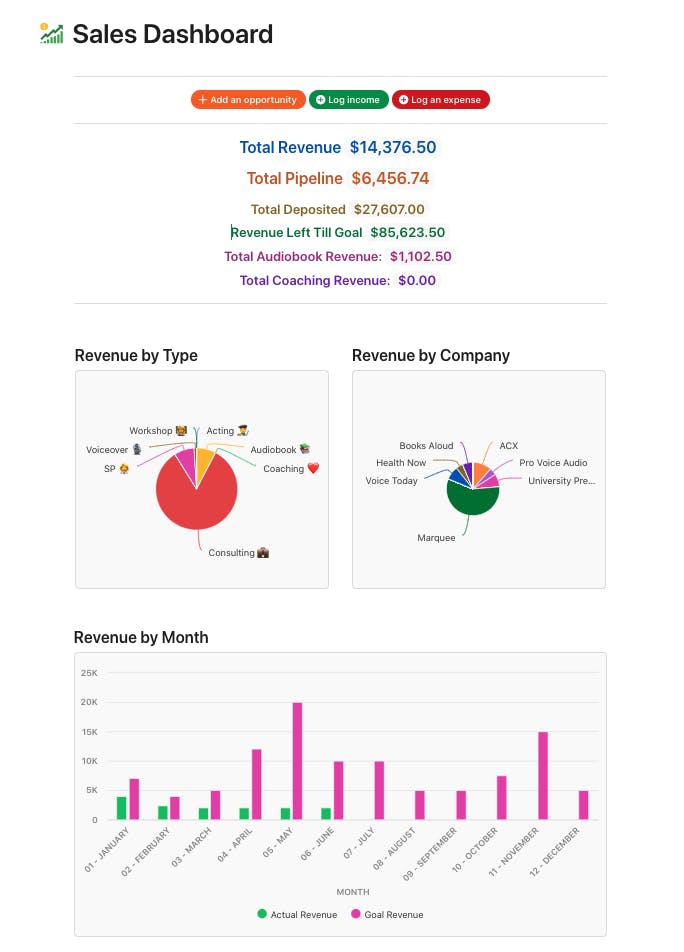


Solving problems with Coda formulas.




And it’s a template.
Revisit your edges.
Want to print your doc?
This is not the way.
This is not the way.

Try clicking the ⋯ next to your doc name or using a keyboard shortcut (
CtrlP
) instead.