Skip to content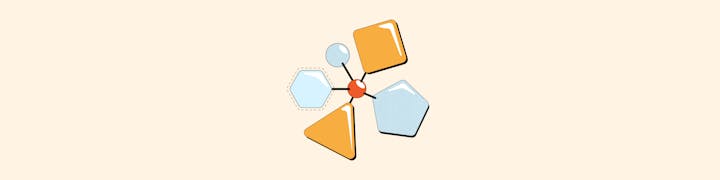

One page with wiki-like information about the team, including a roster, team mission, and more.One page to run the team’s daily stand-ups or meetings.One page to write and review interactive PRDs or briefs—eventually this may become multiple pages.One page to communicate the team’s roadmap or OKRs to other stakeholders.One page to embed and review designs from tools like Figma.One page to integrate and review metrics from tools like Amplitude, Mixpanel, or Mode.
Use connected relational databases with views. You can update a roadmap in one place, and have it flow through to several different views built for different stakeholders. For example, different views of a roadmap built for support, sales, or executives. Or you can map features on a roadmap to OKRs.Embed and sync anything. You can embed designs from Figma, or boards from Miro as full pages, removing the need to screenshot designs or add stale photos to your doc. If you want to go further, you can use any of our from sources like Jira, GitHub, Productboard, Sheets, Linear, and more.
Automated email notes and follow-ups. You can automatically send out meeting notes and action items so that you keep other stakeholders informed and your team moving.Automated Slack reminders to update progress. You can send customized, automated reminders to teammates so that your data is always up to date.Automated dashboard, OKR or goal progress summaries. You can email a page full of your team’s latest progress on OKRs or key metrics to cross-functional or executive stakeholders.
Meetings: , , , or .
Tracks tasks across different tools (e.g. Asana or Jira) and wants to see them all in one place.Wants to connect data from your other tools (e.g. Jira tickets) to your OKRs or roadmap in Coda.Wishes your other tool had better dashboards or wants to slice or dice your data in a flexible way.
Who normally starts a Team Hub?How do I search within my Team Hub for information?Can my engineering or design team work in the same Team Hub?Do I need to pay for editors in my Team Hub?Do I pay extra for integrations (known as Packs)?
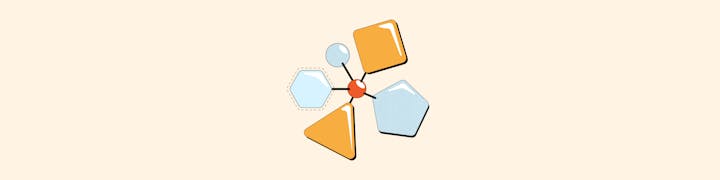
 1. Team Hubs
1. Team Hubs
A single-source of truth to keep your team organized and executing.
A talented PM once told me:
“I’m a human copy-paste machine. It’s at least 25% of my job as a PM.”
Does anyone want this job? How did we get here?
One unfortunate by-product of docs, spreadsheets, and presentations being created as three separate tools is that we’re all still subject to the siloes they create. Pile on ten other tools, and you’re in the same situation that the PM above is in — copy-pasting, which replaces more impactful work.
But it doesn’t have to be this way. We built Coda to break down siloes created by legacy tools and to ensure teams felt organized. I’ll explain below how product teams have proven that you can consolidate ten tools into one. The result is a more efficient and aligned team which prepares them to drive impact in their product area.
Want to jump ahead?
We’ve created a simple template that you can copy and customize for your own team.
Why Team Hubs unify team collaboration & execution.
Our customers see alignment and efficiency gains by consolidating disparate tools into a single source of truth, where a team can centralize their execution. I’ll show you how, with a few examples.
1. One link for your whole process, from meetings to designs to roadmaps.
One huge benefit of centralizing execution in a Team Hub is that you can run your whole process there. Team Hubs are typically structured as a set of pages based on what your team needs. For example, a Team Hub doc may contain:
In the world of wikis, docs, sheets, and apps, every one of these artifacts is a new link for the team to find—or lose! A Team Hub keeps it all stapled together. A great example of how to do this comes from the company Tonal. Zach, a PM Lead, told me:
“Tonal’s content experience team organizes our strategy memos, epics, sprint planning, PRDs, and even other docs inside a single Team Hub in Coda. I love Coda—it’s one of those few tools that I just can’t see myself living without.”
2. Wikis, docs & sheets create siloes. Coda creates connected data.
We often interview product teams and ask them to show us how they get work done. We typically see some version of what you see below. Their work is spread across ten different tabs — everything from wikis, docs, spreadsheets, design files, whiteboards, and so on. Unfortunately, this leads to a feeling of not knowing what lives where, or what to do next. It causes teams to slow down and waste valuable time.
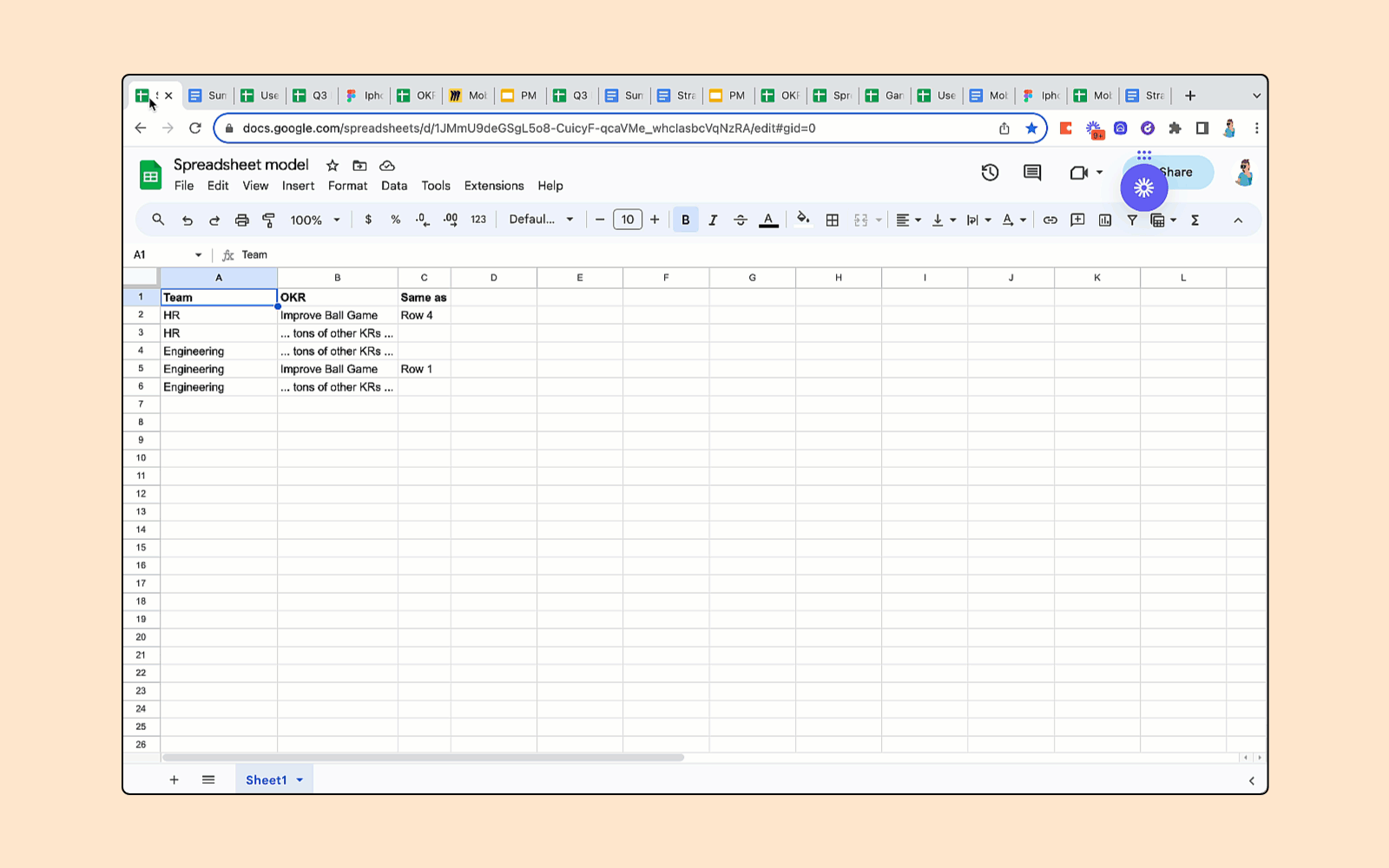
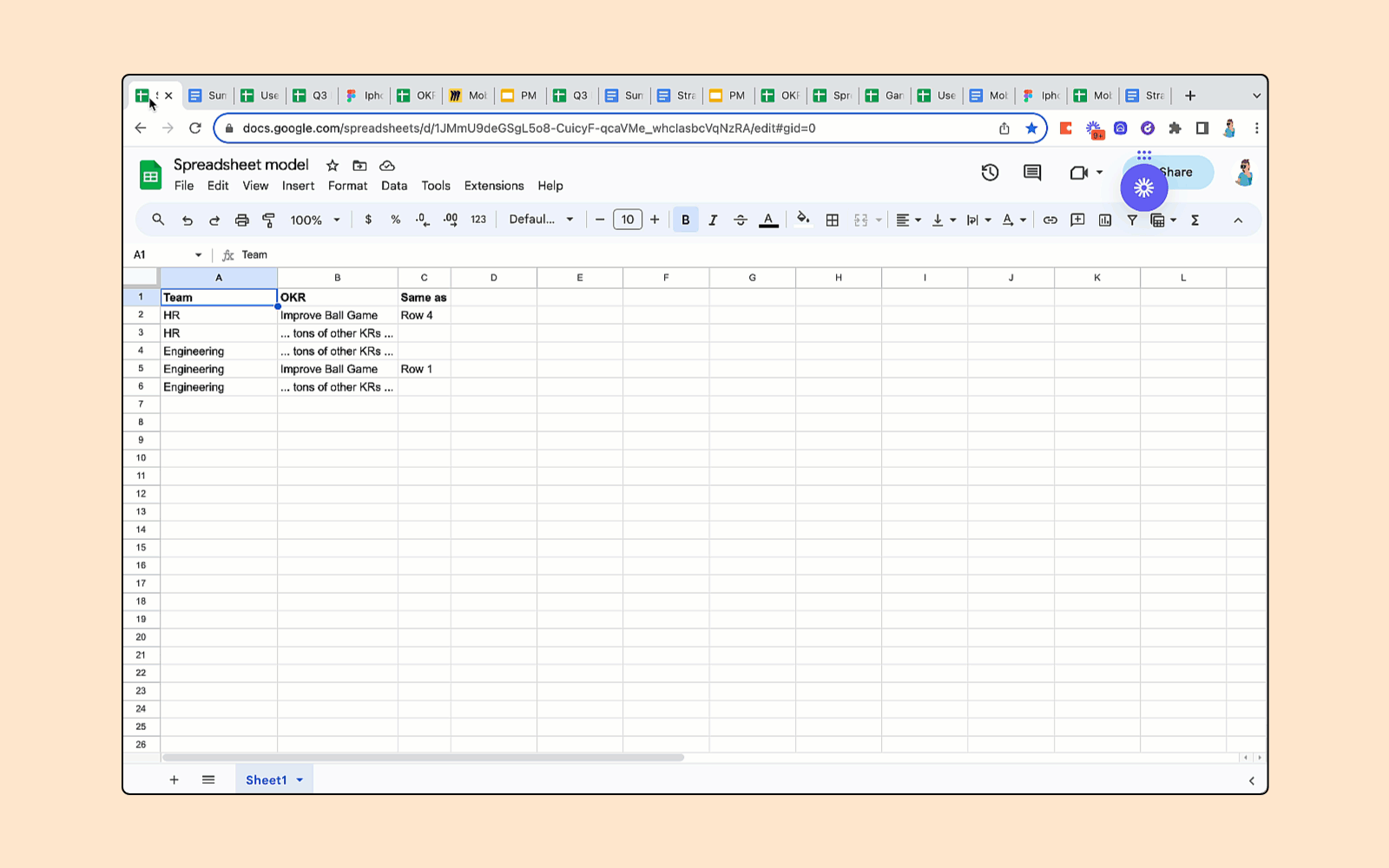
Typical work artifacts of a team — docs, sheets, Miro, Figma, etc.
The result of these siloes is multiple sources of truth. Each of which go in and out of date as they are updated by the team. As Lennard Claassen, a PM Lead from Snap, phrased it to me:
“In short: spreadsheets are finicky, documents get stale, and neither of them provides a solution to efficiently merge data views with narratives and interactive status updates.”
The alternative is to centralize execution in a product Team Hub. When disparate work artifacts get merged into a single doc, it becomes possible to:
When I asked Lennard about the benefits of a single source of truth, he nailed it by saying:
“You can combine your narrative for quarterly plans with live excerpts from your roadmap. And you can keep discussions about features neatly in a single place, no matter where someone found the reference. It’s great that you can join, link, and edit your roadmaps, task, and ideas in one place, and it actually updates everywhere.
By bringing together a diverse set of work, from writeups to tracking to roadmaps, they were able to reduce unnecessary duplication of information, streamline execution, and automate things like status reports.
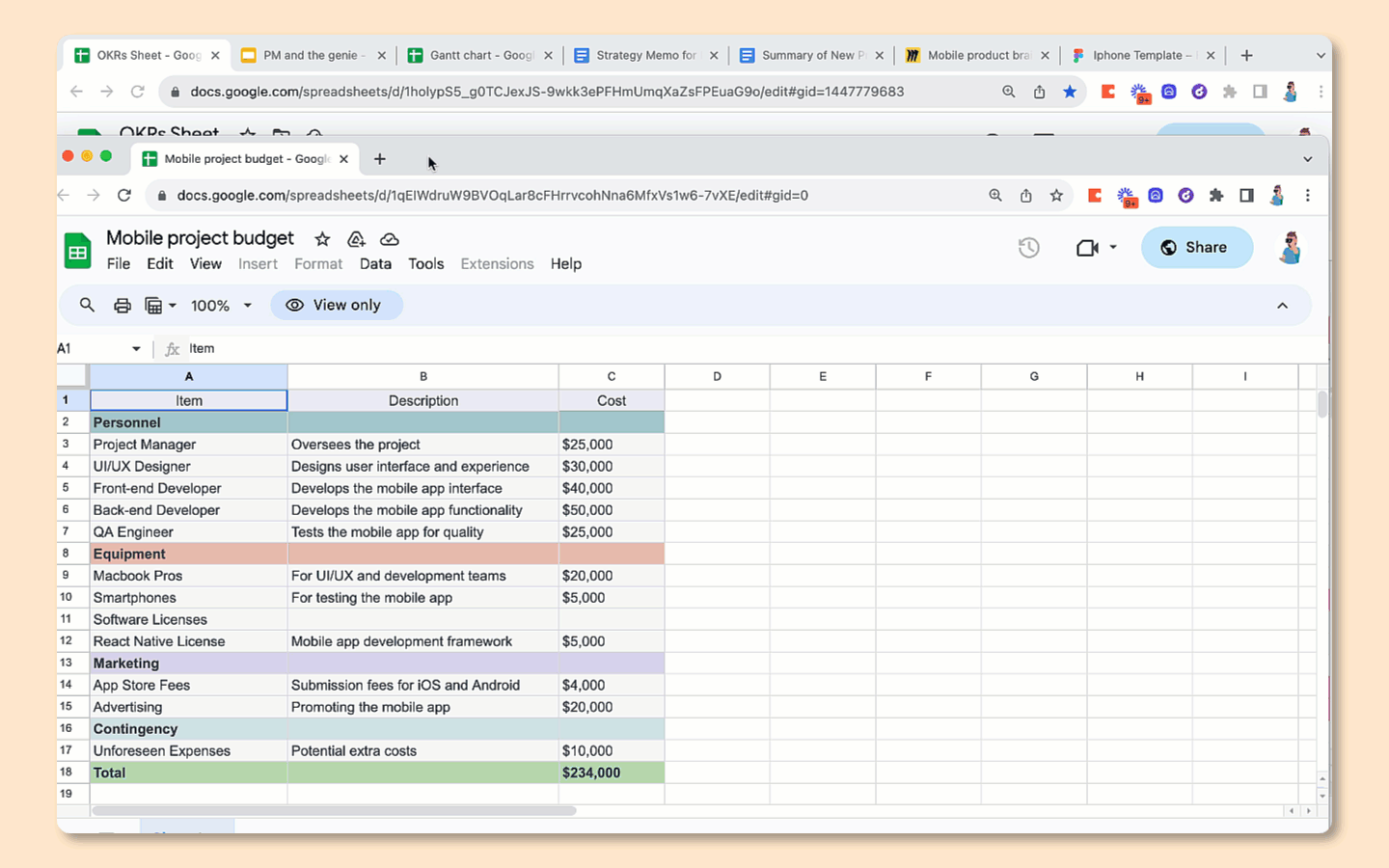
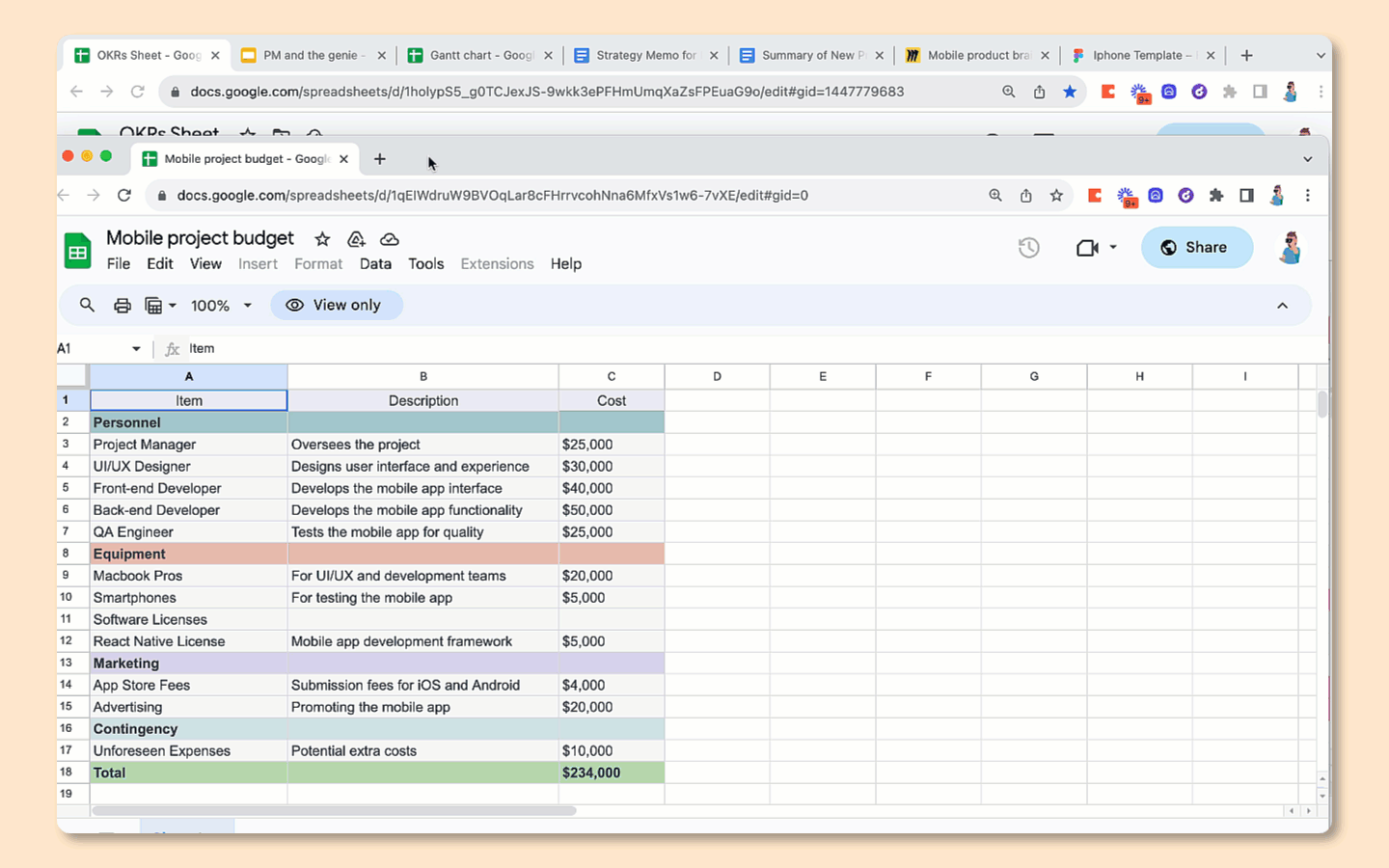
Moving disparate siloes of information into pages in a single Coda doc.
3. Automate the busywork of status updates.
When work is spread across wikis, docs, sheets, and apps, it becomes very hard to automate across those tools. So the only answer is to copy and paste. But that sucks because it just means that data gets stale quickly after it’s pasted. I almost couldn’t believe what a product leader at one well-known fintech company told me:
“Our PMs spend as much as 50% of their time copy-pasting between destinations and nagging people to update their status. All that should happen automatically.”
Once you have a single source of truth, you can layer on some amazing automation. Here are a few examples:
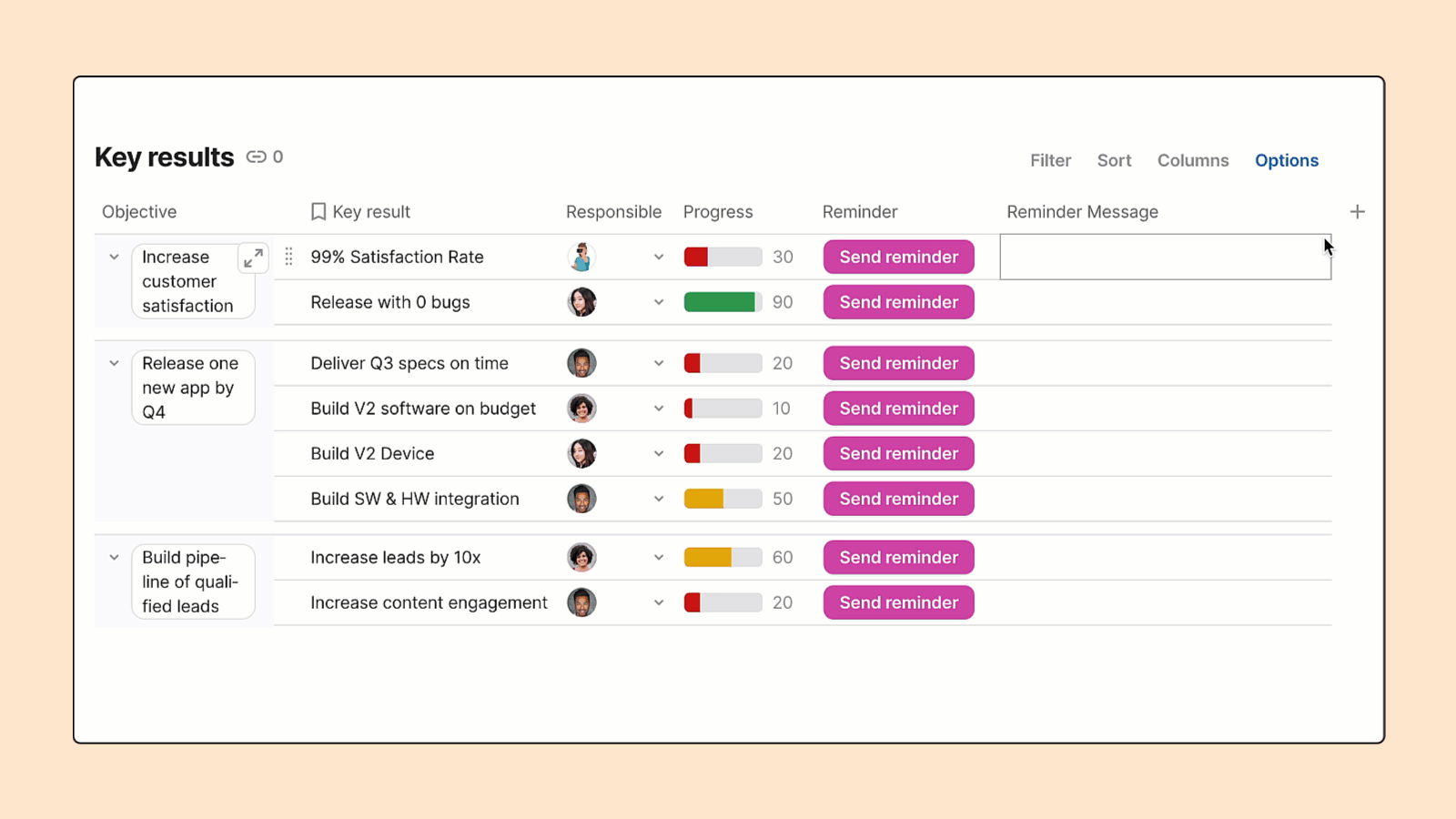
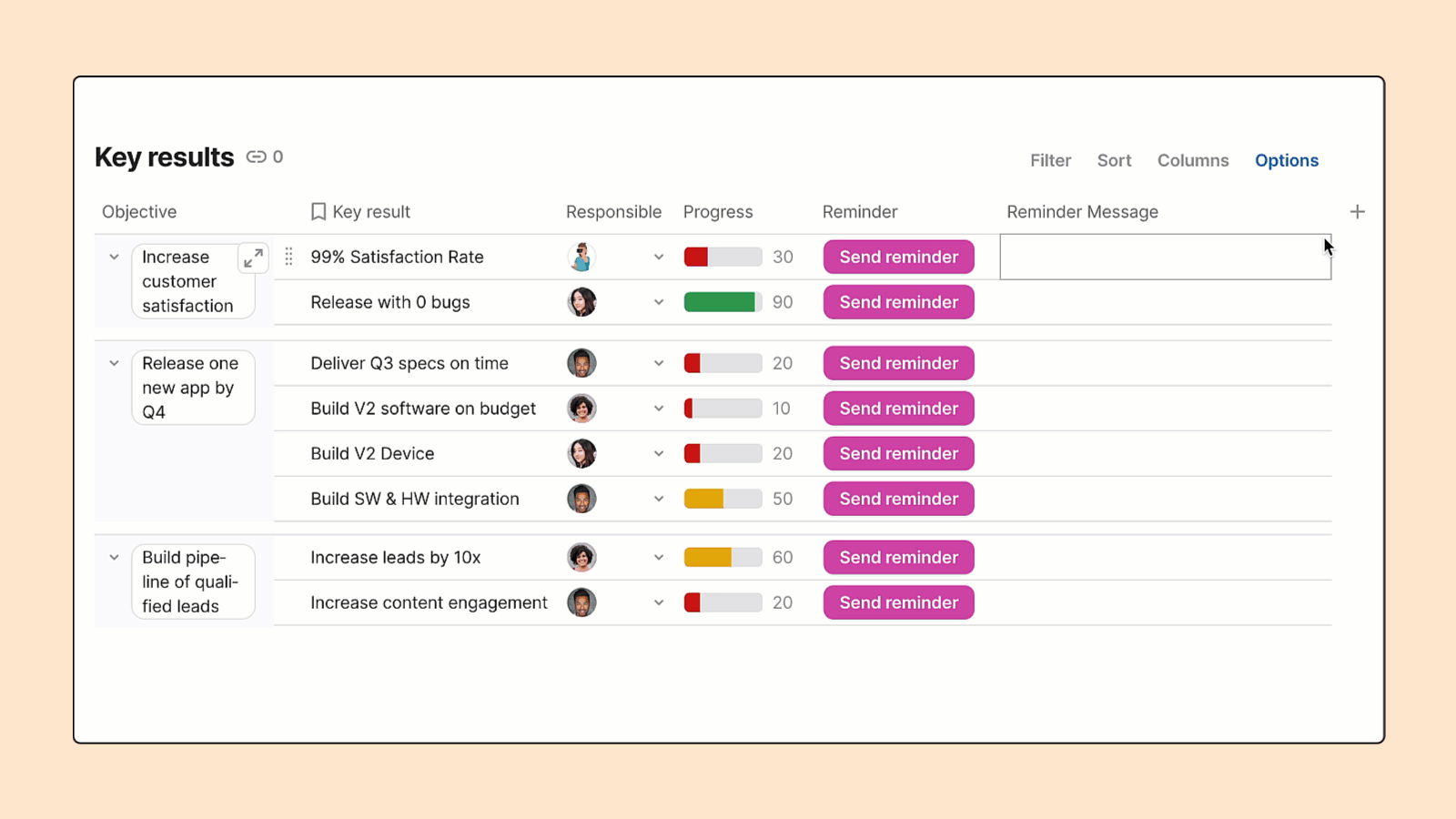
Automate progress updates by combining a compose column with buttons wired to Slack.
How to get started with Team Hubs.
How do teams typically start? There are three common paths.
You can choose which one is right for your team after reading the descriptions below. The value of a Team Hub and a single source of truth comes when you have multiple use cases from the team consolidated into a single doc. So I usually recommend starting with something simple, like replacing a wiki, meeting notes, or writing a PRD in Coda.
1. Try: Start from a Team Hub template and follow the guided instructions.
2. Customize: Pick 1-2 use cases as the foundation of your new Team Hub.
Starting a Team Hub with a one or two use cases provides a foundation where you can build out more pages and use cases. You can click on a use case below, then copy the template to get started.
3. Scale: Import or embed a team wiki, meeting notes, or PRD.
Coda makes it easy to bring in data from other tools. You have three options:
(a) You can import the data.
If you’re migrating a ritual into Coda and plan to only use Coda, then it’s best to import the data. For example, if you’d like to migrate your wiki from Confluence alongside your roadmap in a spreadsheet, you can simply import both as pages.
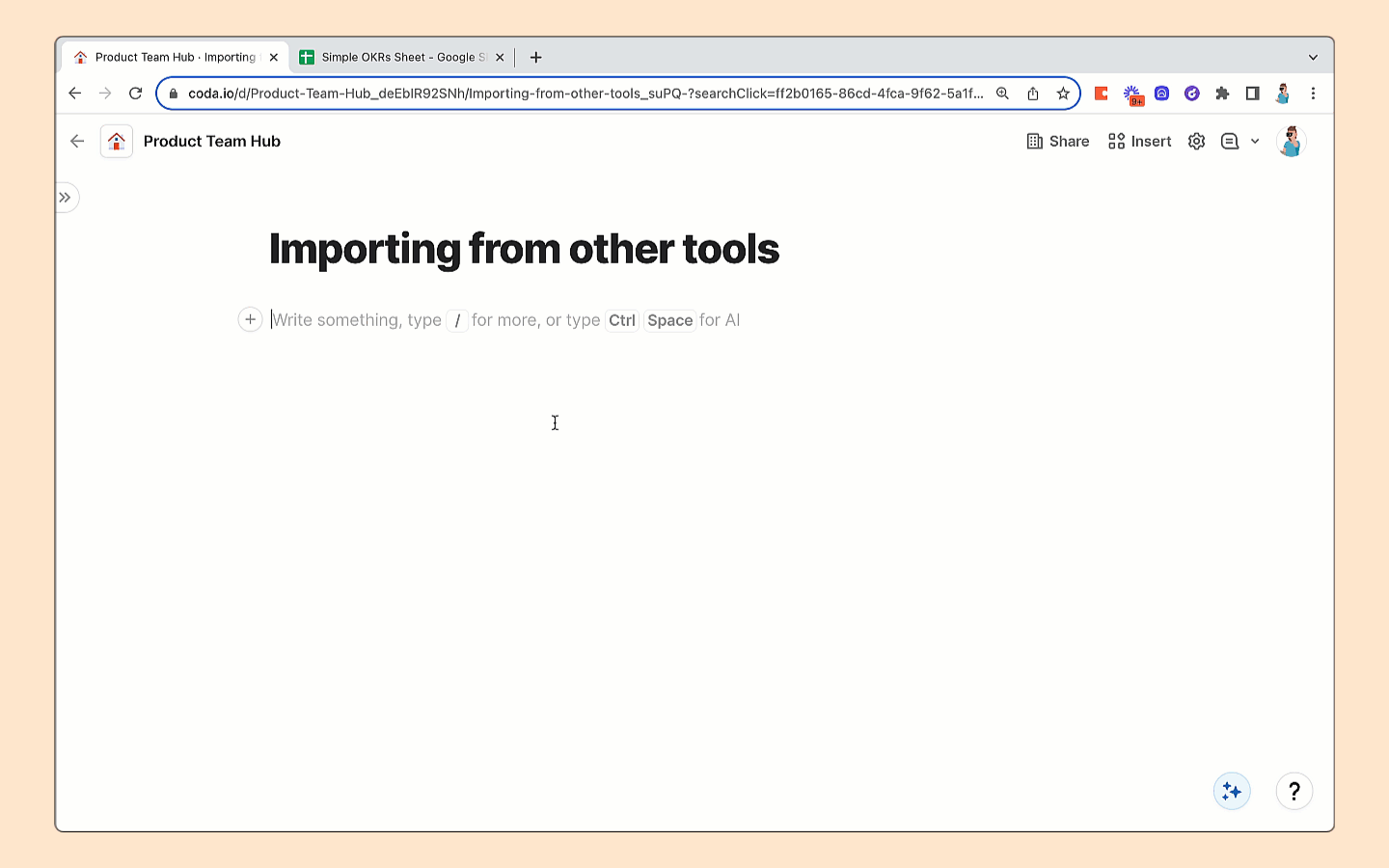
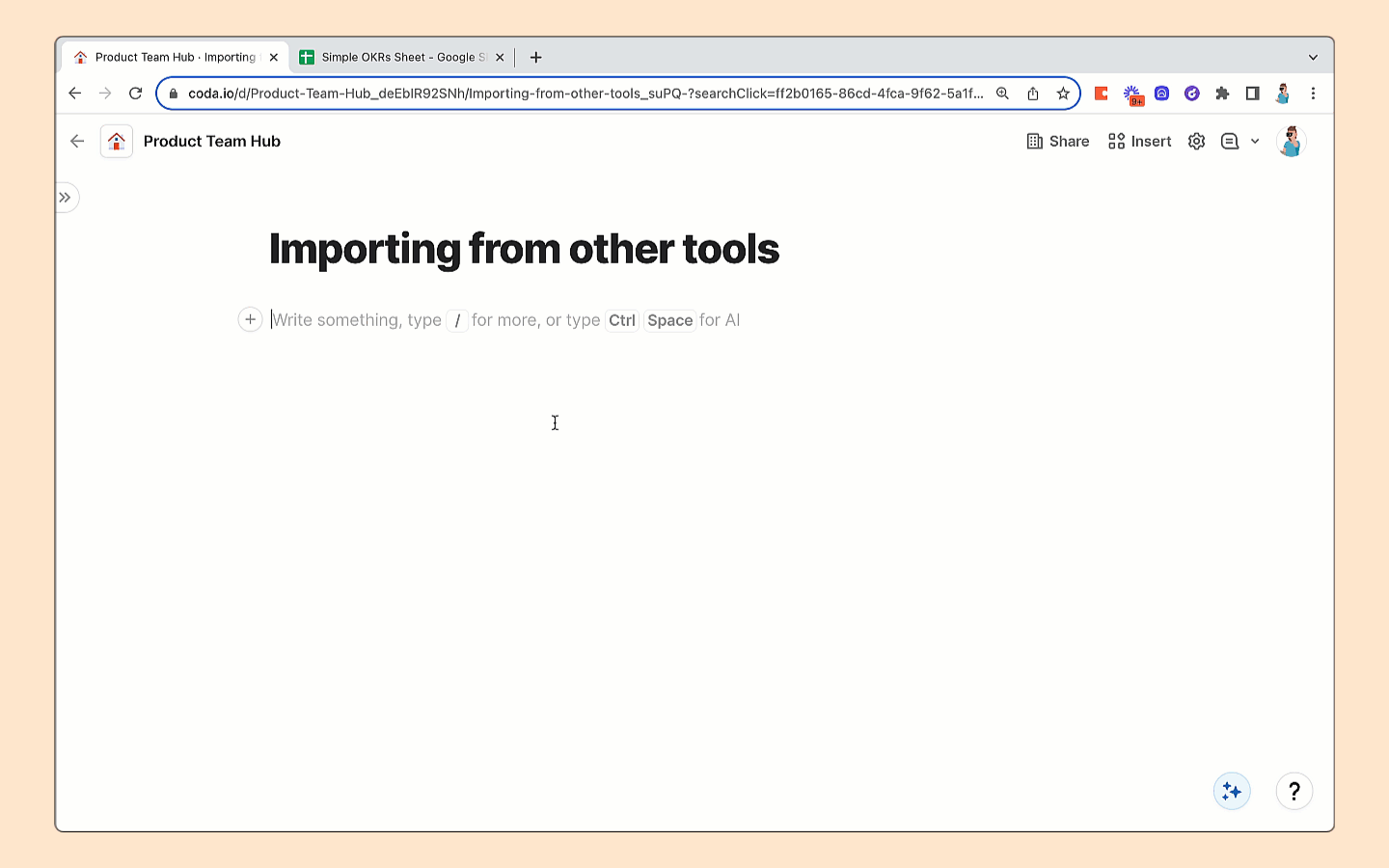
Seamless import from Confluence into Coda. Just type /confluence .
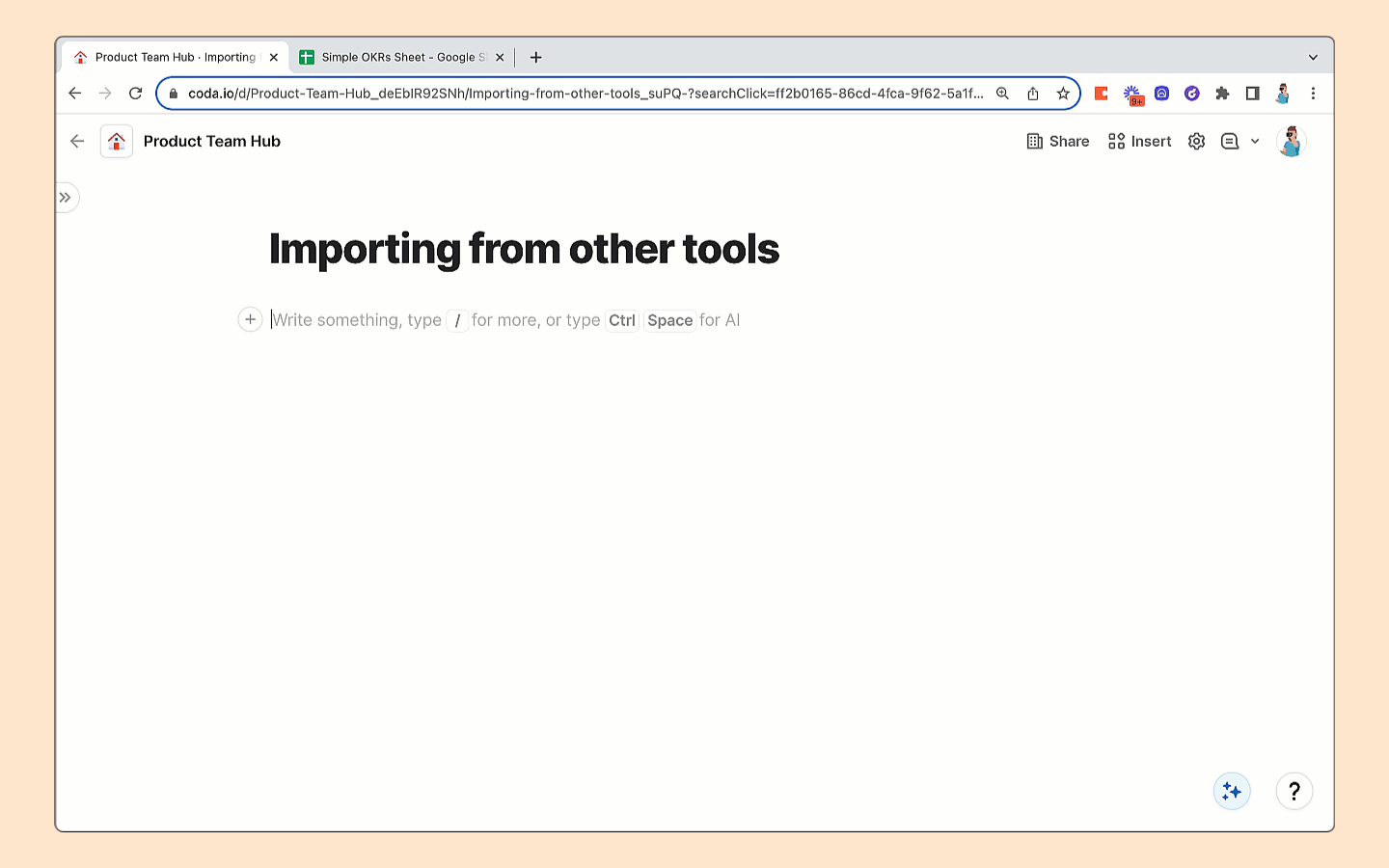
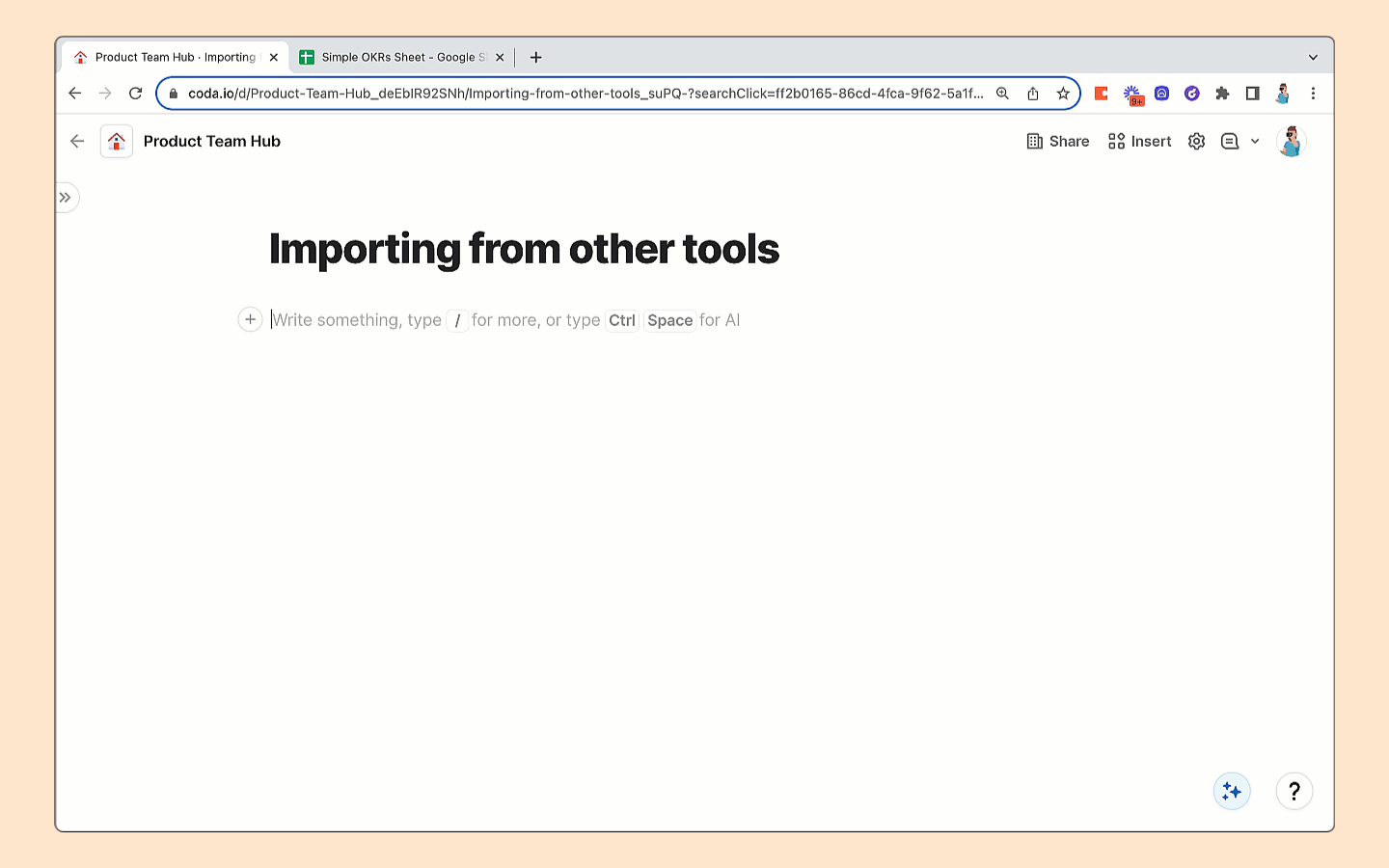
Copy and pasting data from a spreadsheet into Coda.
(b) You can embed other tools.
If you have a specialized tool that you plan to continue using, then you can simply embed the tool as a page in a Coda doc. This works well for tools like Figma where you’ll be collaborating with a designer, or Amplitude where you’ll be working with dashboards.
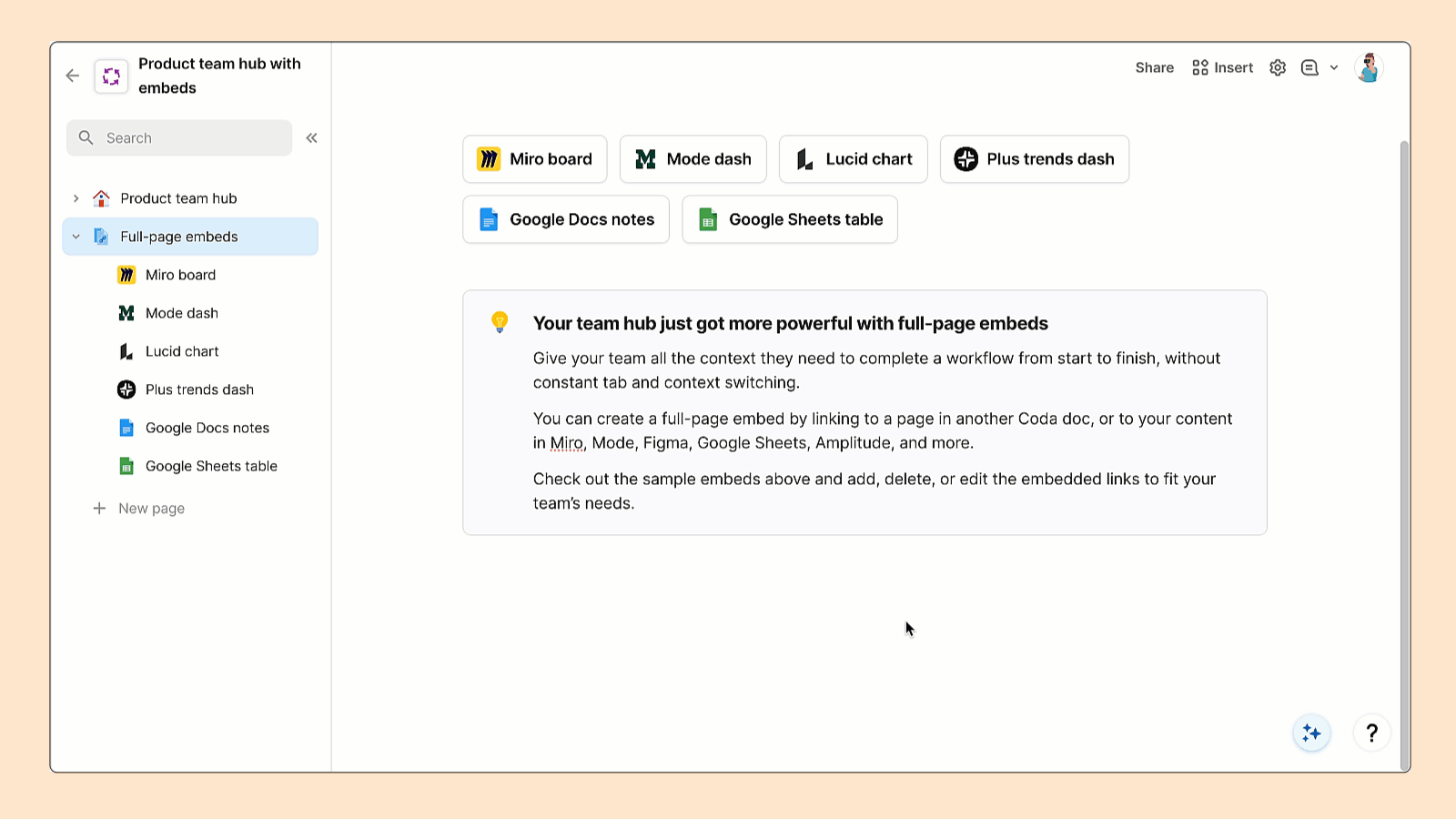
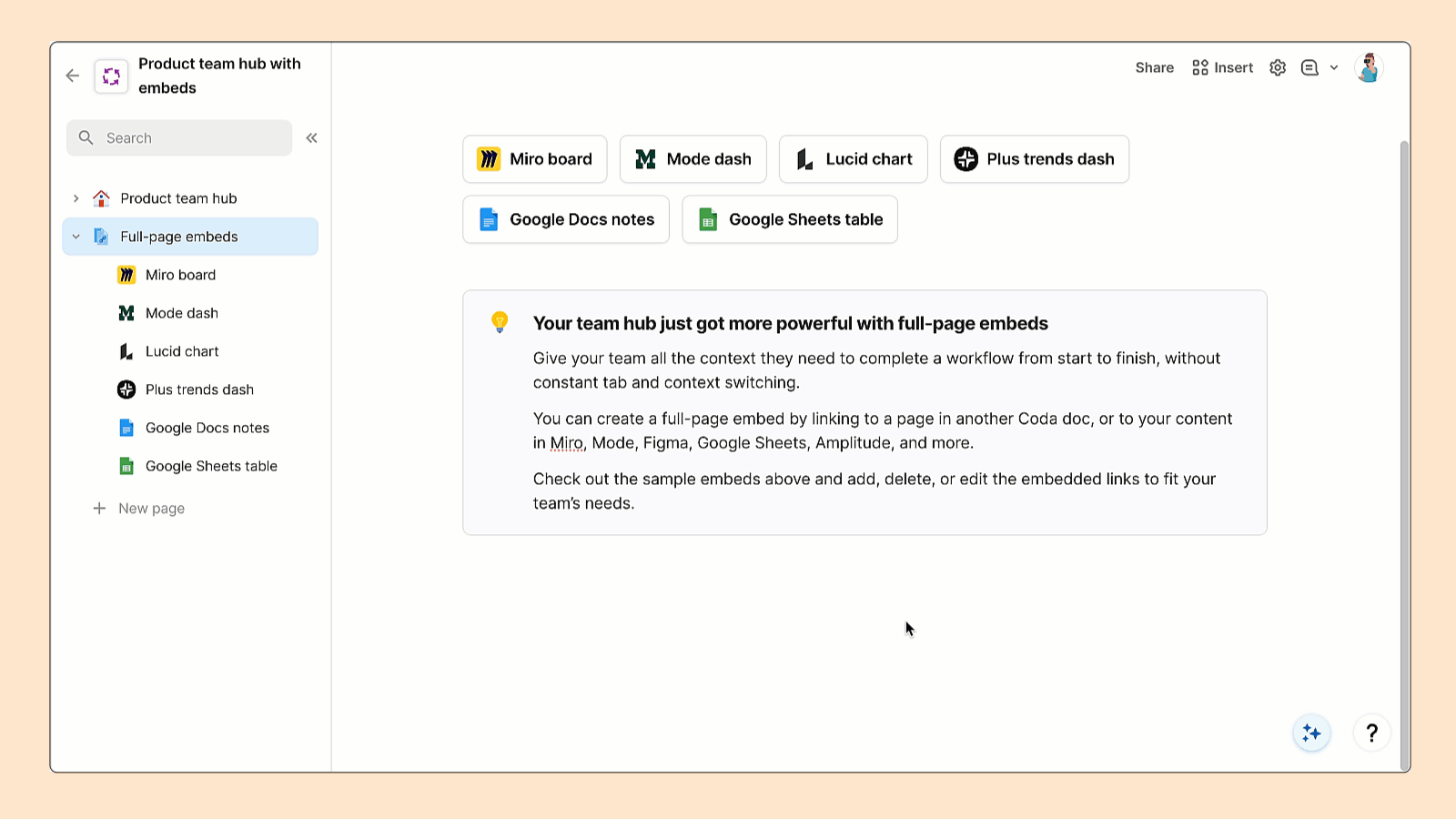
Embedding a FigJam board into Coda as a full-page embed.
(c) You can continuously sync data.
If you have another tool that houses your data, but you’d like to work with that data directly in Coda, you can use Packs. With Packs, you can continuously sync data from other sources like
, , , , , , , , and .You might think about syncing in data if your team:
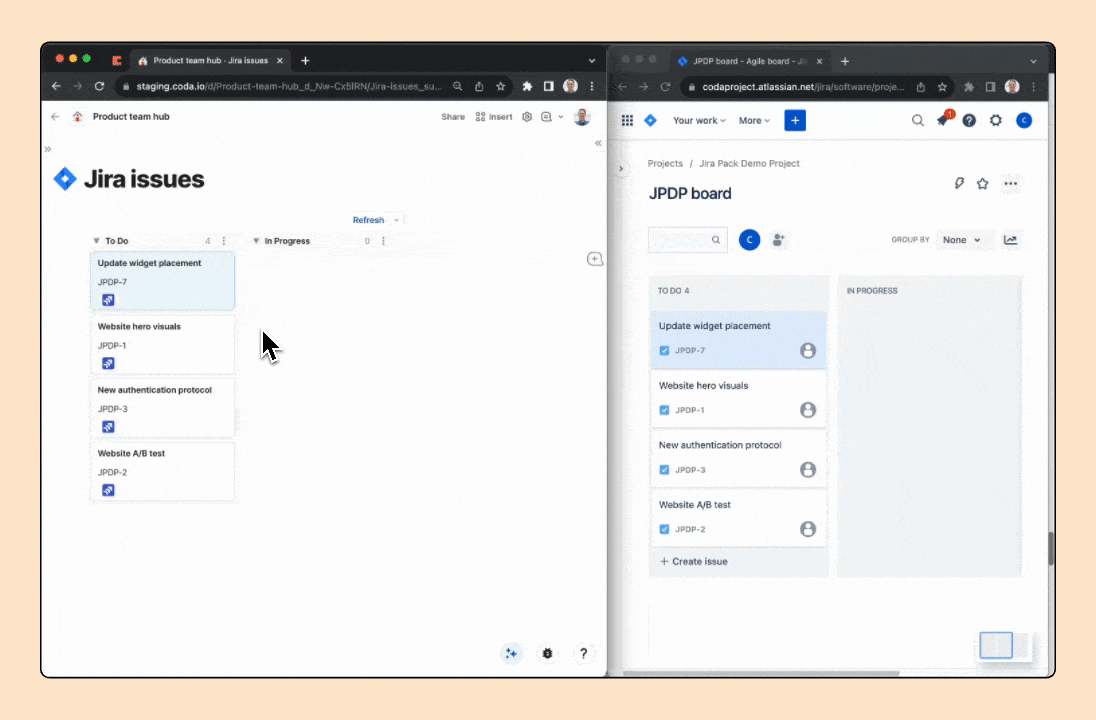
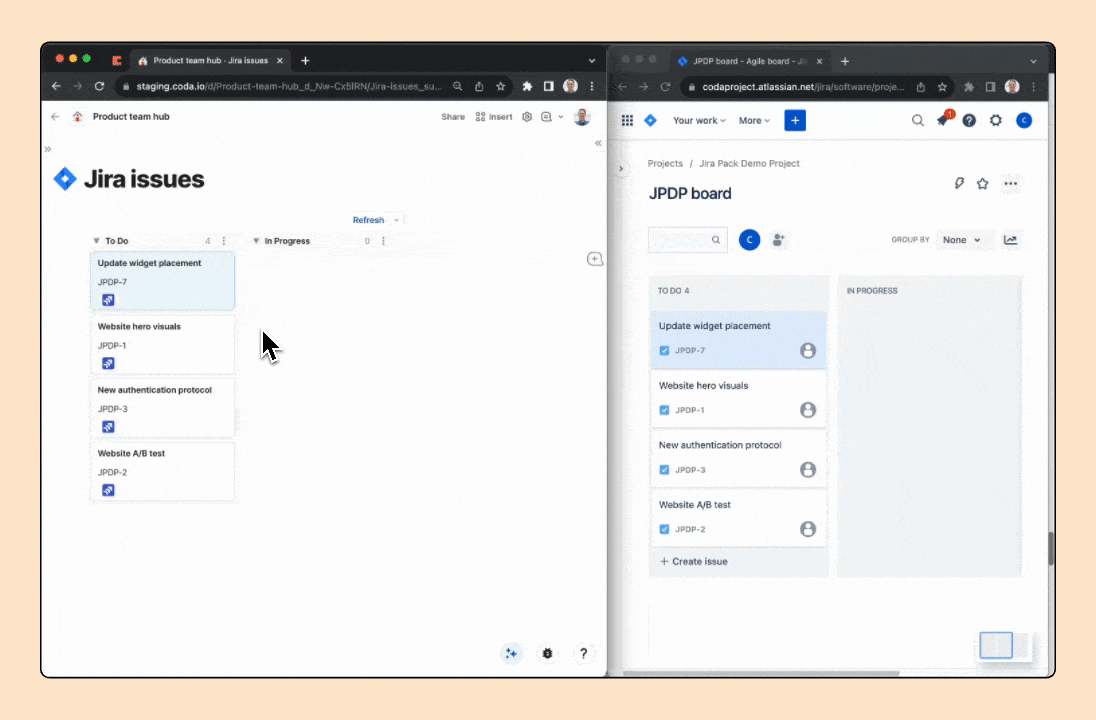
Continually sync and remix data from other tools—right within your Coda doc.
FAQ
The structure is normally initiated by the driver of a team. That’s often the PM or team leader. After that, it’s pretty common for other people to create pages and add to the team hub.
At the top of the page list, you’ll see a search box. That’s the best place to search for information within your team hub. You can also read more about
Yes! It’s very common for a PM to start a team hub and then invite their Design and Engineering counterparts to add pages. For example, designers can . And engineers can directly into the team hub.
No, editors and viewers in your team hub are free.
It depends on which Pack you’d like to use and which plan you’re on. See for the detailed breakdown of Packs.
Check out for a compilation of all the templates and external links mentioned above.
Want to print your doc?
This is not the way.
This is not the way.

Try clicking the ⋯ next to your doc name or using a keyboard shortcut (
CtrlP
) instead.