Skip to content
Submit all promotional material your school needs to approve for use on campus. Complete any additional steps needed for permission to hang posters/distribute flyers on campus.Set up meetings with potential partner organizations (campus ministries, student organizations, churches, etc.)For your initial contact, share what Threads is and how they can help by collecting clothes, coming to the pop-up shop, and committing to being a Freedom Partner. Keep in mind how Threads aligns with their mission and goals.Bring printed materials or attach promo materials in an email (like the “Gathering Clothes” flyer) for them to hang in their organization spaces (e.g., fraternity/sorority houses, dorm buildings, church bulletins, etc.) or for them to send out to their members via email. Hang the Threads “Gathering Clothes” flyers () around campus, pending school approval.Consider the most strategic places to hang these, like: dorm stairwells or elevators, entrances of the cafeteria or food court, i.e., places with lots of student traffic.This far out from the event, emphasize donating clothes as the primary call to action. Be sure to include where/how they can do this—will you pick them up? Is there a donate box on campus?Challenge: for every donation you get, try to take a picture to post on your Instagram story.Tag whoever donated the clothes and thank them.Use this as a means to remind everyone of the upcoming campaign and encourage people to donate whatever they can—whether that is one pair of jeans or a whole trash bag full of clothes.
Reserve a time to table on your campus to promote.Print out the Threads flyer with the date and time on them for you to pass out.Post on social media that you will be tabling so you can encourage people to bring their clothes there to donate.Make sure to have a box for people to put donated clothes in at the tabling event. Post on social media (again)!Post the first Instagram carousel IJM created ( ) and use one of the caption options provided. (Remember to ask members to reshare this post on their stories for more exposure.)Once a week, specifically highlight different donated pieces on your chapter’s Instagram. You could make it a weekly story series of “The Week’s Top Picks!”Post 1-4 items that have been collected.Include the Threads logo on the first post to reminder people what these “top picks” are about. Touch base with partner organizations about coming to speak at their meetings.Asking this far in advance gives you plenty of time to plan when you can come and time to practice your Threads pitch. ( Check out for pitch decks and scripts you can use.)
Speak with partner organizations at their meetings.Emphasize coming out to Threads to shop and becoming a Freedom Partner as the main calls to action.Ask permission from professors to speak at the beginning of your next class.Ask permission at least two weeks before the event so that you give your professor enough time to prepare for it. Before asking, practice giving a two minute pitch on the basics of Threads with your friends. Being prepared and clear when you ask permission shows them that 1) you are requesting their class time for something incredibly important and 2) you will not waste their class time by rambling and being unprepared. Place Threads flyers in popular campus spots—cafeteria, food court, library, common area, etc.Post on social media!Post pictures of your group pricing and sorting the clothes. (Remember: Be sure to tag your team members in these pictures so they can re-share it on their personal stories)
Ask the leaders/members of partnering organizations to remind their members about the event (e.g. asking frat/sorority members to mention Threads during chapter).Every day leading up to the event, post an Instagram story of an outfit made from the collected clothes. Be sure to include the date and time of the event.Suggestions on Posting:Show the price for each item of the outfit, so viewers can see how much they can get at a great price.Get your members to model the clothes for the “outfit of the day”. Tag them in it so they can re-share on their story and encourage their friends to re-share too. Have members and friends send out the Threads Flyer ( ) with the date and time to their GroupMe messages.
Have team members personally invite 5 people each to the event that day—this can include asking them in person or sending them a personalized text invite with the flyer attached. Have team members post the Threads logo with an invitation to come out to the pop-up shop.Make clear that the event is occurring that day and provide details on where it is happening.Have team members carry around a handful of the event flyers to pass out in and between classes. While working the event, take pictures for your personal Instagram or your chapter’s Instagram.Be sure to tag @ijm!
Post how much was raised and the success of the event.Make sure to thank everyone for participating and being part of this campaign for justice.Post the Instagram carousel about becoming a Freedom Partner on your main Instagram page (you can also share this before or during the event!). Post the Freedom Partner video on Facebook (you can also share this before or during the event!).
Promotion Schedule
Here is a suggested timeline for getting the word out about your Threads event.
~ 2 Months Out
1 Month Out
2 Weeks Out
1 Week Out
Day of Event
After the Event
Want to print your doc?
This is not the way.
This is not the way.
Try clicking the ⋯ next to your doc name or using a keyboard shortcut (
CtrlP
) instead.