Share
Explore
 Submit information for analysis
Submit information for analysis
If Identomat system successfully determines user’s liveness, the photo extracted from the identification document and the photo from the video selfie are compared to determine the similarity rating, expressed as percentages that can be manually pre-determined by the clients themselves. At this stage the information from the MRZ zone of the document gets compared to the textual data from the document;
Video Chat with an agent/operator
In case the automated verification process is unsuccessful, the end-user has an option to verify themselves via video chat with an authorized agent. The end-user may proceed to the video chat by taking the following steps:
The end-user agrees to the terms and conditions of the organization and moves on to the Identomat software interface.
The end-user gives camera access to the operator.
Video call is initiated with the operator who is able to double-check the authenticity of the user’s identity.
At the end of the process, the end-user gets verification results from the system and is able to continue back at the host application flow.
Verification with the photo in hand
This verification method is part of the custom offers. The company can request to have this type of verification embedded into their system. In order to start the process, the end-user has to take the following step:
The end-user agrees to the terms and conditions of the organization and moves on to the Identomat software interface.
To take a photo, the document must be aligned with the boundary indicator lines, after which the program will automatically take the document photo. The end-user does not need to take any additional action. If the end-user mispositions the document, our AI assistant will display pointed hints to help them correctly position it.
After taking the photo, the end-user has a chance to make sure the photo of the document is of proper quality and the information on it is clear and visible; the end-user has the option to re-take the photo of the document if the photo taken during the previous attempt is not legible. The number of re-attempts is limited to 7.
The end-user must align their face and the ID document with the boundary indicator lines, after which the program will automatically take the selfie. The end-user does not need to take any additional action.
If the end-user mispositions their face, or the document our intelligent assistant will display pointed hints to help them position correctly.
The end-user must align their face with the boundary indicator lines, after which the program will automatically take the selfie. The end-user does not need to take any additional action.
If the end-user mispositions their face, our intelligent assistant will display hints to help them position correctly.
At the end of the process, the end-user gets verification results from the system and is able to continue back at the host application flow.
Want to print your doc?
This is not the way.
This is not the way.
Try clicking the ⋯ next to your doc name or using a keyboard shortcut (
CtrlP
) instead.