Your first CueCam presentation
Let me show you how to make your first CueCam presentation
1. Pick a subject
First, we'll pick a subject. I'm gonna try talking at a council meeting on Zoom about improving cycling infrastructure.
2. Write a brief
Now you could just start writing, but I dunno, we haven't got very long so let's get some AI support.
Open up CueCam and click “Plan a talk with Chat GPT". Audience: Edinburgh Council Town Hall meeting Brief: Explain the problems with car-centric neighborhoods and how they can be improved with pedestrian and cycle infrastructure. Provide success stories from other countries. Goal: Create new advocates within the council and other attendees We don't have long to talk, so 5 slides should be enough. 3. Record a run-through
Let's record a quick run-through and see how it looks.
Find QuickTime Player and go “New Movie Recording". Select CueCam as the video input. Press the big pink button in CueCam. Now this isn't great. Because you're looking at your notes, you're not making eye contact with the camera. We can fix this with Shoot.
4. Set up Shoot as your teleprompter
Put your iPhone on a stand in front of you and launch Shoot. Now select Shoot as your main camera in CueCam. You can send the output to Shoot too. Start a new QuickTime recording and press the big pink button again. Click to reveal bullet points, or use the keyboard shortcut Cmd+Option+Right Arrow Key That was pretty good!
5. Add graphics
We've got a basic script, so let's flesh it out with a bit more research.
I'd like a nice photo to start with. Add a card up top with a nice picture (Google Image search "walkable neighborhoods")