Skip to content
 Managing tags
Managing tags
Note that this is not a guide for handling data privacy! Please make sure your setup is in line with current data privacy regulations! The pack creator is not responsible for any data privacy related issues and has no access to any Coda doc or Mailchimp account of a pack user.
Mailchimp differentiates between tags and groups (also known as interests). To learn more about groups, go to
The Mailchimp pack supports tag retrieval and manipulation.
Tag rules:
Tag buttons
There are three buttons for tag management.


Additionally, tags can be set in the Subscribe as well as the Update or subscribe button. In the Update or subscribe button, the functionality is similar to the Add tags button, so tags will be added but not removed or synced.
The tag parameter can either take one tag as a string, or multiple tags as a list. One string with multiple comma-separated tags will just be added as one long tag.


Sync tags with a user table
In some cases you might have a user list in your Coda doc where all or some users are also present in your Mailchimp audience. How can you sync tags up to or down from Mailchimp?
Syncing tags to Mailchimp
In order to sync tags up to Mailchimp, you can use the Sync tags button. It will remove all current tags from a member and adds only the tags given to the action.
In the belows example, the doc maker has set up a Table with his CRM users. He can set the tags via a multi-select column that is connected with the DB Tags table.
He spots a mistake: Joey definitely is into acting, not into sales. So he changes the tags in the table and hits the Sync tags button to push it up to Mailchimp.
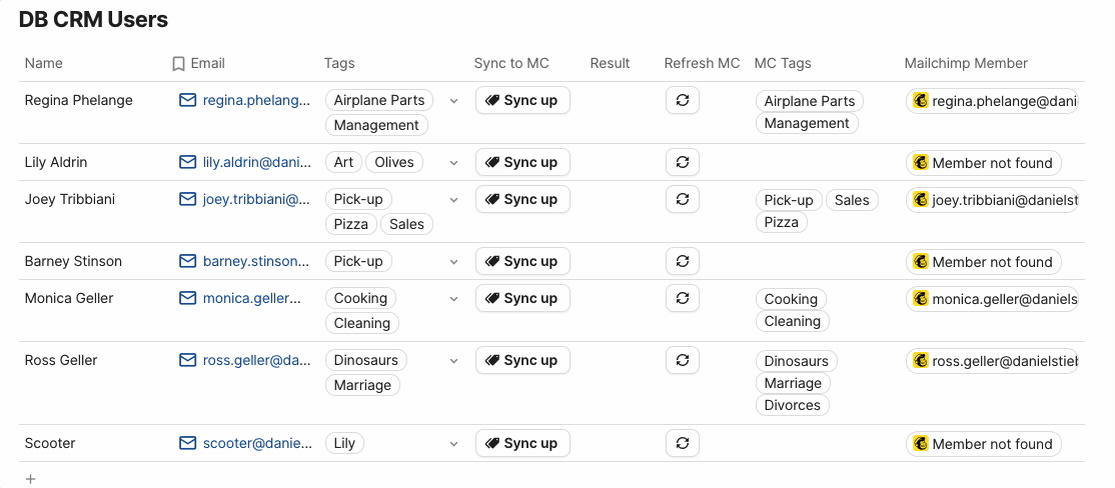
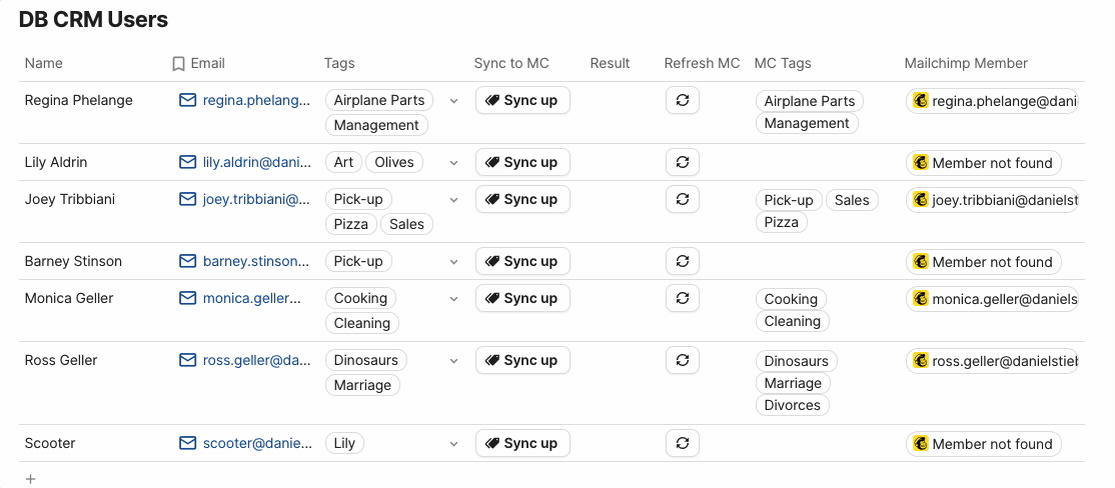


Syncing tags from Mailchimp
But what if tags have changed on Mailchimp? Using aboves example, MC Tags would show the right tags after a refresh, but they will not automatically change in the docs Tags column.
To do that, we need to add another button that just uses Coda formulas. The button will look for the respective rows in the DB Tags table and fills the Tags column.
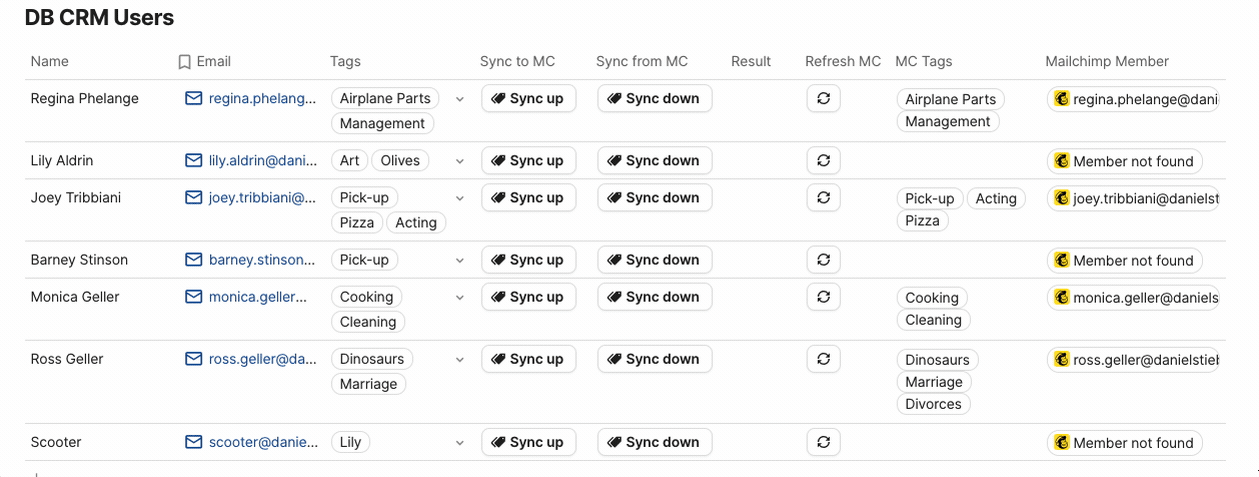
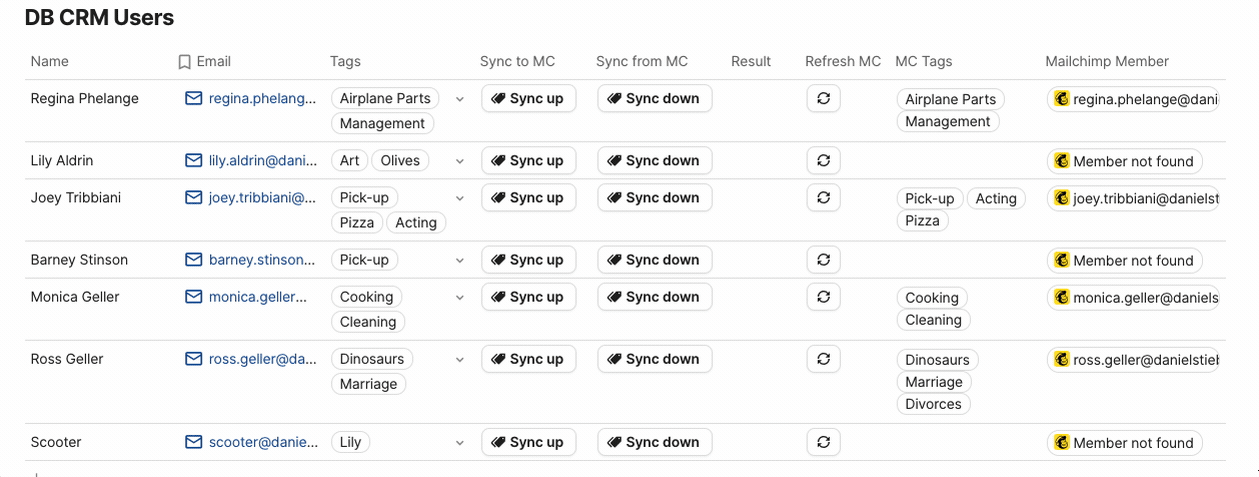
To make sure to not override users’ tags that are not on Mailchimp, the doc maker in the example added a condition first.


If the Mailchimp Member object has an id and is not “false” (the return in case a member is not found) the formula iterates through all MC Tags via FormulaMap, and finds them in the DB Tags table, and adds them to the Tags column.
Note:
Both ways?
You can theoretically make a button that syncs both ways, but you need to decide which way to prioritize etc., so do this on your own behalf.
Remove all tags
If you want to remove all tags of a member, you can hand over an empty list to the Sync tags button. This will cause the removal of all current tags without adding new ones.


When using the acitons builder, you can use =list(””).
Want to print your doc?
This is not the way.
This is not the way.

Try clicking the ⋯ next to your doc name or using a keyboard shortcut (
CtrlP
) instead.