Share
Explore
 Development Lifecycle
Development Lifecycle
How we ensure successful projects on time, every time


“SimplaDocs has been an incredible partner to the Qualtrics Research Services organization. They bring platform expertise, solutions focused thinking, and flexibility to every engagement. Their work has been instrumental in building tools and processes that have unlocked scalable efficiency across multiple roles and work streams within our organization.”
-Mark Masterton, Director of Research Services, Qualtrics
Our Development Life Cycle
The specific and sequential steps we take to ensure a successful product and partnership.

Initial Consultation and Qualifying
Our team will start by reaching out to gather more details about your vision and goals. We'll set up an initial discovery call with the goal of confirming that Coda is the right platform for your specific needs and workflows. This is an opportunity for us to get to know you better and ensure that we're the right fit to develop the solutions you're looking for.

Project Scoping and Feasibility Analysis
Before we dive in, we want to make sure we're on the same page about what your team needs and what Coda can offer. Once we've determined that, we'll move into the scoping phase where we'll gather specific requirements. This includes identifying key stakeholders, necessary integrations with other platforms, timelines, and data size (both current and expected). We'll also discuss any key features that need to be included or supported.

Detailed Planning and Design
During this phase, we'll create a comprehensive project plan. Your dedicated Coda development team will use mind-mapping software to map out your solution and start prototyping examples in Coda.
The goal of this stage is to ensure that we thoroughly understand your requirements and vision before jumping more fully into the development phase

Proposal and Agreement
After we've completed the scoping phase, we'll present you with a formal proposal and agreement. Typically, we work on a retainer model, but if you prefer, we can also offer hourly or project-based pricing. See below for more information.

Coda Development Iteration Cycles
Iterative cycles of development, review by SME, and more development based off feedback.

Quality Assurance (QA) and Testing
Our Quality Assurance (QA) and Testing process involves thorough testing of your documents and systems to identify any bugs, inconsistencies, or performance issues. We use different loads and user personas to test the system, ensuring that it performs as required.

Beta Release and User Feedback
For larger projects, we release a beta version of the product to a select group of users for feedback and adjustments. This process can take up to a month. For smaller projects, it may only take a day.

Implementation, Onboarding and Prodction launch
Full deployement of the Coda document to your team with active and live data. This also includes training the client's team on how to use the software.

Team Training and Implementation
We believe in providing comprehensive training to your team so that everyone is able to use your solution and Coda effectively. Along with our thorough documentation, we offer specific trainings tailored to your team's needs.
For larger teams and more complex solutions, we can provide full-team Coda 101 and 201 trainings to ensure everyone is comfortable working and collaborating on Coda.

Post-Implementation Review and Feedback Gathering
After your software goes live, we conduct a review to make sure it meets your expectations and gather feedback for future improvements.

Project Closure and Documentation
Once we've accomplished all of the project objectives, we'll formally close the project and hand over all of the documentation and guides to you and your team.

Maintenance and Support
We're always here to make sure everything runs smoothly. That means we'll take care of any issues, improve performance, and keep your tools up-to-date with the latest features should your team want to continue partnership in this capacity.
There are no rows in this table
Want to print your doc?
This is not the way.
This is not the way.
Try clicking the ⋯ next to your doc name or using a keyboard shortcut (
CtrlP
) instead.