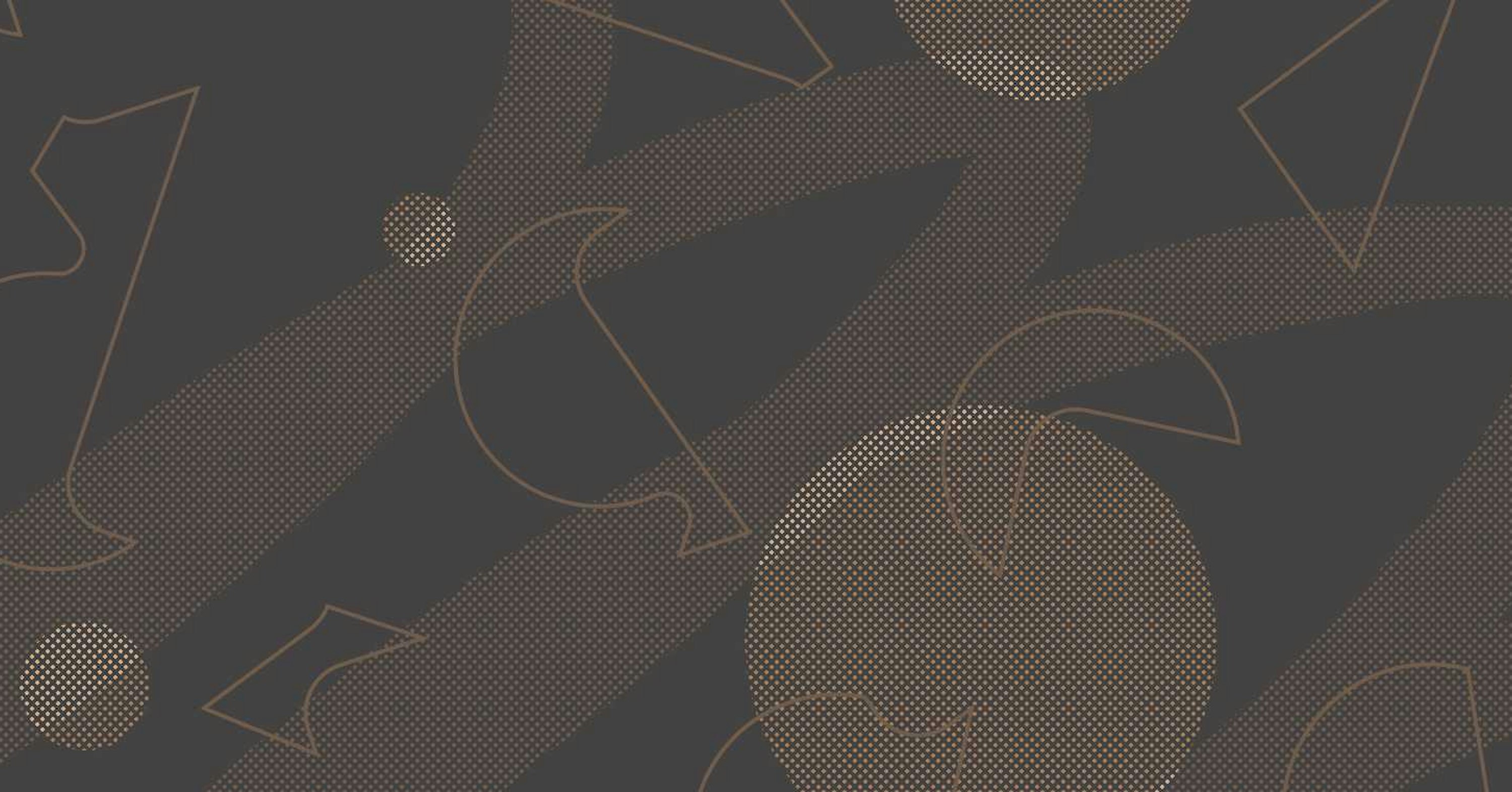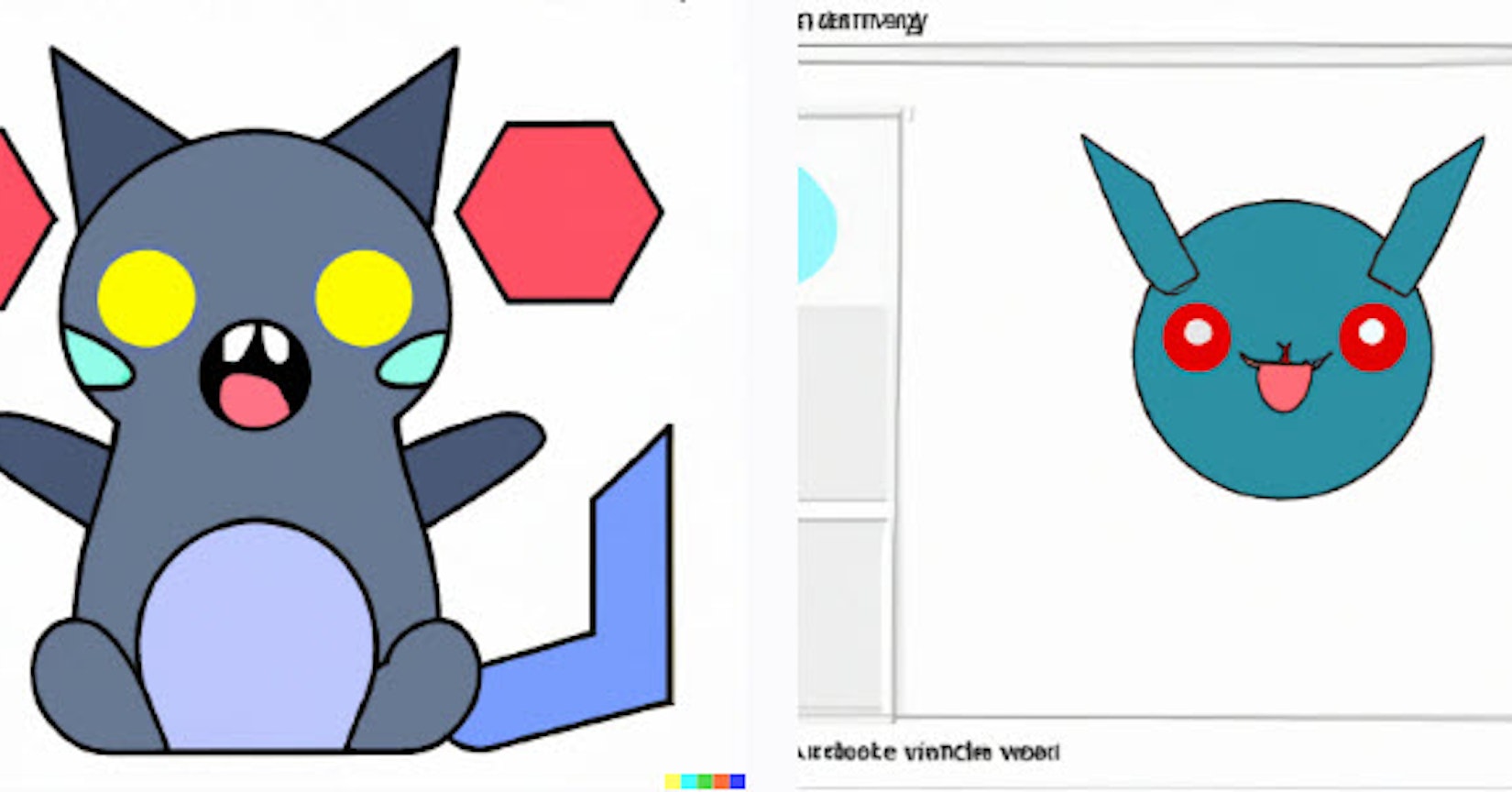Skip to content
Share
Explore
REACT Instructional Materials Index Page
REACT
Core Concepts of REACT
How does React Native enable you to build mobile apps that run on both Android and iOS platforms using a single codebase.
JSX
Lab: Write a React Native component using JSX:
Lab: Write a component to output to the android screen the output of a react native app with a button which when clicked presents a picture of a dog on the screen. Include details of the Android Simulator
Lab Notebook: Outputting Images on Android Screen with React Native and Android Simulator
Prerequisites
Step 1: Setting up the environment
Step 2: Adding a button and an image
Step 3: Adding the dog image
Step 4: Running the app on the Android Simulator
Conclusion
Lab: Write a component for a web application using React.js
Expo CLI is a command-line tool that helps streamline the React Native development process. The primary purpose of using Expo CLI in React Native development is for rapid prototyping and testing. Expo provides an ecosystem of tools and services that make it easy to create, build, and deploy React Native applications without having to deal with native code or platform-specific build configurations.
IOS Application Development
Want to print your doc?
This is not the way.
This is not the way.

Try clicking the ⋯ next to your doc name or using a keyboard shortcut (
CtrlP
) instead.