Share
Explore
REACT Native Lab Workbook
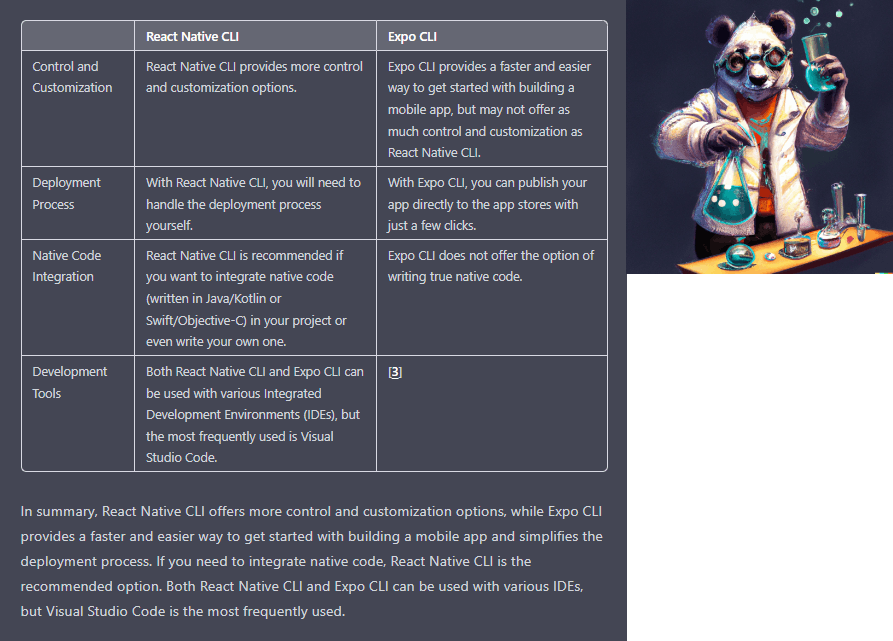
Introduction
Prerequisites
Getting Started
Creating UI Components
Text
View
Image
Button
Styling and Layout
Styling
Layout
Conclusion
Want to print your doc?
This is not the way.
This is not the way.

Try clicking the ⋯ next to your doc name or using a keyboard shortcut (
CtrlP
) instead.